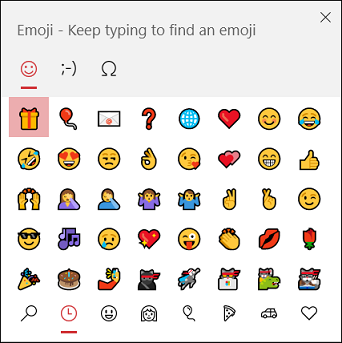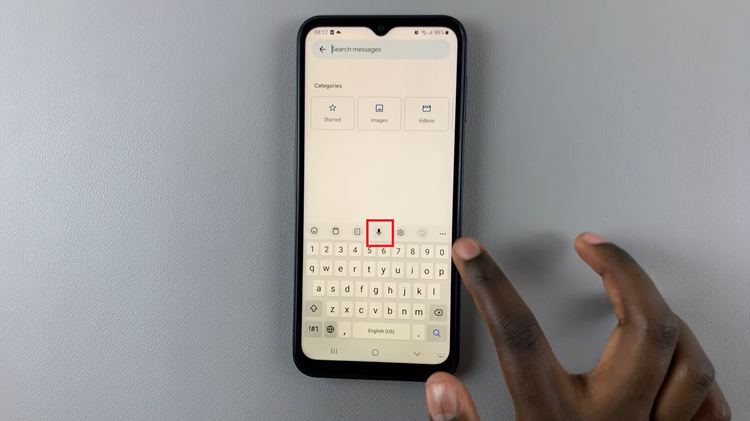The Samsung Galaxy Z Fold 6 is the most evolved, high-tech smartphone, featuring next-generation technology in a foldable design that raises productivity and entertainment to new heights. Accessibility features include one referred to as ‘Speak Keyboard Input Aloud’, designed to provide audio feedback by reading aloud what characters and words someone types on their keyboard.
The ‘Speak Keyboard Input Aloud’ feature is especially useful for people with vision impairments or those who would like to get audio feedback as they type. This feature increases the overall UX, reducing typing mistakes and allowing users to interact with their devices differently.
While this feature is pretty useful to some, others may want a little less noise and fewer audible disturbances when typing. Follow the steps to enable/disable the ‘Speak Keyboard Input Aloud’ on the Samsung Galaxy Z Fold 6.
Watch: How To Enable Show Toolbar Option After Capturing Screenshot On Galaxy Z Fold 6
Enable/Disable ‘Speak Keyboard Input Aloud’ On Samsung Galaxy Z Fold 6
Begin by unlocking your Galaxy Z Fold 6 and access the home page. From here, locate the Settings app from the home screen or app drawer (denoted by a cogwheel icon). Tap on it to proceed. Then, scroll down and select “General Management.”
Following this, scroll down and find the “Samsung Keyboard Settings.” Tap on it to proceed and find the “Swipe, Touch & Feedback.” Tap on it to proceed.

At this point, scroll down and find “Speak Keyboard Input Aloud.” Tap on it to proceed. You’ll notice a toggle switch next to it. Tap on the switch to the ON position. Additionally, you can customize this feature to suit your preferences. Afterward, exit the settings page to save the changes.
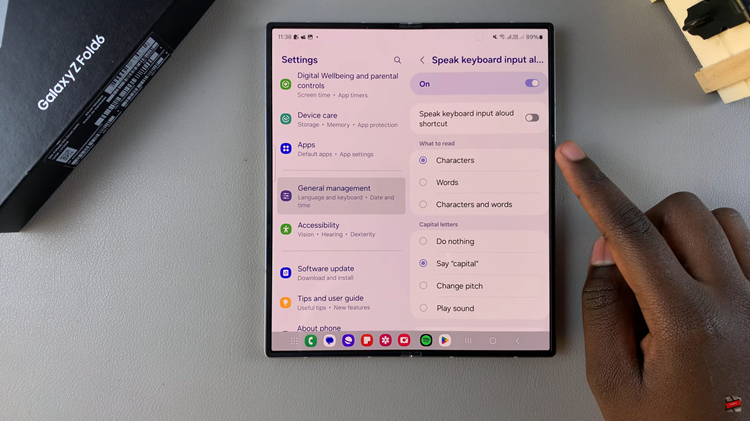
By following these steps, you can easily manage the ‘Speak Keyboard Input Aloud’ feature on your Samsung Galaxy Z Fold 6, tailoring your device to better meet your needs.
Read: How To Turn ON/OFF Camera Flash On Samsung Galaxy Z Fold 6