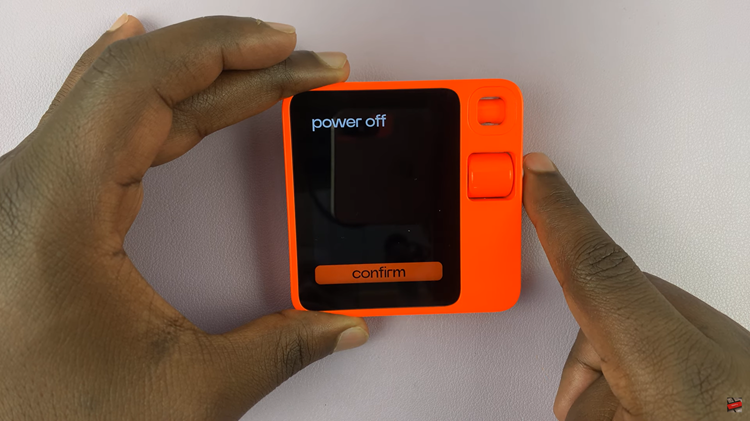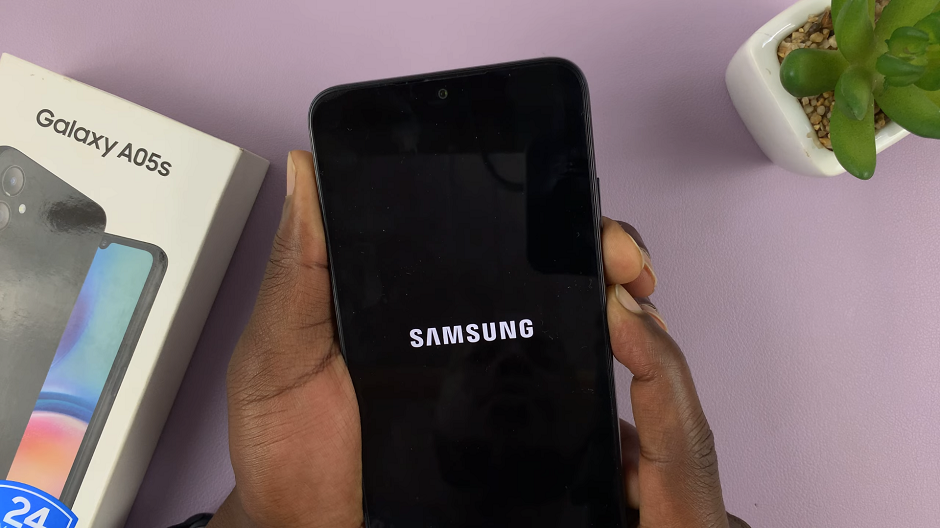In the realm of home entertainment, the TCL Google TV stands out as a versatile and feature-rich option for avid viewers. Among its array of functions lies the Sports Mode.
Whether you’re a fervent fan catching every goal, dunk, or touchdown, or simply enjoy the immersive thrill of live events. Activating Sports Mode can transform your viewing experience.
In this guide, we’ll walk you through the comprehensive step-by-step process on how to enable & disable sports mode on TCL Google TV.
Also Read: How To Set Sleep Timer On TCL Google TV
How To Enable & Disable Sports Mode On TCL Google TV
Start by navigating to the Settings menu. You can do this by using the remote control and selecting the Settings icon. Within the Settings menu, locate and select the “System” option. This will take you to a submenu where you can adjust various settings related to the TV system configuration.

Once you’ve located the Sports Mode option, you can simply tap on it to access the toggle switch. Toggle the switch to the ON position to enable Sports Mode or to the OFF position to disable it, based on your preference.
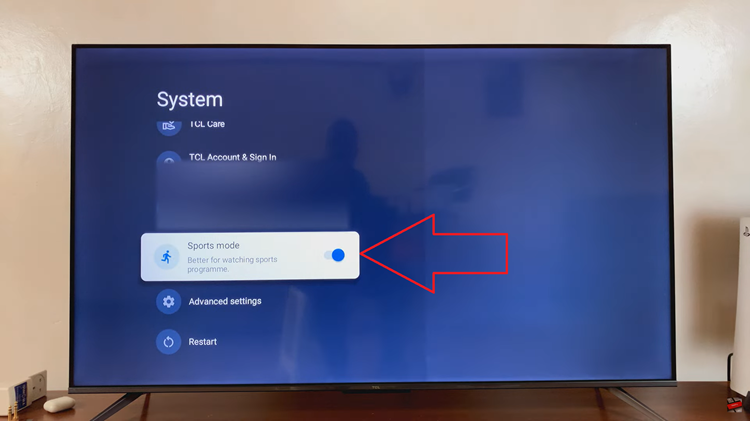
Activating and deactivating Sports Mode on your TCL Google TV is a straightforward process. By following the simple steps outlined in this guide, you can easily customize Sports Mode to your preferences. Whether you’re cheering for your favorite team or watching a thrilling match, Sports Mode ensures that you never miss a moment of the action.
Also Watch: How To Use Gboard On Samsung Galaxy A15