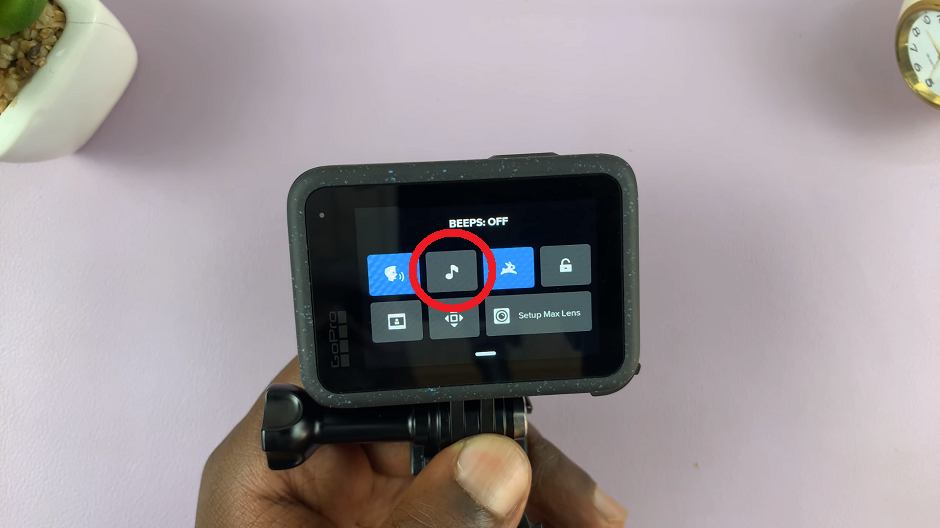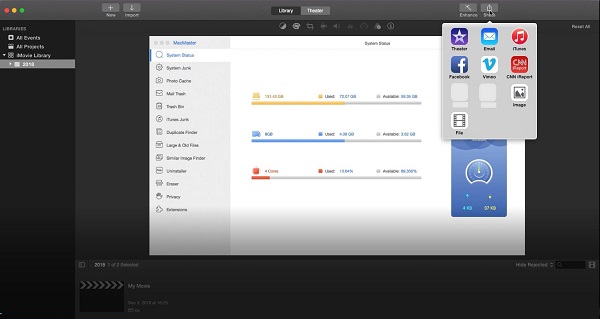Today, messaging has become interactive and fun, mainly through the personality located in each of the messages. An example of such a feature is the Suggest Stickers feature, which gives you a playful way to make your chat complete.
When you are typing, your keyboard will suggest stickers associated with your text or that can add to its expression, visually enhancing your messages. But it’s not a feature everyone will make use of. Here’s how to do just that on the Galaxy Z Fold 6, whether you’re looking to turn it on or off.
This manual will walk you through the steps to enable/disable Suggest Stickers while typing on your Galaxy Z Fold 6 so that it follows your keyboard settings for personalized communication.
Watch: How To Manually Change Region & Time Zone On Samsung Galaxy Z Fold 6
Enable/Disable Suggest Stickers While Typing On Samsung Galaxy Z Fold 6
Begin by unlocking your Galaxy Z Fold 6 and access the home page. From here, locate the Settings app from the home screen or app drawer (denoted by a cogwheel icon). Tap on it to proceed. Then, scroll down and select “General Management.”
Following this, scroll down and find the “Samsung Keyboard Settings.” Tap on it to proceed and find the “Suggest Stickers While Typing.” Tap on it to proceed.
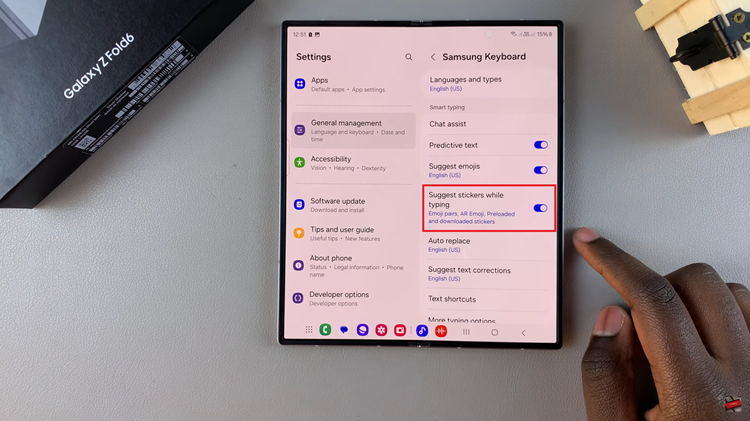
At this point, you’ll notice a toggle switch next to it to enable & disable this feature on your device. In addition, you can customize this option to suit your preferences. Afterward, exit the settings page and the changes will be applied.
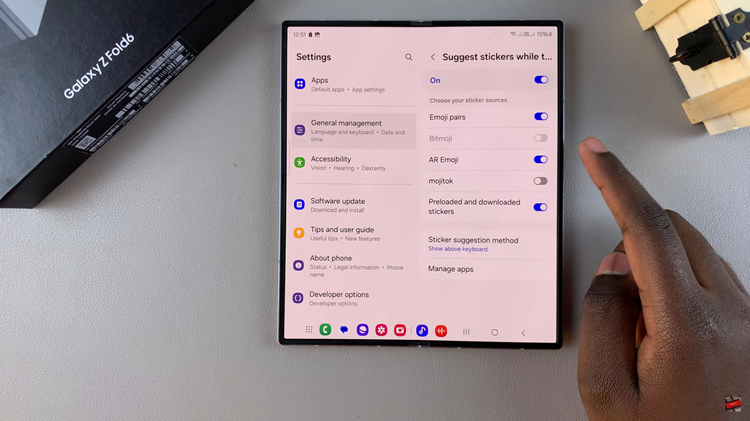
By managing the Suggest Stickers feature on your Samsung Galaxy Z Fold 6, you can tailor your typing experience to better suit your preferences.