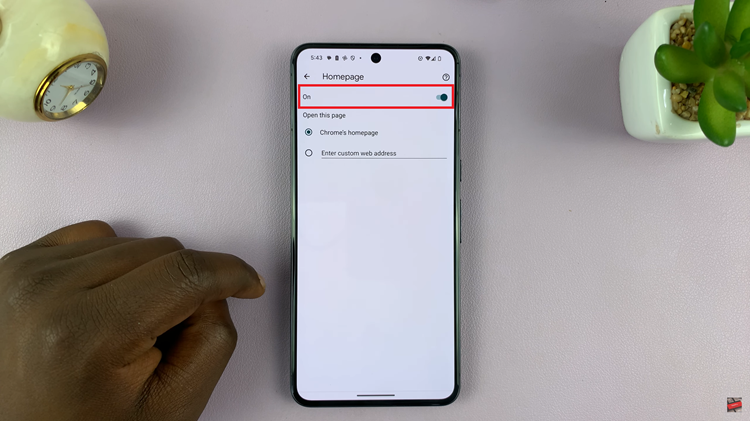In today’s fast-paced digital world, typing on mobile devices has become a common task, whether it’s composing a text message, drafting an email, or updating a social media post. Android smartphones offer a variety of keyboard features to enhance user experience, including the popular ‘Swipe to Type’ functionality.
Swipe typing, also known as gesture typing, allows users to input text by sliding their finger or stylus across the keyboard, connecting letters to form words. While this feature can significantly speed up typing, some users may prefer traditional tapping or want to disable it for various reasons.
Here’s how you can enable or disable ‘Swipe to Type’ on your Android phone.
Watch: How To Change Language On TCL Google TV
To Enable & Disable Swipe To Type On Android Phone
To begin, open the “Settings” app on your Android phone. You can usually find this app in your app drawer or by swiping down from the top of the screen and tapping the gear-shaped icon in the top-right corner.
Next, scroll down in the Settings menu and tap on “General management.” From there, select “Samsung Keyboard Settings.”
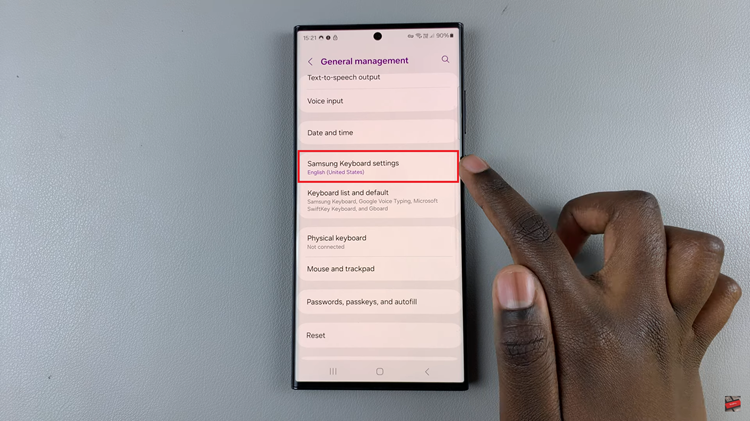
At this point, find the “Swipe, touch, and feedback” option, then select “Keyboard Swipe Controls” to proceed to the next step.
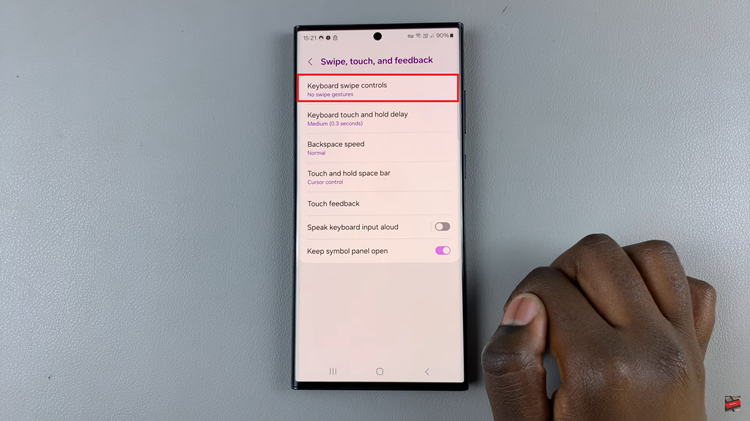
From here, locate the “Swipe To Type” option. To enable it, simply check this option. Subsequently, tap on “No More Gestures” to disable this feature.
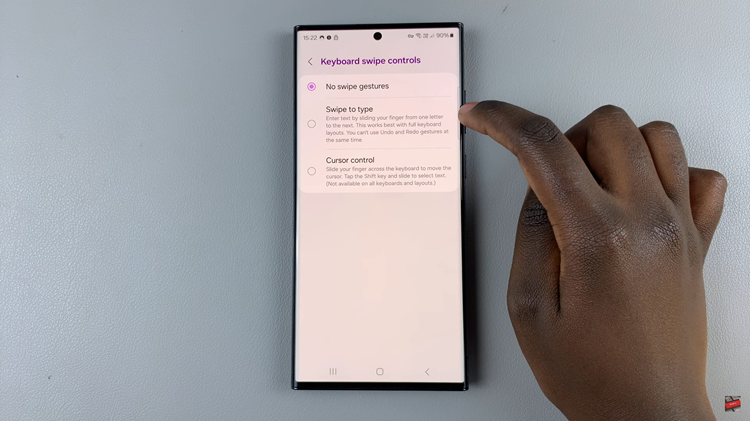
By following these steps, you can easily enable or disable ‘Swipe to Type’ on your Android phone, allowing you to choose the typing method that best suits your preferences and typing style. Whether you prefer the speed and convenience of swipe typing or the precision of tapping, Android offers the flexibility to tailor the keyboard experience to your liking.