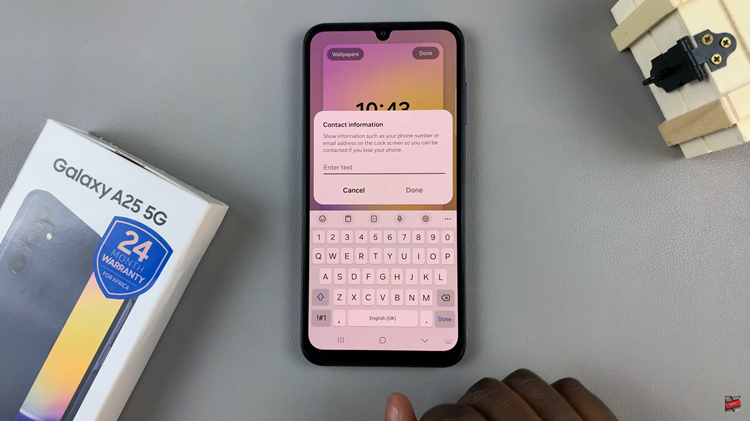In the realm of modern entertainment, accessibility is paramount. TCL Google TV recognizes this need and provides an array of features tailored to diverse user requirements. Among these features, TalkBack stands out as a beacon of inclusivity, offering audible feedback for seamless navigation.
Whether you’re visually impaired or simply prefer auditory guidance, mastering the activation and deactivation of TalkBack on your TCL Google TV empowers you to tailor your viewing experience to your unique needs with ease.
In this guide, we walk you through the required steps to enable and disable TalkBack, ensuring you harness the full potential of accessibility features at your fingertips.
Watch: How To Connect Xbox Controller To TCL Google TV
To Enable & Disable TalkBack On TCL Google TV
Firstly, start by turning on your TCL Google TV and navigating to the home screen. Using your remote control, press the “Settings” button. This typically looks like a gear icon and is located on the top right or left side of the remote.
Following this, scroll down within the settings menu and select the “System” option. You can navigate through the menu by using the arrow buttons on your remote. Now, within the System settings, find and select the “Accessibility” option.
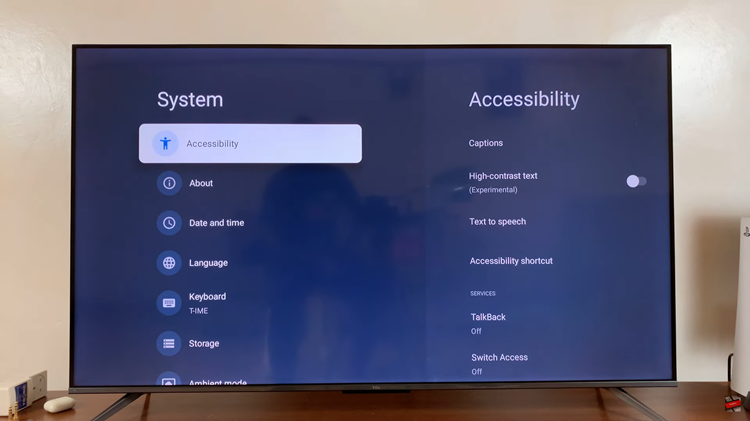
At this point, locate and select the “TalkBack” option. This will open the TalkBack settings. Toggle the TalkBack switch to the “On” position. You may be prompted with a confirmation message; select “OK” to enable TalkBack. Subsequently, to disable this feature, toggle the switch to the “Off” position.
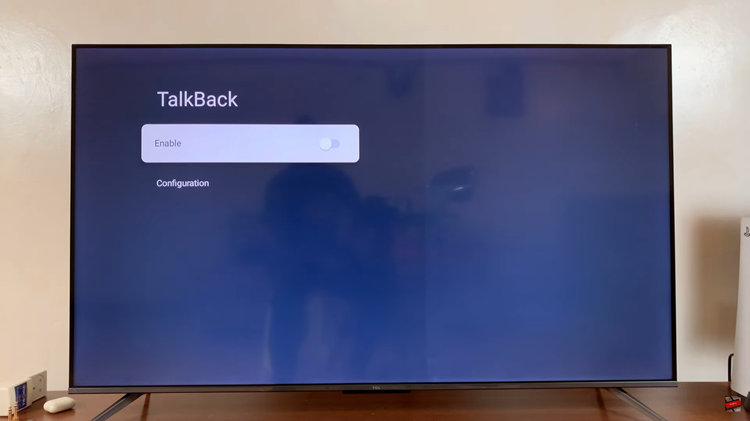
In conclusion, enabling and disabling TalkBack on your TCL Google TV can greatly enhance accessibility and usability for users with visual impairments or those who prefer auditory assistance. By following the simple steps outlined in this guide, you can easily toggle TalkBack on or off to suit your needs and preferences, ensuring a more inclusive and enjoyable TV experience.
Read: How To Enable & Disable Swipe To Type On Android Phone