In the ever-evolving landscape of smartphones, the Samsung Galaxy S24 stands out as a powerhouse of innovation and user-friendly features.
One such feature that adds a touch of convenience to your daily interactions is the ability to turn off the screen with a simple tap – a functionality known as “Tap to Turn Off Screen.”
In this guide, we’ll walk you through the comprehensive step-by-step process on how to enable & disable Tap to Turn Screen Off on Samsung Galaxy S24s.
Also Read: How To Enable & Disable Tap To Wake Screen On Samsung Galaxy S24s
How To Enable & Disable Tap To Turn OFF Screen On Samsung Galaxy S24s
Begin by navigating to the ‘Settings‘ app. Once in the Settings menu, scroll down or look for the ‘Advanced Features‘ option. Within the ‘Advanced Features‘ section, you’ll find various options tailored to enhance your user experience. Look for and select ‘Motions and Gestures‘ – this is where you’ll find the settings related to screen gestures.
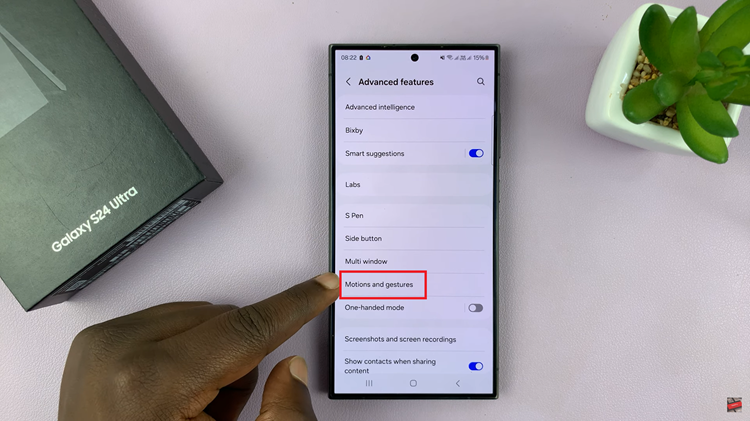
Now, within the ‘Motions and Gestures‘ menu, locate the option for ‘Double tap to turn off screen.’ This feature allows you to turn off your phone’s screen by simply tapping it twice. To enable or disable this function, tap on the toggle button next to it.
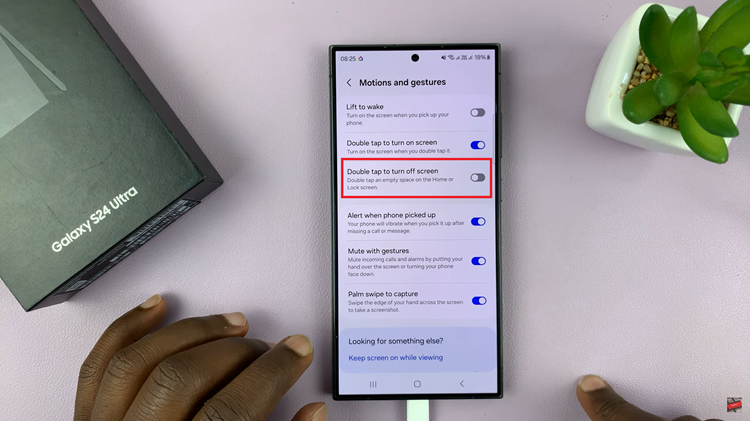
Enabling or disabling the ‘Tap to Turn Off Screen‘ feature on your Galaxy S24 is a simple process that adds a layer of convenience to your user experience. By following these easy steps in the ‘Settings’ app, you can customize your phone’s behavior to suit your preferences.
Also Watch: How To Disable Caller Name Announcer On Samsung Galaxy A05s
