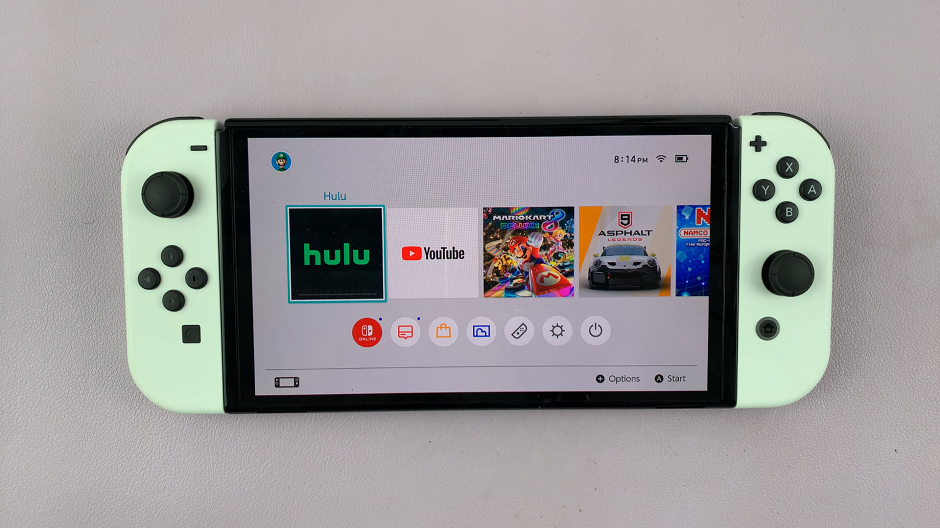Unlocking the full potential of your Samsung Galaxy A15 involves mastering its array of features, and one standout function is the Tap to Wake Screen.
This convenient feature allows users to effortlessly turn their device’s display on or off by simply double-tapping the screen.
In this guide, we’ll walk you through the comprehensive step-by-step process on how to enable & disable Tap To Wake Screen on your Samsung Galaxy A15.
Also Read: How To Connect Bluetooth Speaker To Samsung Galaxy A15
How To Enable & Disable Tap To Wake Screen On Samsung Galaxy A15
The first step is to access the device’s ‘Settings‘ app. Once you are in the ‘Settings‘ menu, scroll down and look for the ‘Advanced Features‘ option. Tap on it to explore additional settings and features that go beyond the basics.
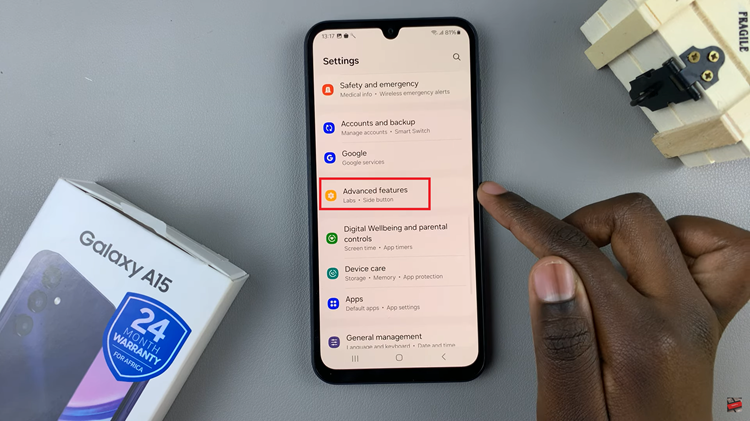
Within the ‘Advanced Features’ menu, find and select the ‘Motions and Gestures‘ option. Inside the menu, locate the ‘Double tap to turn on Screen‘ option. To enable this feature, tap on the toggle button next to it. If the feature is already enabled and you wish to disable it, tap on the toggle button to turn it off.
Additionally, if you want to customize the ‘Double tap to turn off screen‘ feature, you can find it within the same ‘Motions and Gestures‘ menu. Toggle the button next to this option to either enable or disable it based on your preference.
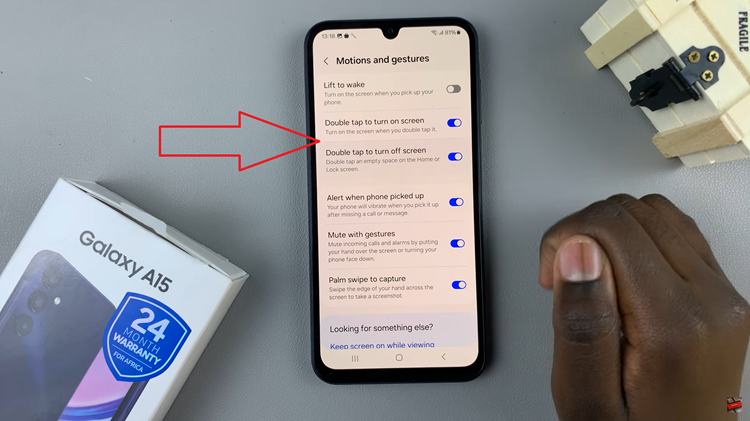
Customizing the Tap to Wake Screen feature on your Samsung Galaxy A15 is a straightforward process. This customization adds a touch of convenience to your user experience, allowing you to interact with your device in a way that suits your preferences.
Watch: How To Enable Lock Screen Notifications On Samsung Galaxy A15