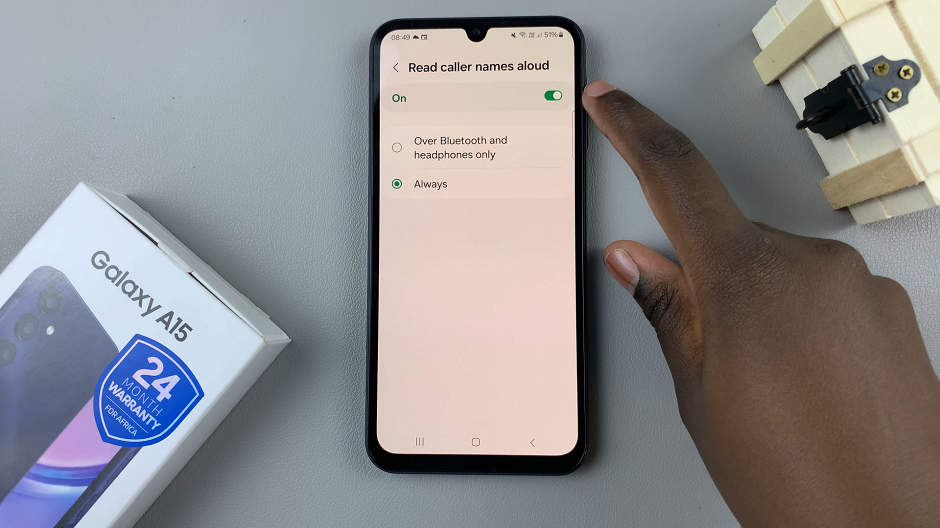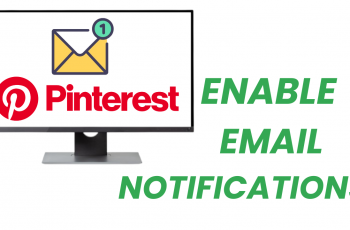Embrace the power of precise photography with your Samsung Galaxy S24 or S24 Ultra’s advanced camera system. Among the array of features enhancing your photography experience lies Tracking Auto Focus, a tool designed to keep your subjects sharply in focus, even as they move.
Whether you’re capturing the dynamic energy of a bustling street scene or the graceful movement of wildlife, mastering Tracking Auto Focus can elevate your photography game to new heights.
In this guide, we’ll delve into the detailed steps to enable and disable Tracking Auto Focus on your Samsung Galaxy S24 or S24 Ultra. By taking charge of this feature, you’ll have full control over how your camera focuses, ensuring every shot reflects your creative vision with crystal-clear precision. Let’s dive in and unlock the potential of your device’s camera capabilities.
Watch: How To Enable Night Shot Mode On Samsung Galaxy S24
To Enable & Disable Tracking Auto Focus On Samsung Galaxy S24
Firstly, unlock your Samsung S24 and locate the camera app. Tap on the camera icon to open the application. Following this, tap on the Settings icon in the upper left corner.
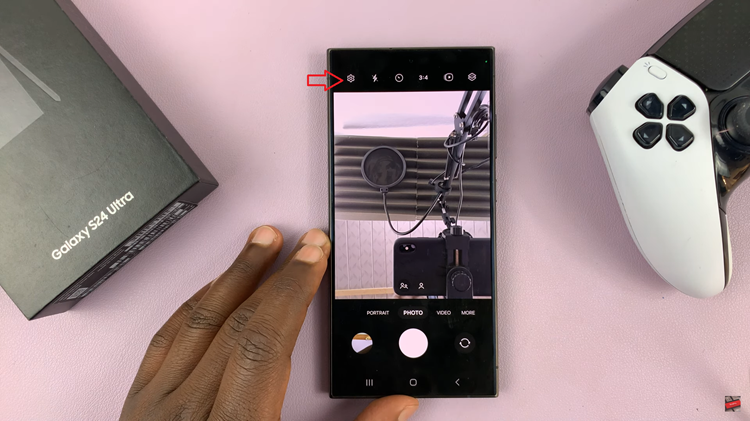
At this point, you’ll find various options related to camera features and settings. Look for the “Tracking auto-focus” option. This is where you can control the autofocus modes and settings. Tap on it to enable this feature. Once enabled, your camera will utilize advanced algorithms to track and focus on moving subjects automatically.
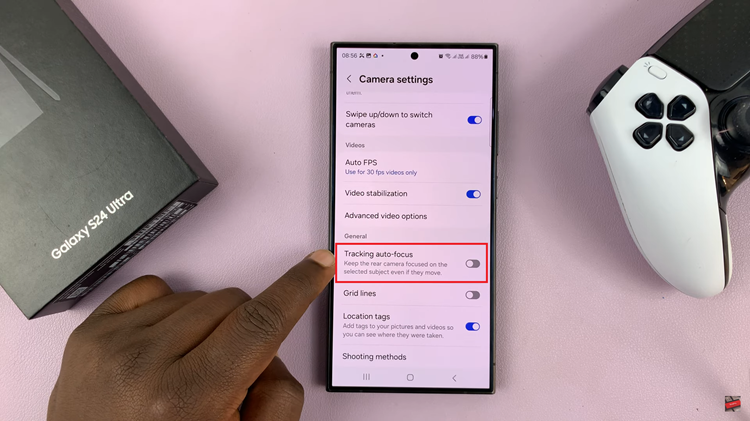
If you prefer manual control over your camera’s focus or want to conserve battery life by disabling Tracking Auto Focus when it’s not needed, follow the above steps, then find the “Tracking auto-focus” option. Toggle OFF this feature to disable it.
By following these simple steps, you can easily turn on or off Tracking Auto Focus on your Samsung Galaxy S24/S24 Ultra, allowing you to tailor your camera settings to suit your photography preferences and shooting scenarios.
Read: How To Set Up Dynamic Lock Screen Wallpapers On Samsung Galaxy S24