In this guide, we will walk you through how to enable/disable the Turn Bezel To Wake Screen feature on your Galaxy Watch 6/6 Classic.
The Samsung Galaxy Watch 6 and 6 Classic are exceptional pieces of wearable technology, packed with features designed to enhance your daily life. One of the standout features is the ability to wake the screen by turning the bezel.
This can be a convenient way to check the time or notifications without having to tap the screen or press any buttons.
Watch: How To Enable / Disable ‘Show Media Controls’ On Samsung Galaxy Watch 6 / 6 Classic
Enable ‘Turn Bezel To Wake Screen’ On Samsung Galaxy Watch 6/6 Classic
Begin by navigating to the main menu on your Galaxy Watch. Scroll down and locate the ‘Settings’ icon, which is represented by a gear wheel.
In the Settings menu, scroll down and select Display to access display-related settings.
Scroll down to look for the option labeled Turn Bezel To Wake. Toggle the switch to the ON position.
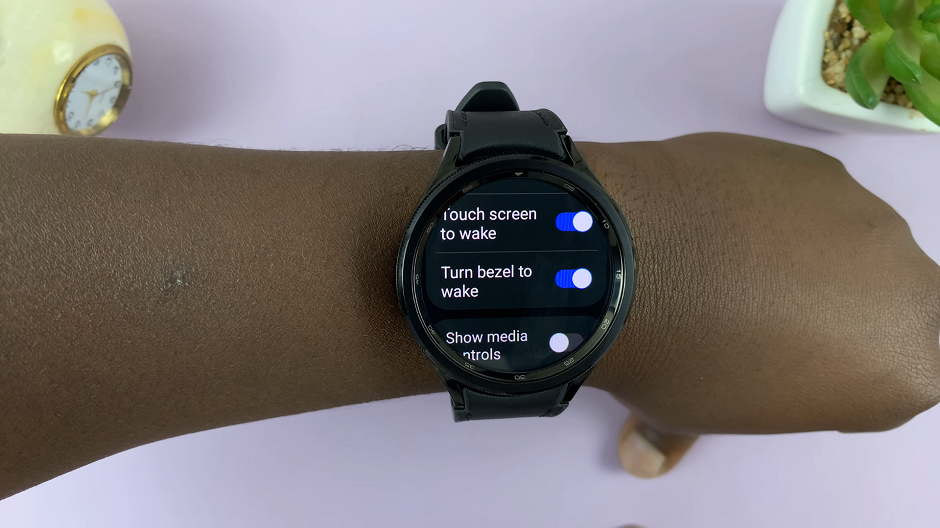
Congratulations! You have successfully enabled the Turn Bezel To Wake Screen feature on your Galaxy Watch 6 or 6 Classic. Now, you can simply turn the bezel slightly to wake up the screen.
Disable ‘Turn Bezel To Wake Screen’
If you find that this feature doesn’t align with your preferences, or you’d like to conserve battery life by preventing unintentional wakes, you can easily disable it.
Follow the same steps as before to enter the Settings menu and scroll down and select Display.
Locate the Turn Bezel To Wake option and toggle the switch to the OFF position.
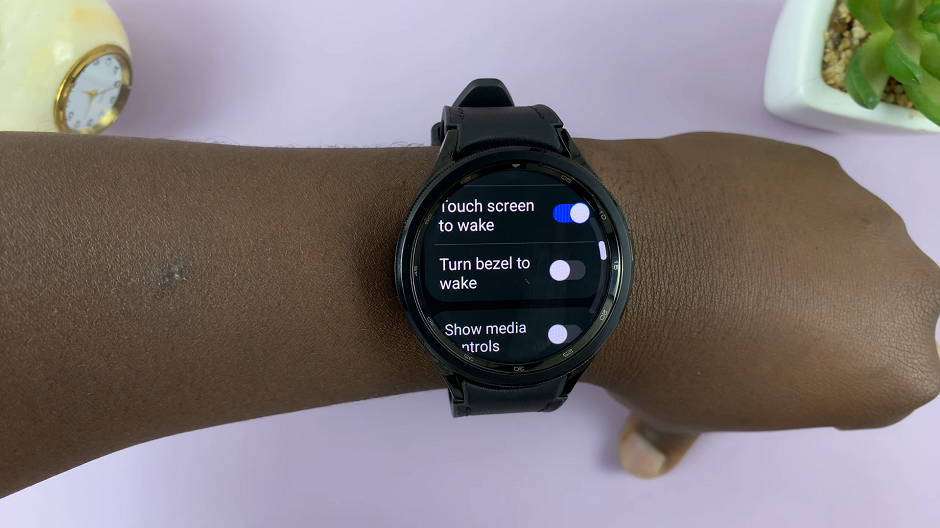
You have now successfully disabled the Turn Bezel To Wake Screen feature on your Galaxy Watch 6 or 6 Classic. The screen will no longer wake up when you turn the bezel.
The Turn Bezel To Wake Screen feature offers a convenient way to interact with your watch. But, it’s important to have the flexibility to enable or disable it based on your needs.
By following the steps outlined in this guide, you can effortlessly toggle this feature on or off. This ensures your Galaxy Watch operates in a manner that complements your lifestyle.
Remember, it’s always a good idea to periodically review and adjust your device settings to optimize your experience and get the most out of your Samsung Galaxy Watch 6 or 6 Classic.
