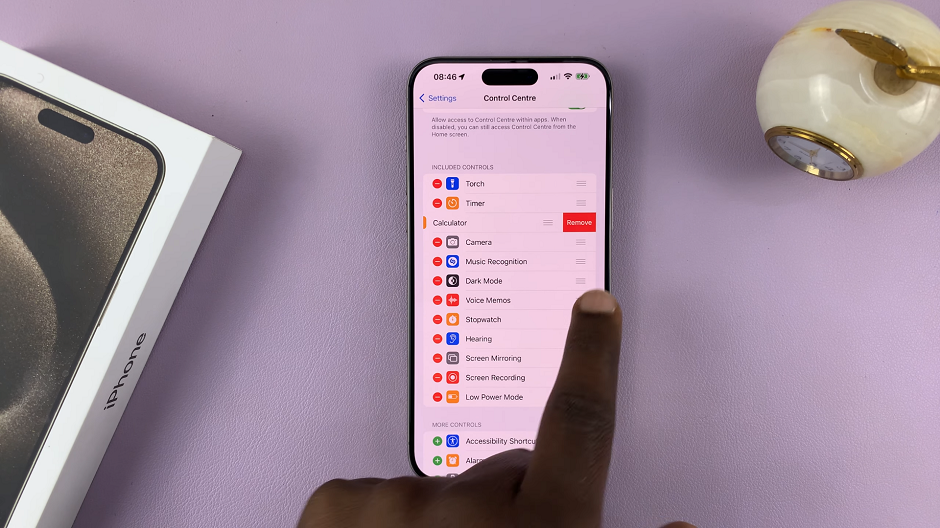Type to Siri allows users to input text commands instead of speaking to Siri. This feature is available on iOS 18 and is especially useful in situations where speaking aloud might be inconvenient, such as in public spaces or quiet environments, such as libraries.
It also provides an alternative for users who may have difficulty speaking or simply prefer typing over voice interaction. By default it is turned off on most iOS devices, because Siri naturally uses voice commands.
However, you have a choice to make whether you want it to remain turned off, or whether you want to use it. This guide will take you through how to enable / disable Type to Siri in iOS 18.
Watch: Close Apps On iPad
Enable / Disable Type To Siri In iOS 18
First, open the Settings app on your iPhone or iPad. in the Settings, scroll through the Settings menu and tap on the Accessibility option.
Under the Accessibility option, you should see the Siri option when you’re scrolling through. It is located in the General section.
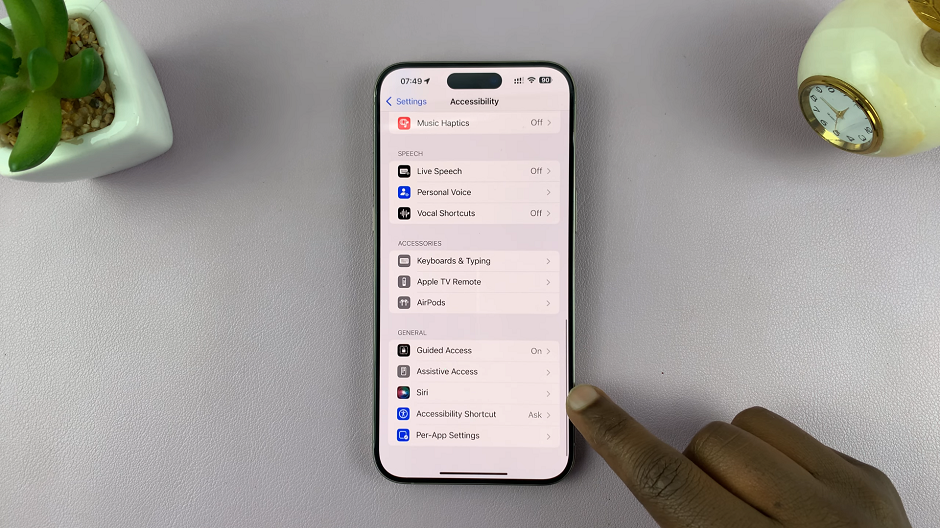
Click it to reveal the expanded menu. Here, you will find Type to Siri as the first option. If the toggle next to it is off, tap on it to enable. From now on, you will need to type your requests instead of speaking them.
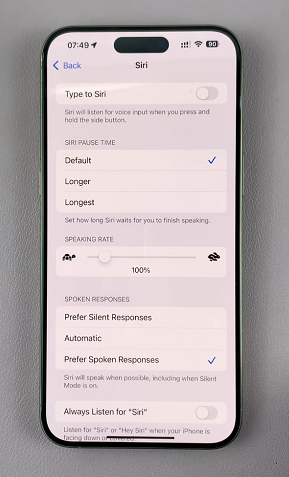
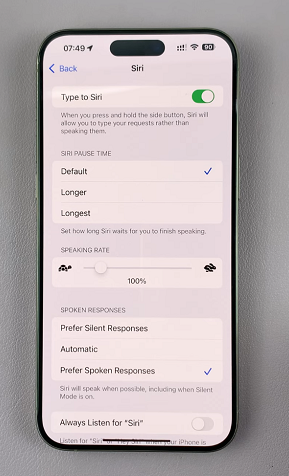
Simply press and hold the Top Button (power button) in the top-left side of the iPad, when it is in landscape mode. On an iPhone, press and hold the Side Button. You will immediately receive a Type to Siri text box to type in your request.
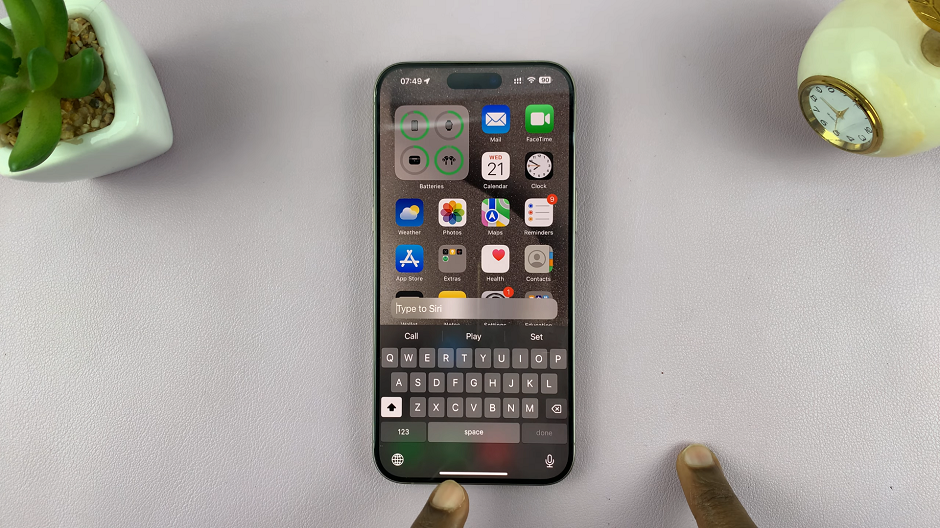
Incase you change your mind later, and you no longer want to use Type to Siri, you can come back to this menu and toggle off the option. You will then go back to using voice input for Siri instead.
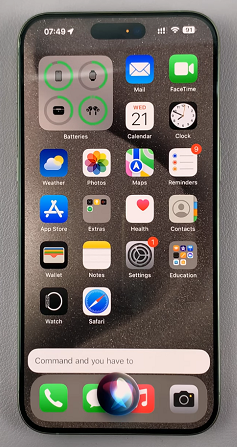
Read: How To Use Instant AI Slow Motion Feature On Galaxy Z Fold 6