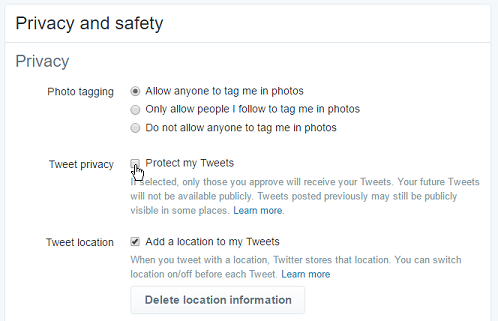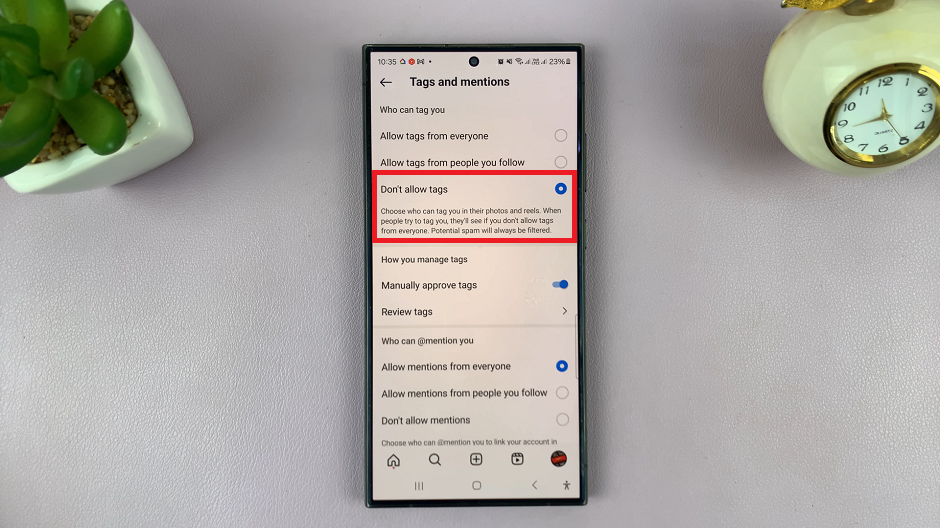In this article, we’ll guide you step-by-step on how to enable or disable the Type to Siri feature on your iPad. Type in your Siri commands or simply switch back to voice input. You can customize your Siri experience on iPadOS.
Type to Siri is a feature that allows you to interact with Siri by typing your commands instead of speaking them. This can be particularly useful in situations where you’re in a quiet environment, where speech isn’t an option, or if you’re more comfortable typing.
While most people are familiar with using Siri’s voice commands, iPadOS also gives you the opportunity to to use Type to Siri as well. This option is disabled by default on your Mac, because Siri naturally uses voice commands. However, you have a choice to make whether you want it to remain turned off, or whether you want to use it.
If you often find yourself in environments where speaking out loud is impractical or if you have accessibility needs that make typing easier than speaking, you can use Type to Siri. However, if you prefer the speed and convenience of speaking to Siri, or if you find typing commands to be cumbersome, you can stick to voice input.
Watch: Developer Options On Samsung Galaxy Z Fold 6
Enable / Disable Type To Siri On iPad
To start, open the Settings app on your iPad. in the Settings, scroll through left-hand side menu and tap on the Accessibility option.
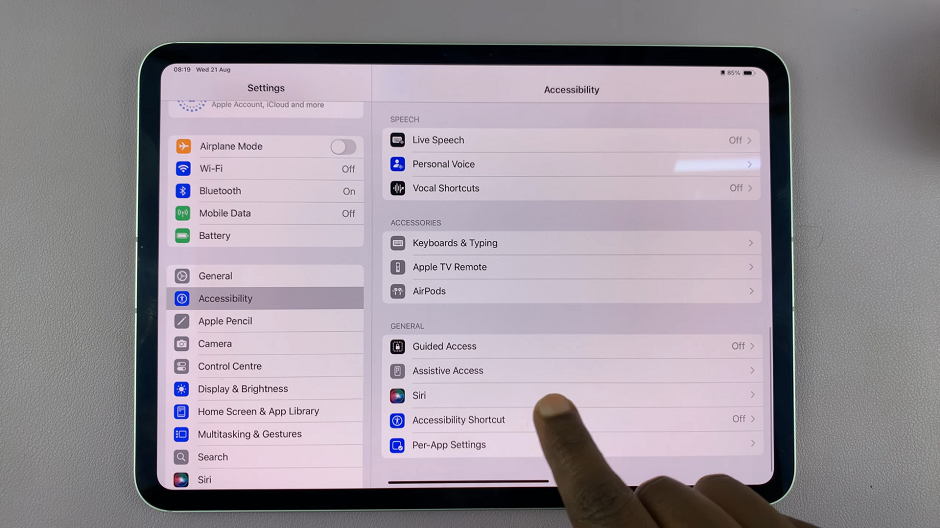
Under the Accessibility option, you should see the Siri option when you’re scrolling through. It is located in the General section. Click it to reveal the expanded menu. Here, you will find Type to Siri as the first option.
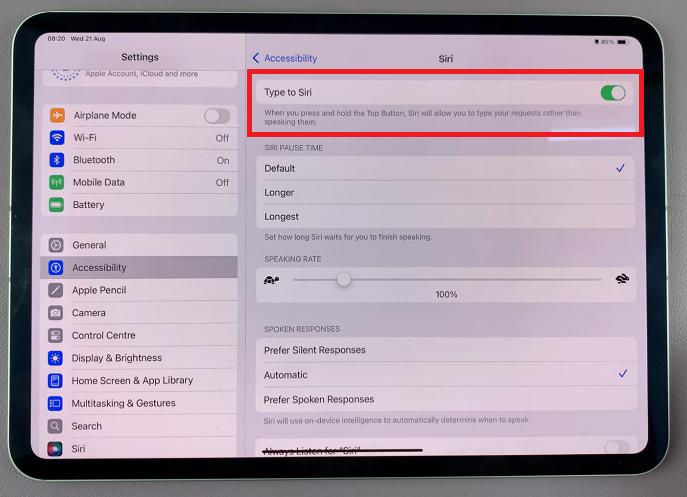
If the toggle next to it is off, tap on it to enable. From now on, you will need to type your requests instead of speaking them.
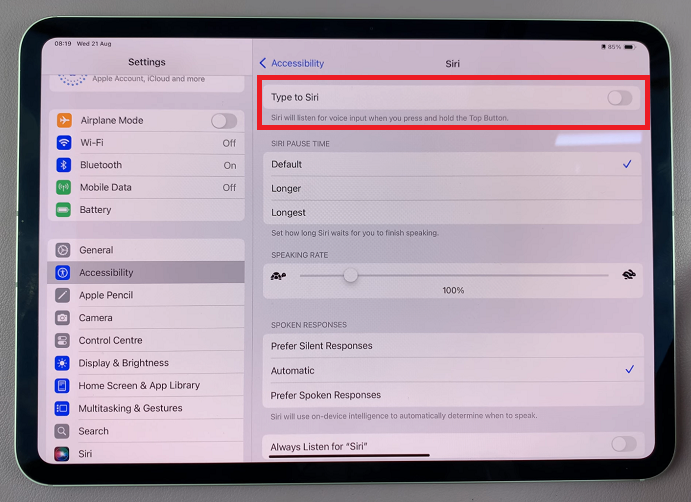
Simply press and hold the Top Button (power button) in the top-left side of the iPad, when it is in landscape mode. You will immediately receive a Type to Siri text box to type in your request.
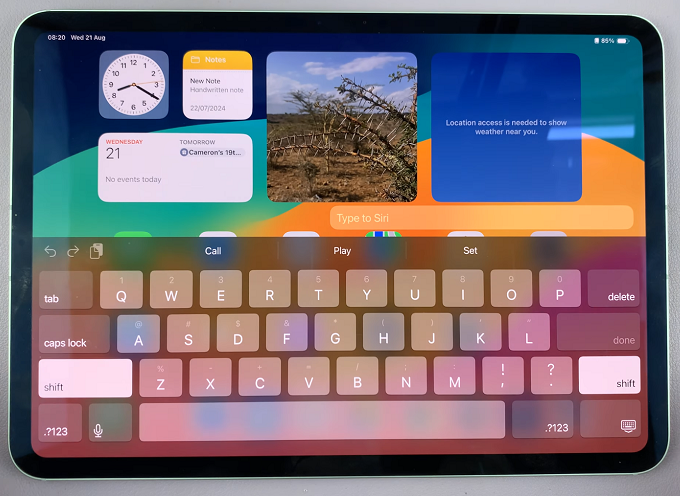
In case you change your mind later, and you no longer want to use Type to Siri, you can come back to this menu and toggle off the option. You will then go back to using voice input for Siri instead.