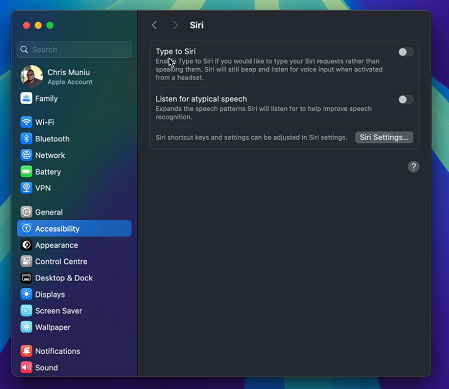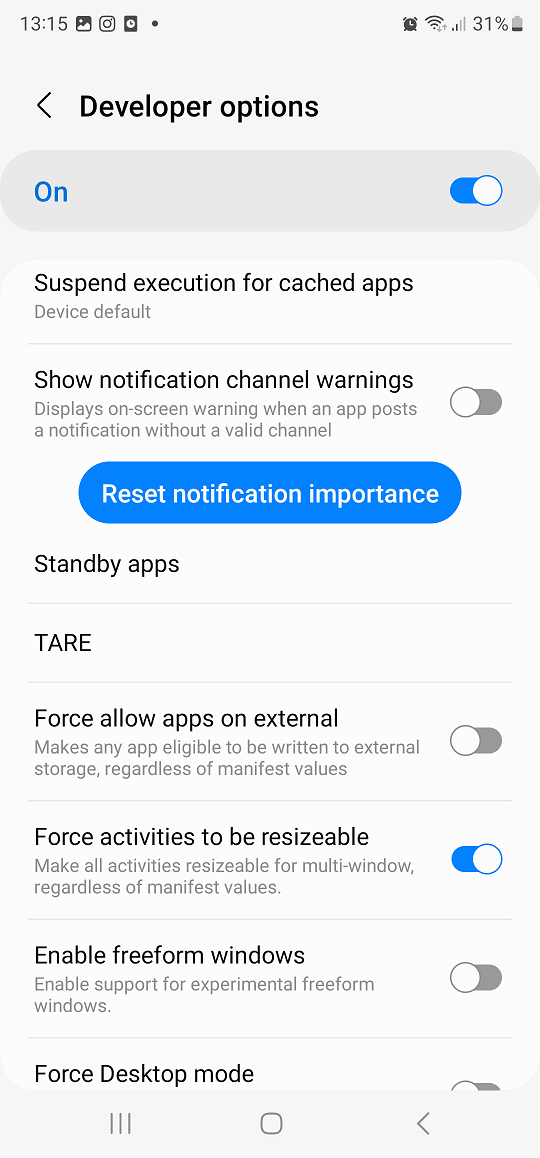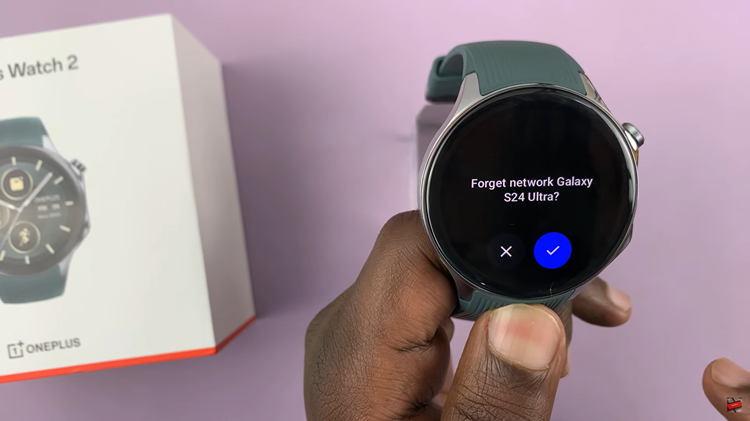Type to Siri is a feature that allows you to interact with Siri by typing your commands instead of speaking them. This can be particularly useful in situations where you’re in a quiet environment, where speech isn’t an option, or if you’re more comfortable typing.
While most people are familiar with using Siri’s voice commands, macOS also gives you the opportunity to to use Type to Siri as well. In this quick tutorial, learn how to easily enable / disable the “Type to Siri” feature on your Mac.
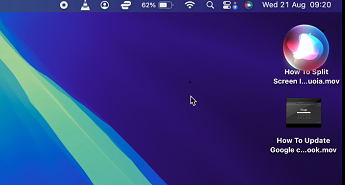
This option is disabled by default on your Mac, because Siri naturally uses voice commands. However, you have a choice to make whether you want it to remain turned off, or whether you want to use it.
If you often find yourself in environments where speaking out loud is impractical or if you have accessibility needs that make typing easier than speaking, you can use Type to Siri. However, if you prefer the speed and convenience of speaking to Siri, or if you find typing commands to be cumbersome, you can stick to voice input.
Read: How To Recover Deleted Voice Recordings On Galaxy Z Fold 6
Enable / Disable Type To Siri On Mac
First, navigate to the Apple logo in the top-left corner of your Mac and click on it. From the resulting menu, select System Settings.
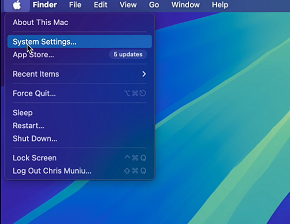
In the System Settings panel, scroll down on the left-hand side panel and click on the Accessibility option.
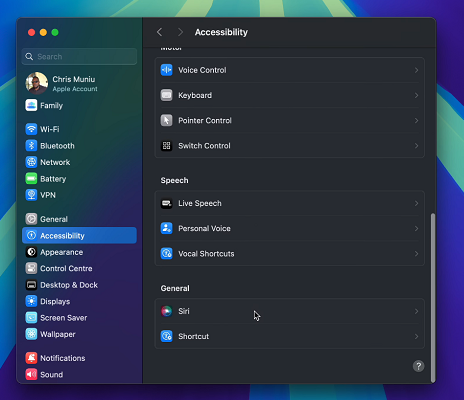
Under the Accessibility option, you should see the Siri option when you’re scrolling through. It is located in the General section. Click it to reveal the expanded menu. Here, you will find Type to Siri as the first option.
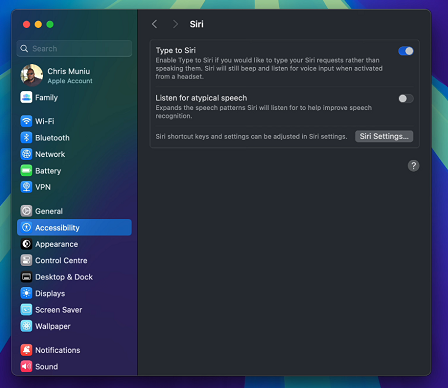
If the toggle next to it is off, click on it to enable. From now on, you will need to type your requests instead of speaking them. Simply click on the Siri icon in the top-right corner and you will immediately receive a Type to Siri text box to type in your request.
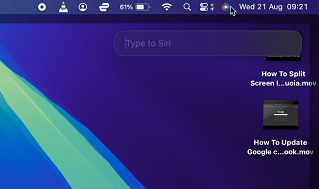
However, if you activate Siri from a headset, it will still beep and listen for voice input.
In case you change your mind later, and you no longer want to use Type to Siri, you can come back to this menu and toggle off the option. You will then go back to using voice input for Siri instead.