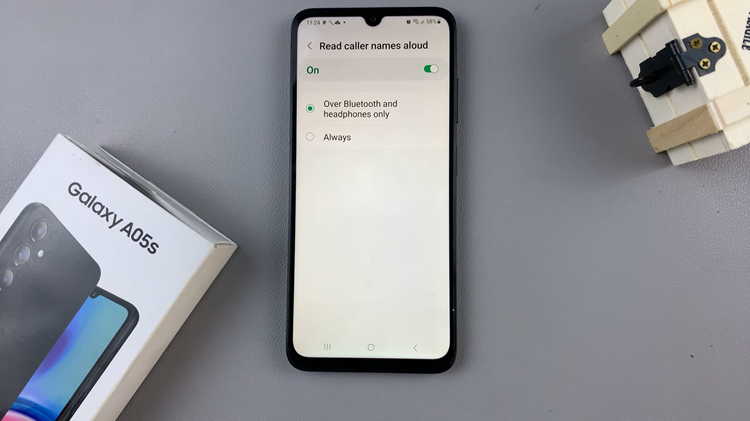The Samsung Galaxy A15 is a sleek and feature-packed device, offering users a blend of style and functionality. For those who wish to harness its full potential, enabling and disabling USB debugging is a fundamental aspect.
This feature is essential for developers, enthusiasts, or anyone looking to establish a seamless connection between their device and a computer. Whether you’re testing applications or transferring files, USB debugging serves as the gateway for these interactions.
Here’s a step-by-step guide on how to enable and disable USB debugging on your Samsung Galaxy A15 device.
Watch: How To Hard Reset Samsung Galaxy A15
To Enable & Disable USB Debugging On Samsung Galaxy A15
Firstly, you need to enable the developer option on your Samsung Galaxy A15. To do this, go to “Settings” > “About Phone” > “Software Information” > “Build Number.” At this point, tap on Build Number seven times to enable it.
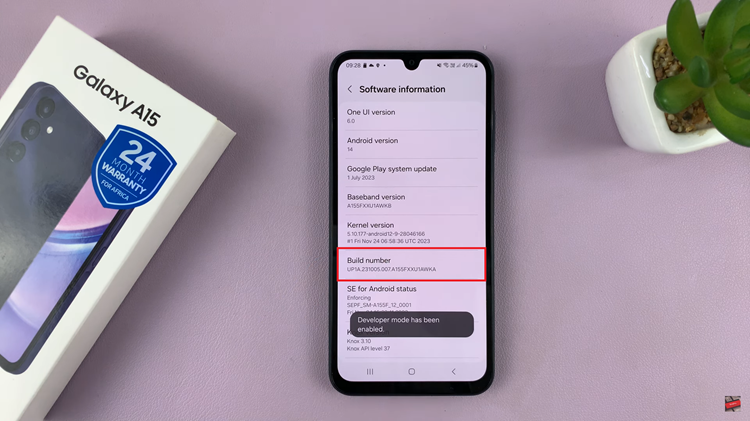
Afterward, go back to Settings then scroll down to the bottom and select “Developer Options.” Within the developer options, use the search bar to search for “USB Debugging.” Alternatively, scroll down and find the USB Debugging option. Following this, use the switch to toggle ON and OFF this feature on your Samsung Galaxy A15.
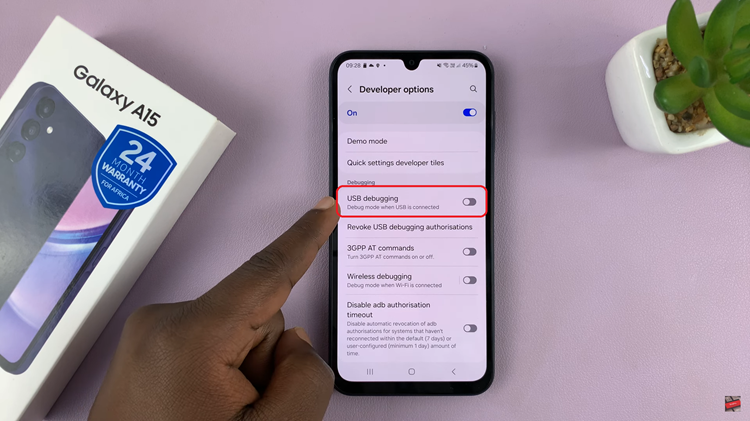
In conclusion, USB debugging on the Samsung Galaxy A15 opens up a world of possibilities for developers and power users. Whether you’re testing applications or transferring files between your device and a computer, mastering the process of enabling and disabling USB debugging is essential.