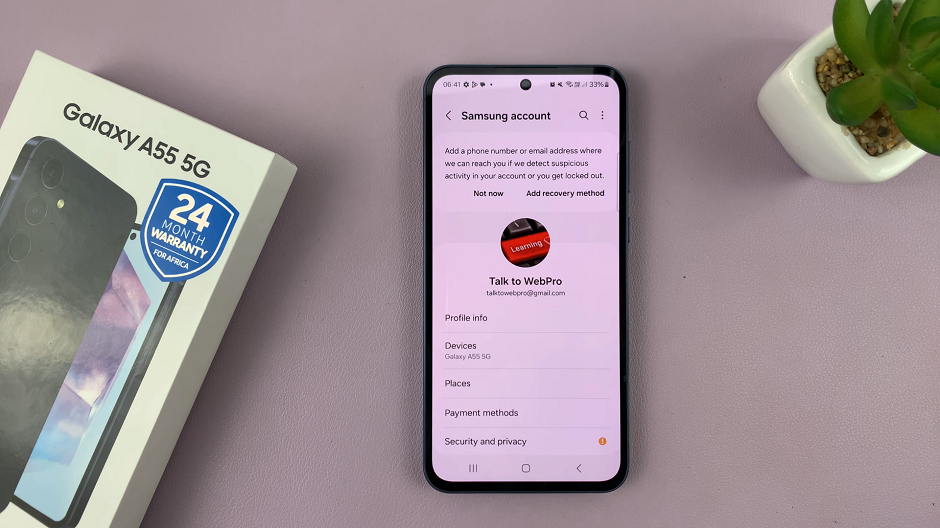The USB Debugging feature on Samsung Galaxy S24 is a powerful tool that allows users to establish a connection between their device and a computer for advanced tasks.
Enabling and disabling USB Debugging is a straightforward process, but it begins with activating the Developer Options.
In this guide, we’ll walk you through the comprehensive step-by-step process on how to enable & disable USB Debugging on Samsung Galaxy S24s.
Also Read: How To Unmount USB Devices From Samsung Galaxy S24s
How To Enable & Disable USB Debugging On Samsung Galaxy S24s
To enable USB Debugging, you first need to activate Developer Options. Begin by navigating to ‘Settings‘ app. Scroll down and tap on ‘About Phone.’ Select the option ‘Software Information,’ then tap on ‘Build Number‘ seven times consecutively. You may need to enter your device’s password or PIN to confirm. Upon successful entry, a message will confirm that Developer Options are now active.
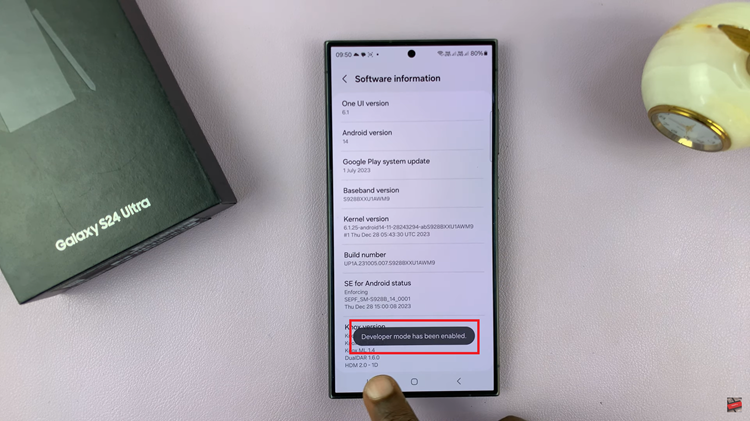
With Developer Options now accessible, proceed to enable USB Debugging. Return to the main ‘Settings‘ menu. Scroll and select ‘Developer Options.’
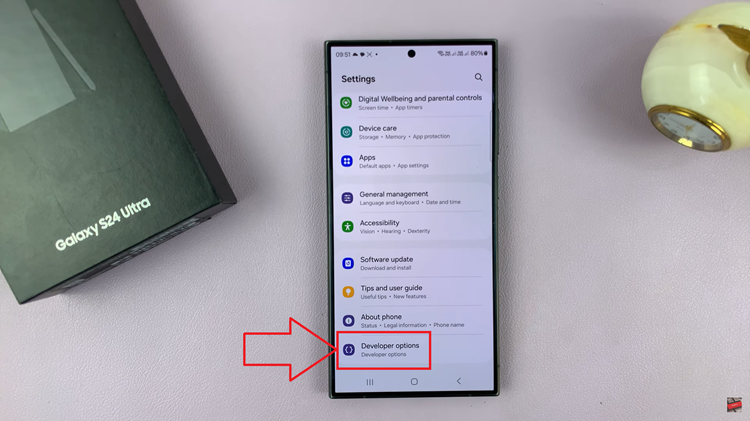
Inside the ‘Developer Options‘ menu, find the ‘USB Debugging‘ option. Tap on the toggle icon next to ‘USB Debugging‘ to enable or disable the feature. A prompt may appear asking for confirmation; accept it to proceed.
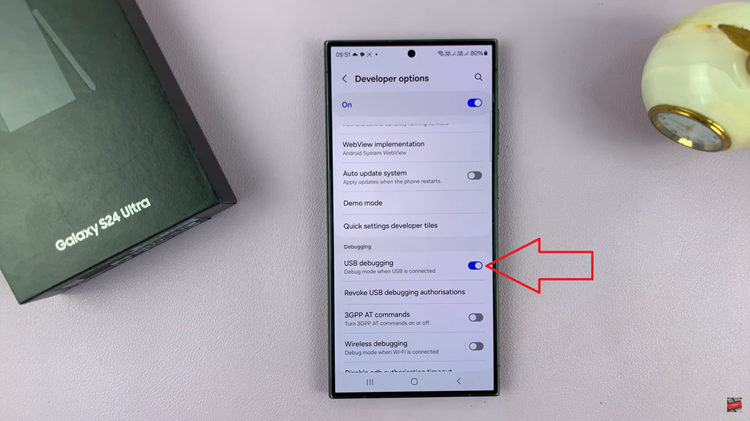
By following these simple steps to activate Developer Options and toggle USB Debugging, you can seamlessly connect your device to a computer for a variety of purposes. Always exercise caution when enabling Developer Options and USB Debugging, and only do so when necessary for specific tasks.
Watch: Samsung Galaxy S24/ 24+/ S24 Ultra – How To Factory Reset