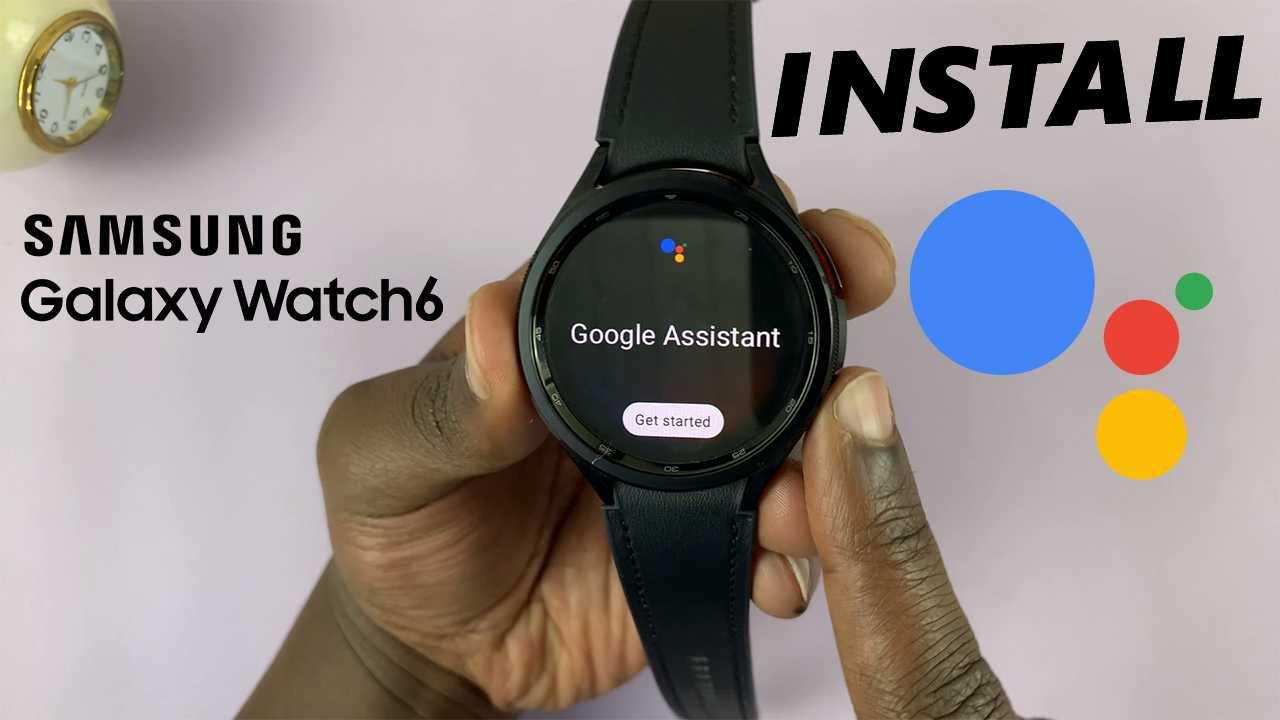Voice Dial is a useful feature on iPhones that allows users to initiate phone calls using voice commands without the need to interact with the device’s screen. By enabling Voice Dial on your iPhone, you can effortlessly make calls even when your iPhone is securely locked.
However, some users may prefer to disable this feature for privacy reasons or to prevent accidental dialing.
In this article, we will guide you through the steps to enable or disable Voice Dial on your iPhone.
Also watch: How To Enable (Turn ON) Vibrate On Ring On iPhone
Enable Voice Dial On iPhone
First, unlock your iPhone and access the “Settings” app from the home screen. Scroll down and tap on “Face ID & Passcode” or “Touch ID & Passcode,” depending on your iPhone model and settings. Enter your passcode when prompted.
Scroll down and look for the “Voice Dial” option. Toggle the switch next to “Voice Dial” to enable it. Return to the home screen and lock your iPhone.
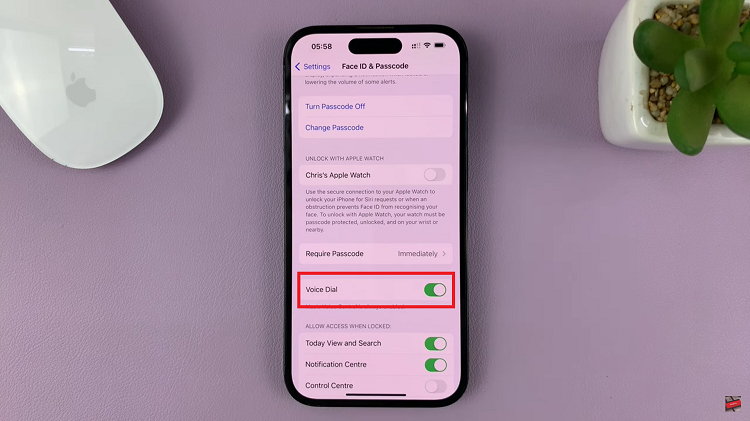
Disable Voice Dial On iPhone
First, unlock your iPhone and access the “Settings” app from the home screen. Scroll down and tap on “Face ID & Passcode” or “Touch ID & Passcode,” depending on your iPhone model and settings. Enter your passcode when prompted.
Scroll down and look for the “Voice Dial” option.
Toggle the switch next to “Voice Dial” to disable it. It will turn gray to indicate that the voice dial has been disabled. Return to the home screen and lock your iPhone.
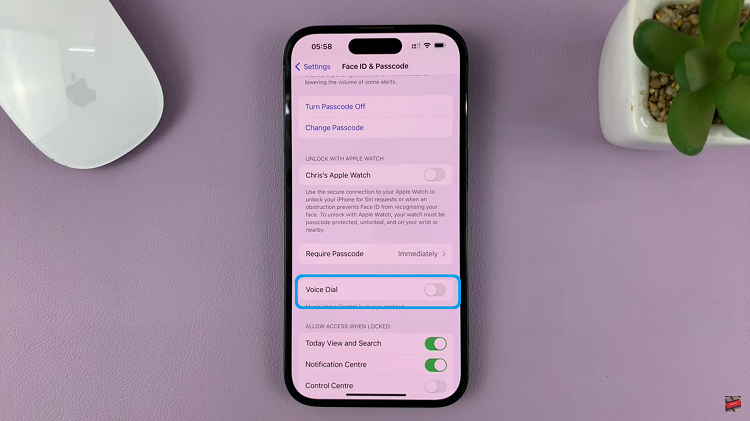
By following these straightforward steps, you can easily enable or disable Voice Dial on the iPhone lock screen, tailoring the feature to your personal preferences.
Enabling Voice Dial can be convenient for quick and hands-free calling while disabling it ensures added privacy and prevents accidental dialing when the device is locked. Remember to consider your privacy needs and use these settings accordingly.
Also read: How To Screen Record iPhone With Audio