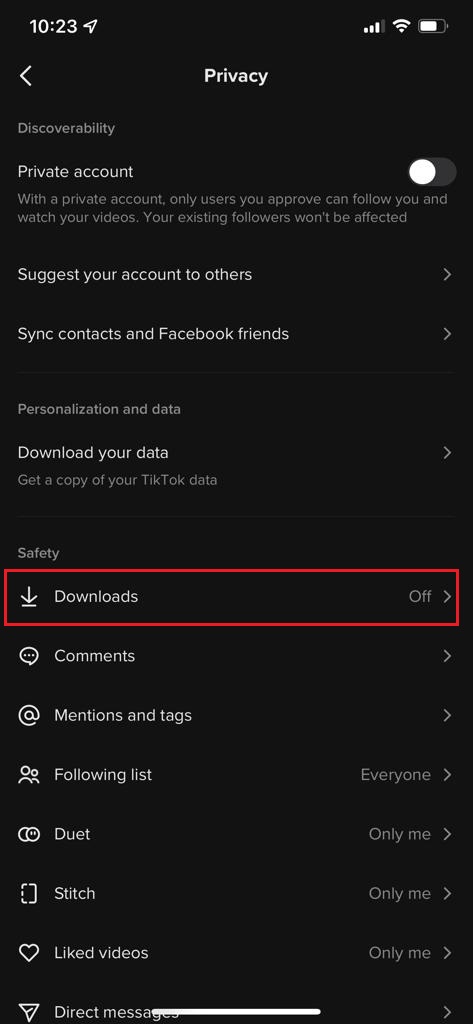In an era defined by seamless connectivity and instant communication, wearable technology has emerged as a vital tool for individuals striving to stay informed and connected on the go. Among the diverse array of smartwatches available in the market, the Xiaomi Watch S3 stands out for its blend of advanced features and user-friendly interface.
With its ability to sync with your smartphone and deliver notifications directly to your wrist, the Xiaomi Watch S3 serves as a reliable companion in navigating the digital landscape of modern life. Among the plethora of applications that contribute to our daily interactions, WhatsApp reigns supreme as a ubiquitous messaging platform, facilitating conversations, sharing media, and staying in touch with friends, family, and colleagues across the globe.
In this guide, we will delve into the steps required to enable and disable WhatsApp notifications on your Xiaomi Watch S3.
Watch: How To Pair Xiaomi Watch S3 To Android Phone
Enable & Disable WhatsApp Notifications On Xiaomi Watch S3
To begin, ensure you have the Mi Fitness app installed on your device. Then, launch the app on your device and tap on “App Notifications” located on the home page. Ensure that app notifications are enabled by toggling the switch to the ON position.
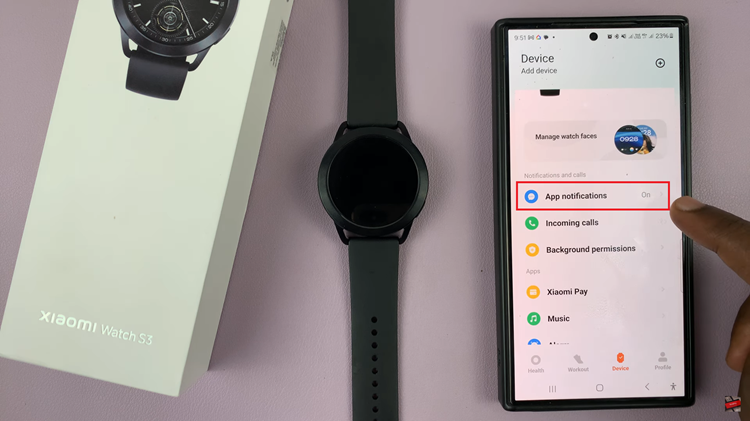
Following this, scroll down and find the “Custom Notifications” option. Tap on it to proceed. From here, scroll down until you find the “WhatsApp” application and toggle ON the switch to enable it. However, if you’d like to turn it off, simply toggle OFF the switch. Tap on “Done” to confirm the changes.
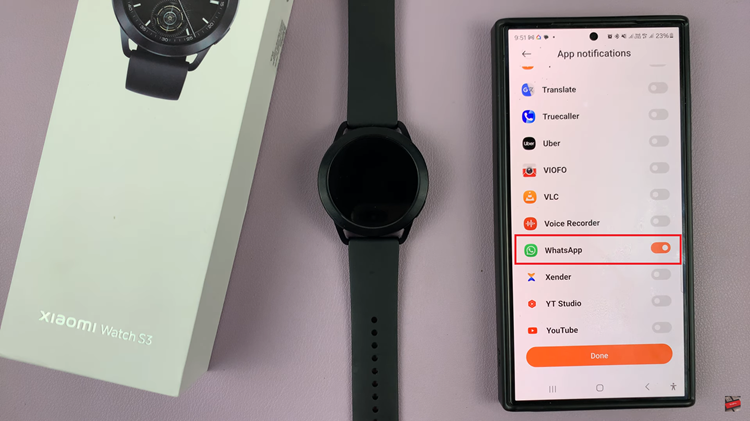
By following these steps, you can easily manage WhatsApp notifications on your Xiaomi Watch S3. Whether you prefer to receive all notifications or only select ones, the customization options available make it easy to tailor your smartwatch experience to suit your needs.