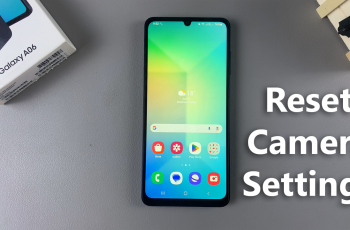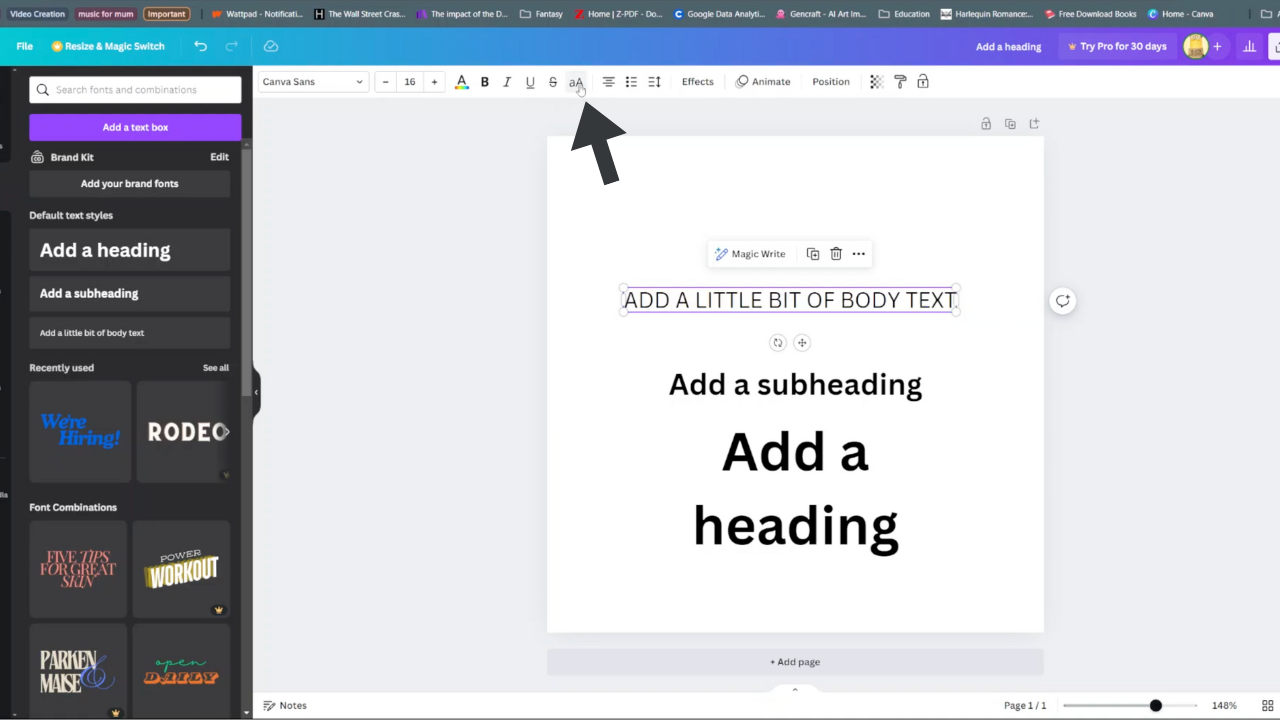In the ever-connected world we live in, our smartphones have become essential tools for staying connected to the internet. Wi-Fi networks are a primary means of connectivity for many users. They offer faster speeds and often more reliable connections than mobile data networks.
However, managing Wi-Fi connections, especially when moving between different networks, can sometimes be a hassle. Fortunately, Samsung Galaxy S24 users have the option to enable or disable Wi-Fi auto-reconnect.
In this guide, we’ll walk you through the comprehensive step-by-step process on how to enable & disable Wi-Fi auto reconnect on Samsung Galaxy S24s.
Also Read: How To Disable Apps Drawer On Samsung Galaxy S24s
How To Enable & Disable Wi-Fi Auto Reconnect On Samsung Galaxy S24s
The first step is to navigate to the Settings app. Once you’re in the Settings app, scroll down and select the “Connections” option. From there, tap on “Wi-Fi” to access the Wi-Fi settings menu. In the Wi-Fi settings menu, locate the network to which you currently connected to and tap on the Settings icon next to it.
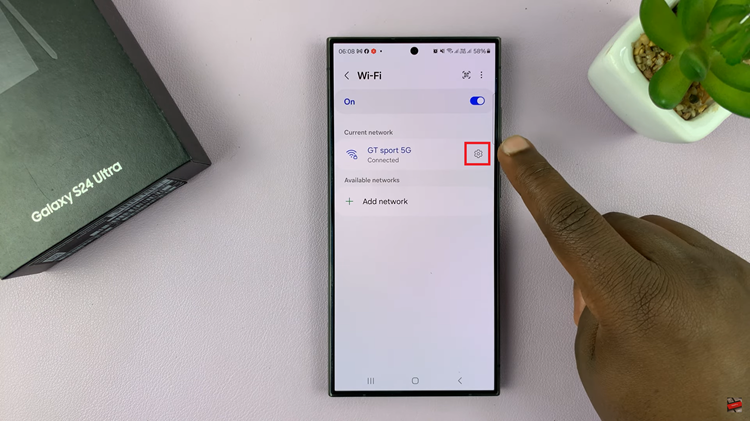
Within the submenu for the selected Wi-Fi network, look for the option labeled “Auto reconnect.” If you want your device to automatically reconnect to this network whenever it’s available, toggle the switch next to “Auto reconnect” to the ON position. Conversely, if you prefer to manually reconnect to the network each time, toggle the switch to the OFF position.
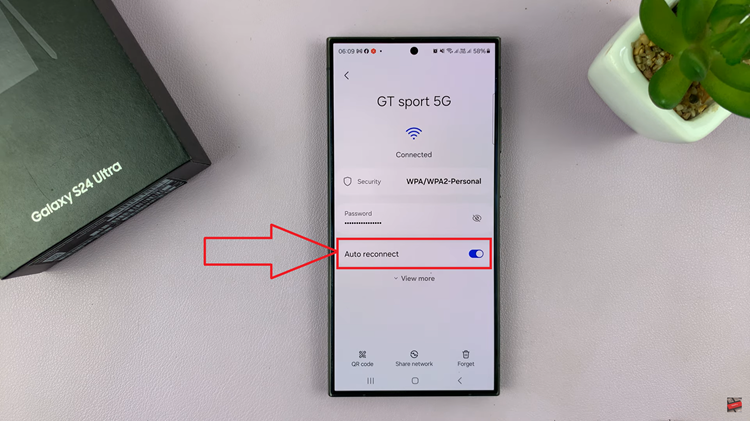
Once you’ve made your selection, you can exit the settings menu. Your Samsung Galaxy S24 will now either automatically reconnect to the selected Wi-Fi network when it’s in range or require manual intervention to establish a connection, depending on your preference.
Watch: Samsung Galaxy S24 / S24 Ultra – How To Find Downloaded Files