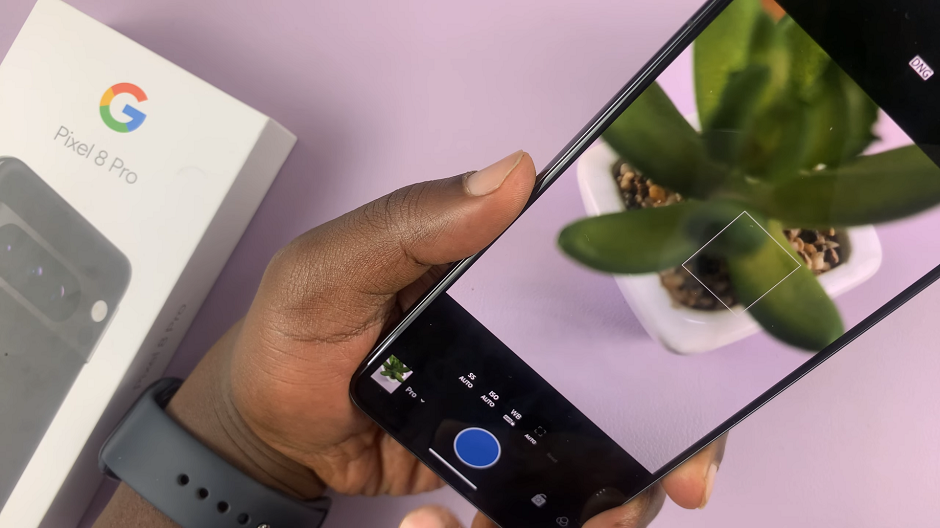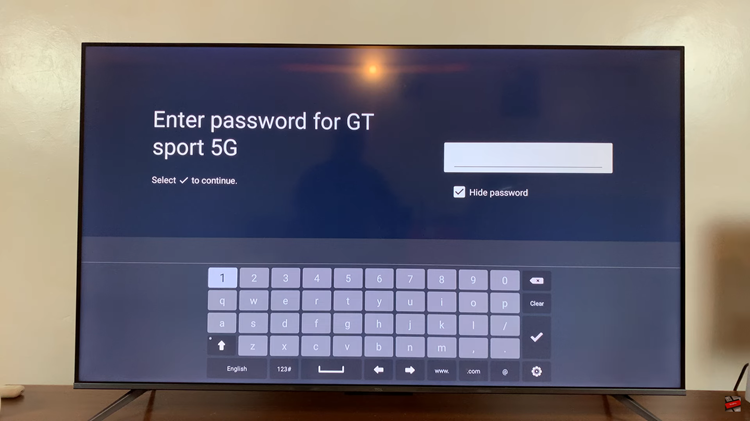In today’s fast-paced digital world, staying connected is essential, especially when you’re using your iPad Pro for work, entertainment, or communication. The M4 iPad Pro, with its cutting-edge features and powerful capabilities, offers users the ability to seamlessly connect to the internet via Wi-Fi.
However, there are instances when Wi-Fi signals may be weak or unstable, leading to frustration and disruptions in your online activities. To address this issue, Apple introduced a feature called Wi-Fi Assist, designed to provide a smoother internet experience by automatically switching to cellular data when Wi-Fi connectivity is poor.
While this can be helpful in certain situations, it may also lead to unexpected data usage or additional charges, particularly for users with limited cellular data plans. Therefore, knowing how to enable and disable WiFi Assist on your M4 iPad Pro is crucial for managing your data usage effectively. Here’s a step-by-step guide to help you do just that:
Watch: How To Force Restart M4 iPad Pro
Enable & Disable WIFI Assist On M4 iPad Pro
To start, unlock your M4 iPad Pro and head to the home screen. Once there, locate the Settings app icon, identifiable by its resemblance to a gear. Tap on this icon to open the Settings menu. Within the Settings menu, scroll down until you reach the “Cellular /Mobile Data” option, and tap on it to access the cellular settings.
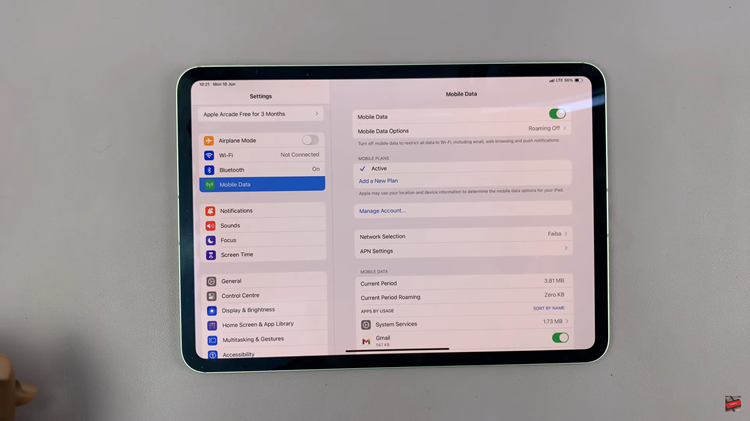
Within the Cellular settings, you’ll encounter various options related to cellular data usage. Among these options, you’ll find the “Wi-Fi Assist” toggle switch. If this switch is currently off, indicated by its gray color, tap on it to activate it, turning it green. Enabling Wi-Fi Assist grants your iPad Pro the ability to automatically transition to cellular data when Wi-Fi connectivity weakens.
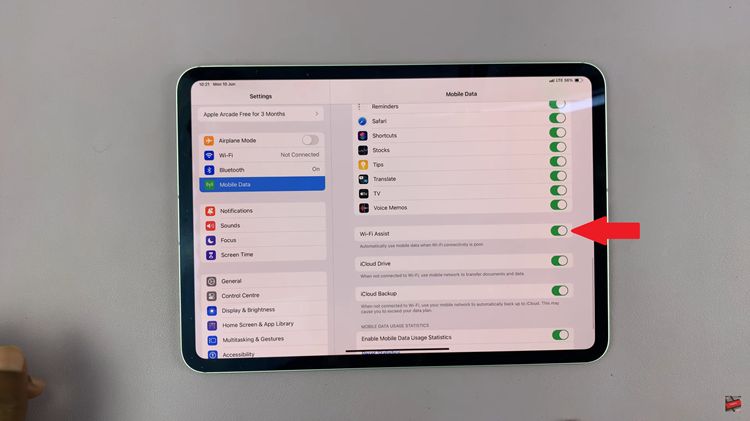
Once Wi-Fi Assist is enabled, your device will seamlessly switch to cellular data to ensure a consistent internet connection, particularly in areas with unstable Wi-Fi signals. However, if you’d like this feature off for whatever reason, simply tap the switch to the left to disable it.
By following these simple steps, you can take control of your internet connectivity on the M4 iPad Pro and ensure a smoother online experience tailored to your preferences and needs. Whether you’re browsing the web, streaming content, or working on important tasks, having the flexibility to manage Wi-Fi Assist effectively empowers you to stay connected with confidence.