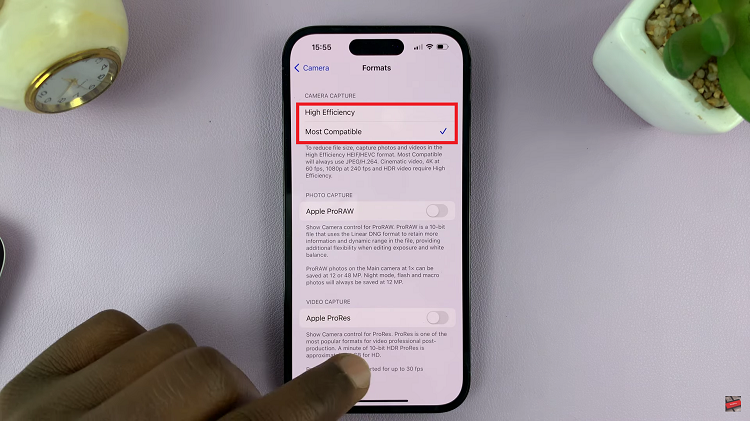The Samsung Galaxy A06 comes with a quite useful feature for WiFi auto reconnect: if it detects any known networks in its range, your phone can auto-reconnect to it. Quite conveniently, that will happen when you move between places such as home, work, or any public area where you had previously connected to the WiFi.
You save some time without reconnecting every time, ensuring being online without using mobile data more than necessary. There are, however, instances where you would want this option off, such as saving your battery, not connecting to every public network, or troubleshooting a connection problem. In these scenarios, you can disable the WiFi Auto Reconnect.
In the following guide, we show you how to enable/disable WiFi Auto Reconnect on Galaxy A06 so that you can take back control of your network connections.
Watch: How To Change System Language On Samsung Galaxy A06
Enable/Disable WiFi Auto Reconnect On Samsung Galaxy A06
Begin by unlocking your Galaxy A06 and accessing the home page. Locate the Settings app from the home screen or app drawer (denoted by a cogwheel icon). Tap on it to proceed. Then, scroll down and select “Connection.” Tap on the option labeled “Wi-Fi.”
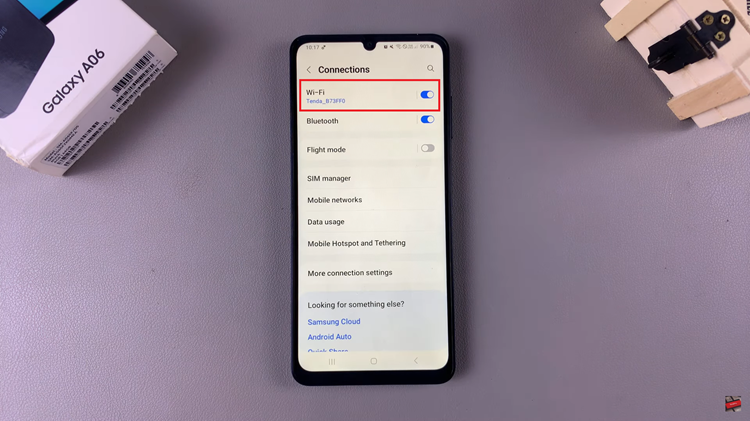
Following this, find a WiFi network to which you’re connected. You’ll notice a settings icon next to it. Tap on it to proceed.
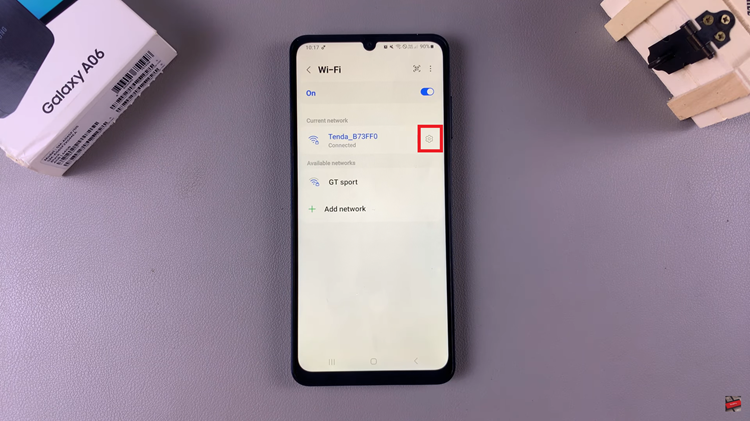
Now, locate the “Auto Reconnect” option on the WiFi details page. You’ll notice a toggle switch next to it. Toggle this ON or OFF to enable or disable this feature on your device.
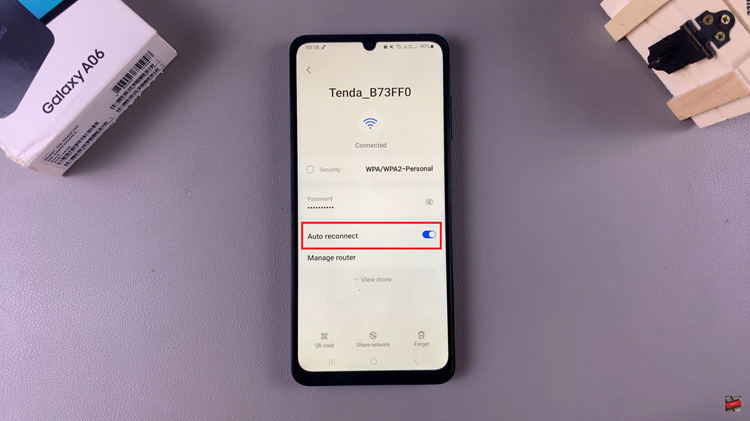
By following these simple steps, you can easily manage the WiFi Auto Reconnect feature on your Samsung Galaxy A06.