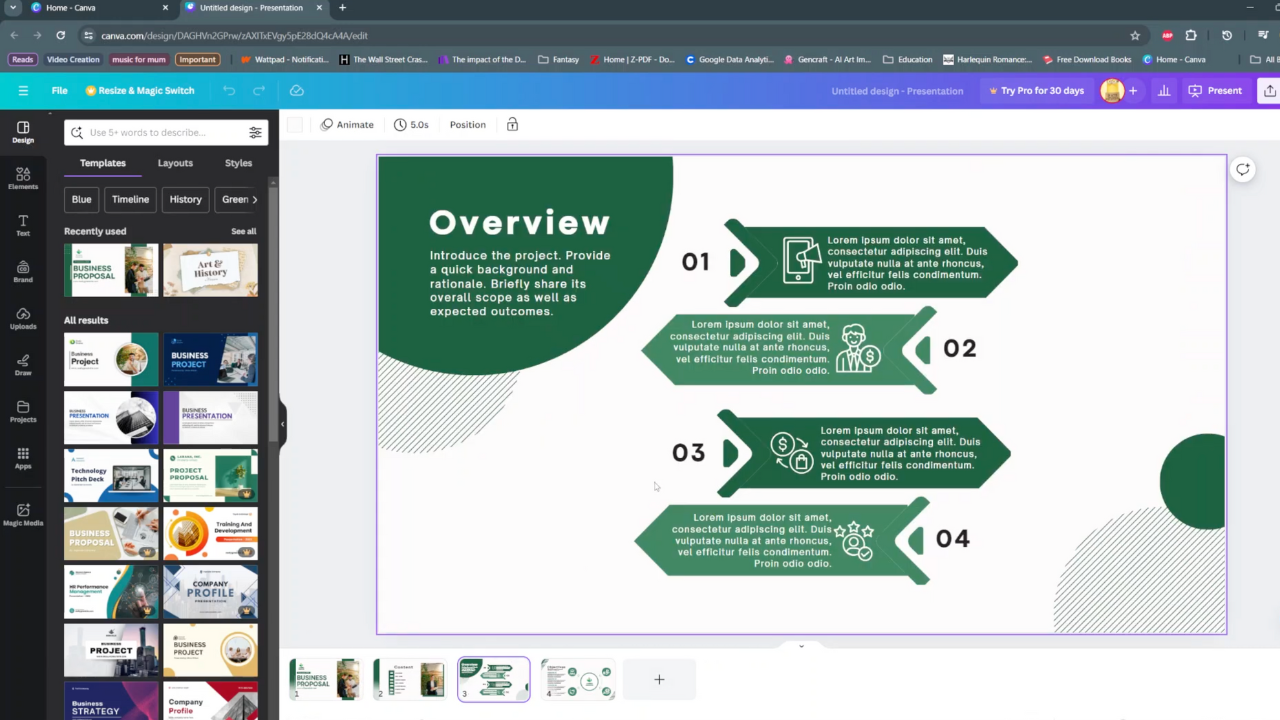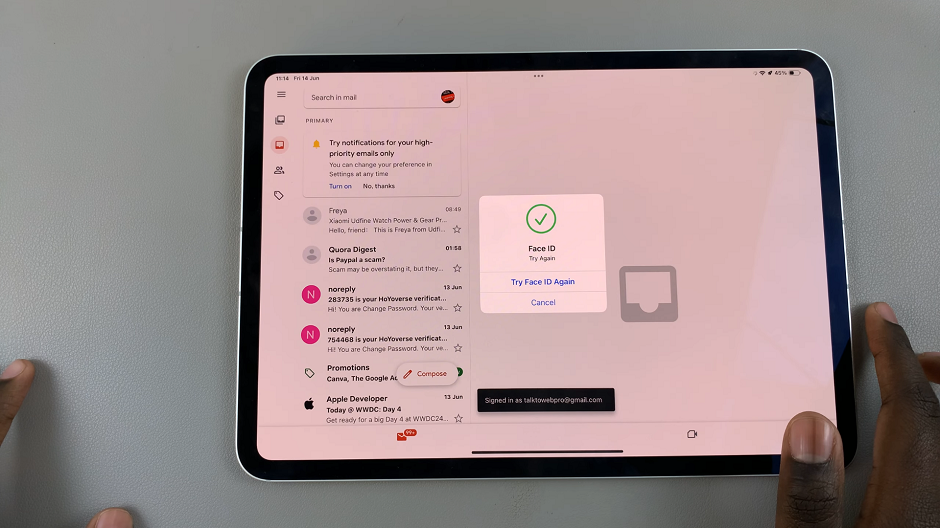In today’s world, staying active and maintaining a healthy lifestyle is more important than ever. With devices like the Galaxy Fit 3, tracking your fitness activities has become easier and more convenient.
One handy feature of the Galaxy Fit 3 is the ability to automatically detect workouts and provide alerts. However, there are times when you may want to customize these alerts to suit your preferences.
In this guide, we’ll walk you through the comprehensive step-by-step process on how to enable & disable workout auto detect alerts on Samsung Galaxy Fit 3.
Also read: How To Measure Blood Oxygen On Samsung Galaxy Fit 3
How To Enable & Disable Workout Auto Detect Alerts On Samsung Galaxy Fit 3
The first step is to access the Settings menu on your Galaxy Fit 3. Once you’re in the Settings menu, scroll down and select the option labeled “Samsung Health.” Within the Samsung Health settings, look for the option labeled “Activities to detect.” Ensure that it enables, then tap on the blue links underneath proceed.
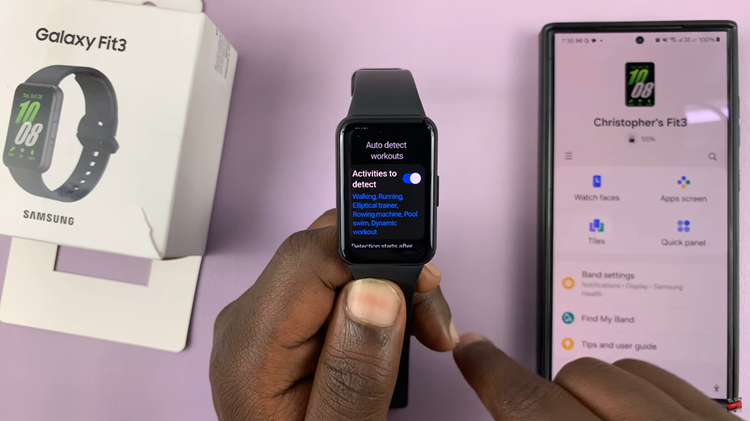
After selecting “Activities to detect,” you’ll be presented with a list of workout activities that your Galaxy Fit 3 can detect automatically. Scroll until you find the option labeled “Alerts,” you’ll see a toggle switch next to it. Use this toggle switch to enable or disable workout auto detect alerts.
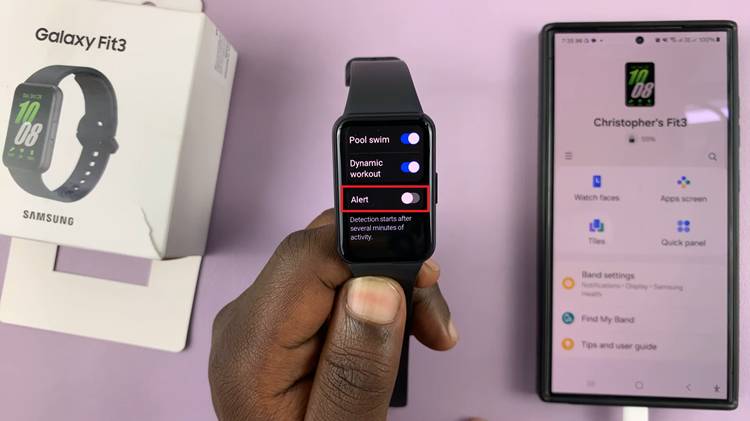
With the Samsung Galaxy Fit 3, staying on top of your fitness goals has never been easier. By enabling or disabling workout auto detect alerts, you can tailor your device to provide the level of support and guidance that suits your lifestyle. Whether you’re a fitness enthusiast or simply looking to lead a healthier life, the Galaxy Fit 3 has you covered with its intuitive features and customizable settings.
Watch: How To Use Samsung Galaxy Fit 3 As Phone Camera Remote