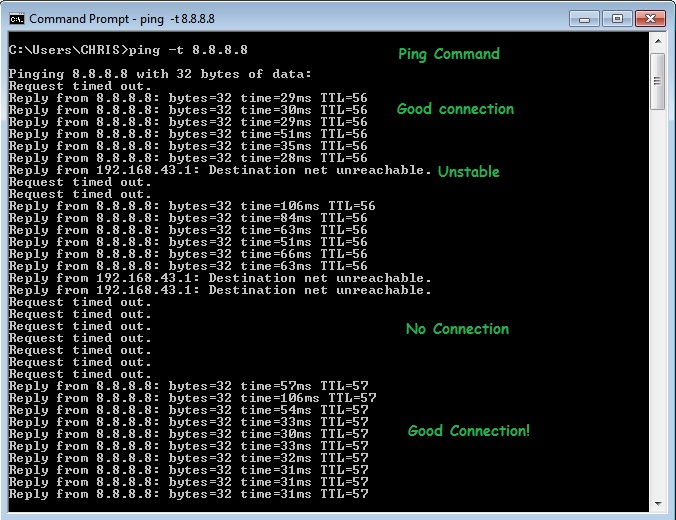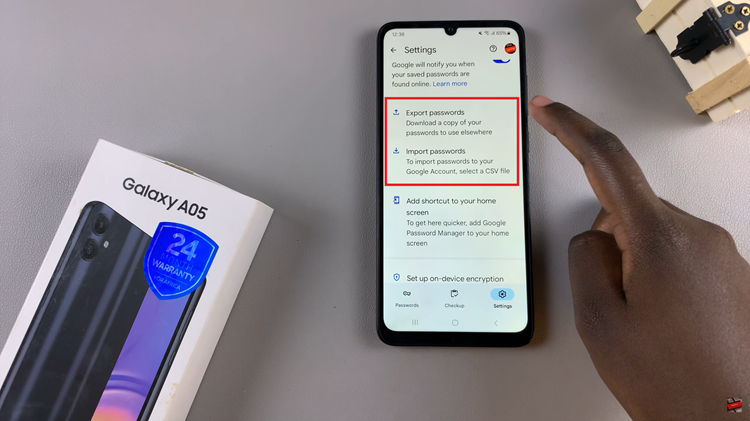In an era where staying connected is paramount, smartphones have become indispensable tools for managing both personal and professional communication. The Samsung Galaxy S24 series, renowned for its cutting-edge features and innovative technology, offers users the convenience of dual SIM capabilities.
However, some users may not be aware of how to leverage the full potential of this functionality, specifically the Dual SIM Always ON feature.
Enabling Dual SIM Always ON on your Samsung Galaxy S24, S24+, or S24 Ultra device allows you to stay connected to both SIM cards simultaneously, ensuring you never miss an important call or message. Whether you’re juggling work and personal lines or seeking to optimize your connectivity, this feature provides added convenience and flexibility.
Why Enable Dual SIM Always ON?
Enabling Dual SIM Always ON offers several benefits:
Enhanced Connectivity: Maintain active connections on both SIM cards, ensuring you’re reachable at all times.
Streamlined Communication: Seamlessly manage multiple phone numbers for work, personal use, or travel without the need to switch between SIM cards.
Optimized Workflow: Improve efficiency by eliminating the hassle of manually toggling between SIM cards, especially in fast-paced environments.
Read: How To Hide Notification Contents On Lock Screen On Samsung Galaxy S24’s
Enable ‘Dual SIM Always ON’ On Samsung Galaxy S24’s
Follow these simple steps to activate Dual SIM Always ON on your Samsung Galaxy S24 series device:
Open the Settings app on your smartphone. Tap on Connections to access the connectivity settings.
Locate and select SIM manager from the list of options. Here, scroll all the way down and select More SIM Settings.
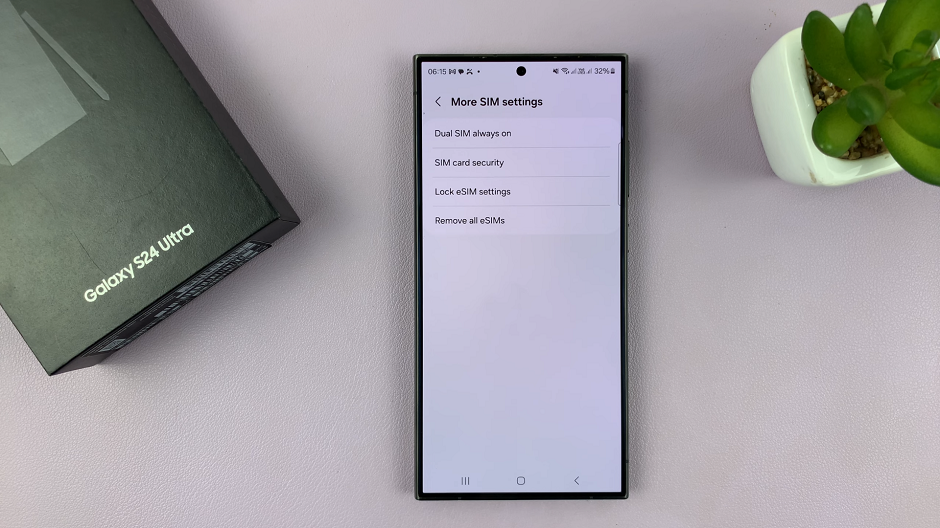
Tap on Dual SIM Always ON from the list of options. Here, confirm that the phone numbers for your SIM Card are correct and tap on Next.
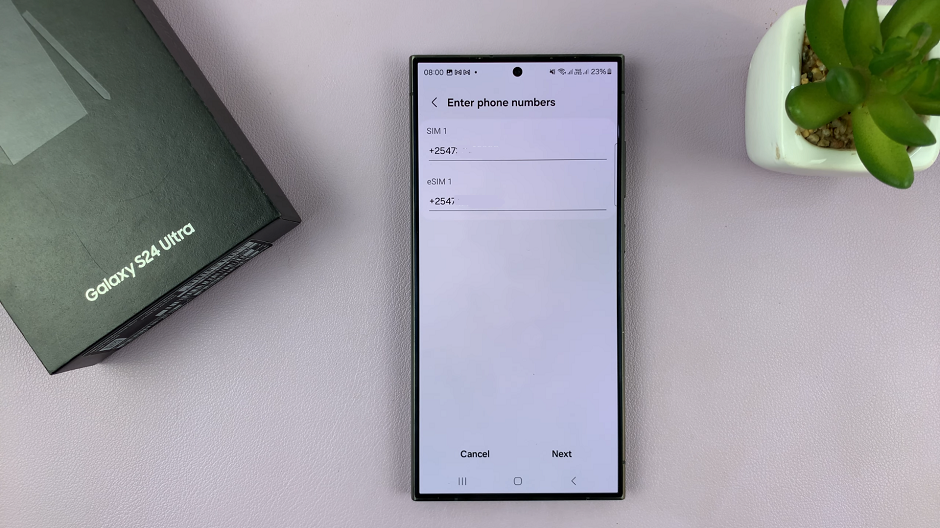
In the Select how to forward Calls page, select one of the three options that you prefer. The options available are: Forward calls to any available SIM, Only forward Calls from SIM x to SIM y or Only forward calls from SIM y to SIM x.
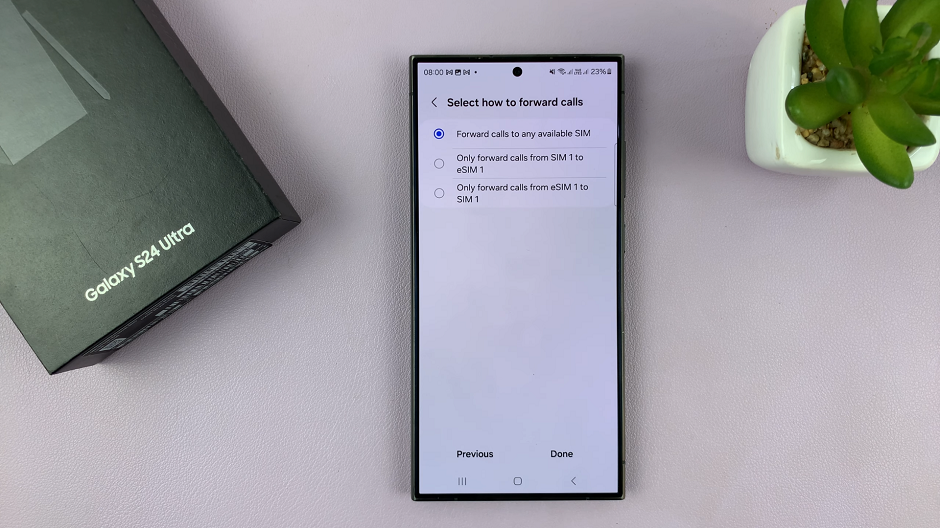
The SIM cards mentioned (x and y) are dependent on the SIM cards you have inserted and are active, because only two can be active at any given time.
Tap on Done once you make your choice. The toggle button for Dual SIM Always On will now be enabled. you can now exit the settings menu.
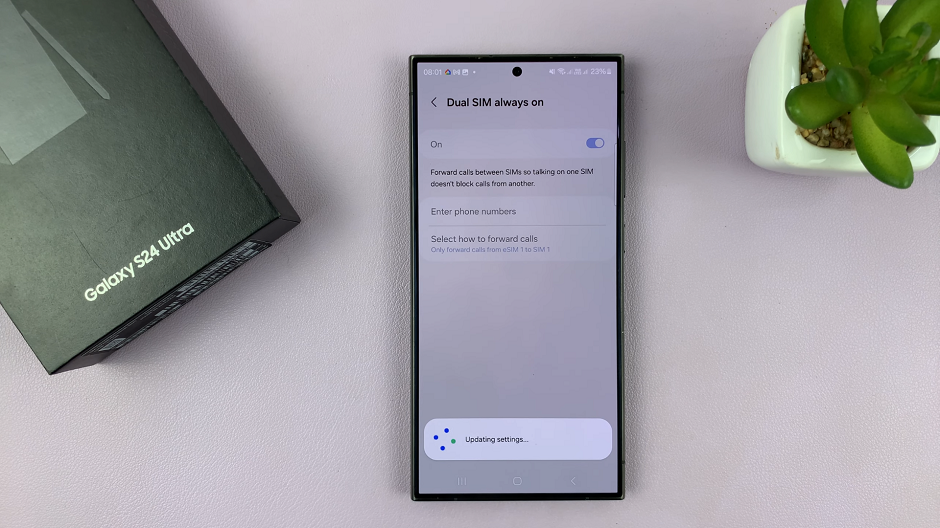
Troubleshooting Tips
If you encounter any issues while enabling Dual SIM Always ON, consider the following troubleshooting tips:
Restart Your Device: A simple restart can often resolve minor software glitches.
Check SIM Card Compatibility: Ensure that both SIM cards are compatible with the device and properly inserted.
Update Software: Check for any available software updates for your device, as they may include bug fixes or improvements related to dual SIM functionality.
Reset Network Settings: If the issue persists, you can try resetting network settings to default and reconfiguring your dual SIM preferences.
Unlocking the Dual SIM Always ON feature on your Samsung Galaxy S24 series device provides a seamless and efficient way to manage multiple phone numbers and stay connected at all times. By following the steps outlined in this guide and utilizing the troubleshooting tips if needed, you can maximize the capabilities of your smartphone and enjoy uninterrupted communication.
Take advantage of this convenient feature to streamline your workflow and improve connectivity. Make the most out of your Samsung Galaxy S24 series device.