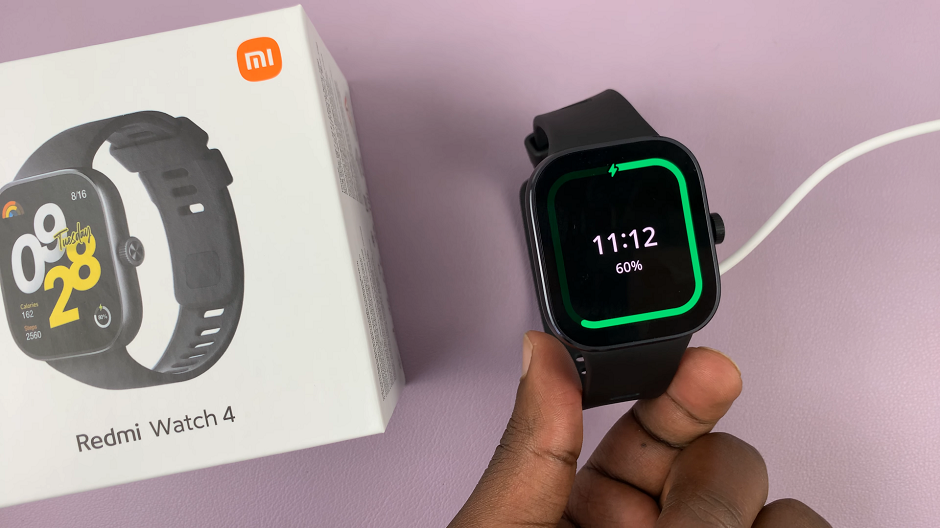In the dynamic realm of smartphone technology, every user seeks seamless navigation and quick access to essential tools. With the Samsung Galaxy S24 and S24 Ultra, these aspirations are not only met but surpassed.
Among its arsenal of features lies the Edge Panel, a versatile sidebar designed to elevate user efficiency to new heights. By activating the Edge Panel, users can unlock a world of convenience and productivity at their fingertips.
In this guide, we’ll delve into the steps on how to enable the edge panel feature on your Samsung Galaxy S24, S24+, or S24 Ultra, empowering you to navigate your digital world with unparalleled ease and speed.
Watch: How To Add Contact Photo On Samsung Galaxy S24
To Enable Edge Panel On Samsung Galaxy S24
Begin by unlocking your Samsung Galaxy S24 and accessing the home screen. Then, locate the “Settings” app on your phone. You can usually find it on the Apps screen or by swiping down the notification shade and tapping the gear-shaped icon.
At this point, in the Settings menu, scroll down or search for the “Display” option. Tap on it to access the display-related settings. Then, look for the “Edge Panels” option within the Display settings. This is where you can manage and customize the Edge Panels feature.
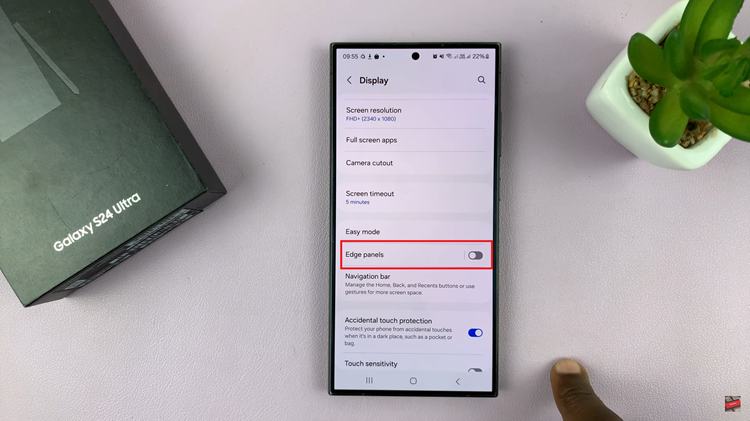
Once you are in the Edge Panels settings, you should see a toggle switch or an option to enable or disable Edge Panels. Toggle the switch to the “ON” position to enable Edge Panels.
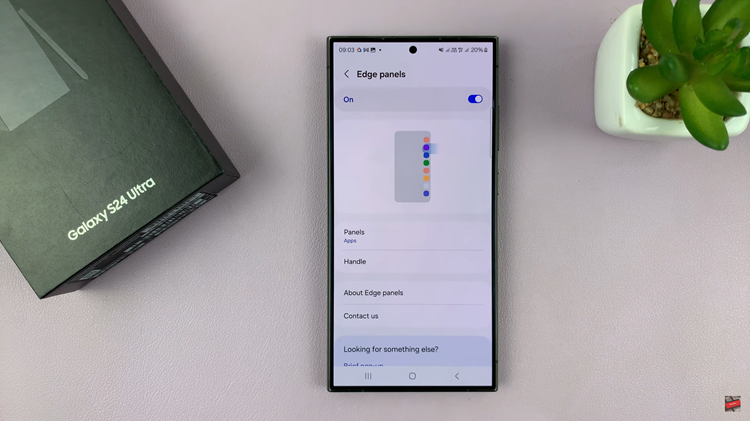
By following the simple steps outlined in this guide, you can enable and customize Edge Panels to suit your individual preferences and streamline your daily tasks.
Read: How To Transfer Files From Samsung Galaxy S24 To Hard Drive