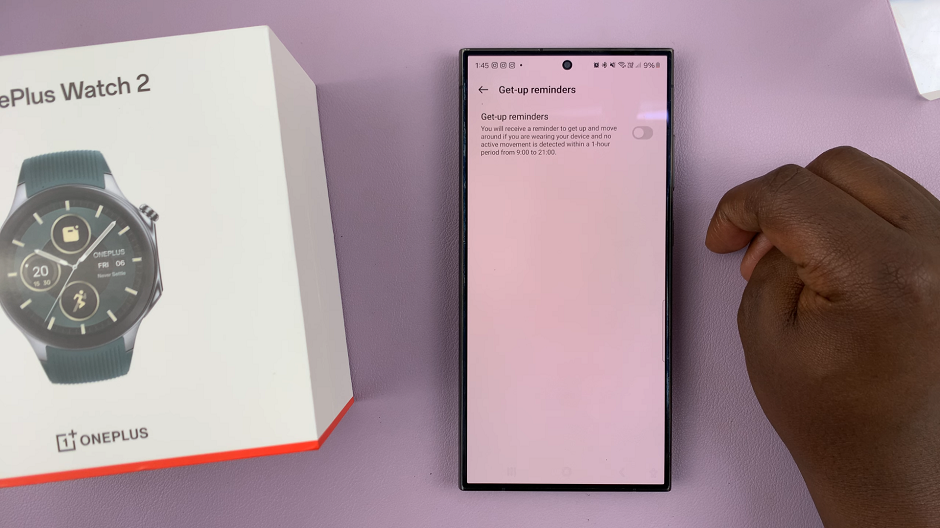The Samsung Galaxy A15 is a budget-friendly smartphone that packs a range of features, making it an attractive choice for users who want a reliable device without breaking the bank. One such feature that enhances convenience and efficiency is the Edge Panels.
Edge Panels are a set of customizable panels that reside on the edges of your Samsung Galaxy screen, allowing you to effortlessly access a variety of features and shortcuts. These panels can be personalized to suit your preferences, providing a quick and efficient way to navigate through your device.
This guide will walk you through the detailed steps to enable Edge Panels on your Samsung Galaxy A15.
Watch: How To Add Dual Clock Widget To Home Screen On Samsung Galaxy A15
To Enable Edge Panels On Samsung Galaxy A15
Begin by unlocking your Samsung Galaxy A15 and accessing the home screen. Then, locate the “Settings” app on your phone. You can usually find it on the Apps screen or by swiping down the notification shade and tapping the gear-shaped icon.
Within the settings menu, scroll down and find the “Display” option. Tap on it to access the display settings. At this point, search for the option labeled “Edge Panels.” Subsequently, look for a toggle switch that allows you to enable or disable Edge Panels. Toggle the switch to the “On” position to activate the feature.
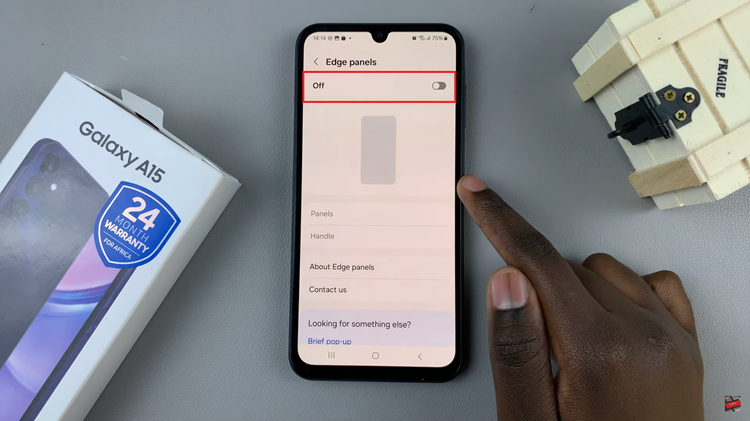
Once enabled, you can decide to customize the edge panel to suit your preferences. Afterward, exit the settings to apply the changes.
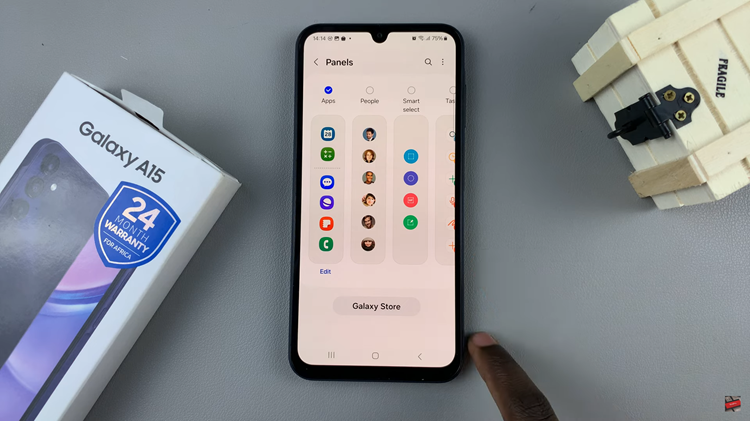
By following these steps, you should be able to enable and customize Edge Panels on your Samsung Galaxy A15, enhancing your overall user experience and providing quick access to your favorite apps and tools.