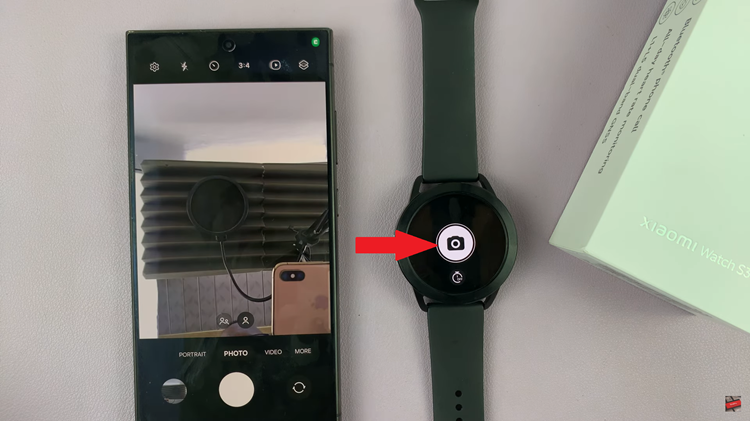Flash notifications on Android can be incredibly useful, especially for individuals who are hearing impaired or those who prefer visual alerts. These notifications utilize the phone’s camera flash to provide a visible indicator when receiving calls, messages, or other notifications.
Enabling flash notifications on your Android device is a straightforward process and can be customized to suit your preferences.
Here’s a step-by-step guide on how to enable flash notifications on Android.
Watch: How To Change Lock Screen PIN On Android
To Enable Flash Notifications On Android
Firstly, open the “Settings” app on your Android device. It’s typically represented by a gear icon and can be found in the app drawer or home screen.
Next, scroll down and select the “Accessibility” option. This may vary slightly depending on the device. At this point, look for an option named “Flash notification,” “Flash Alerts,” or similar wording. Tap on it to access the flash notification settings.
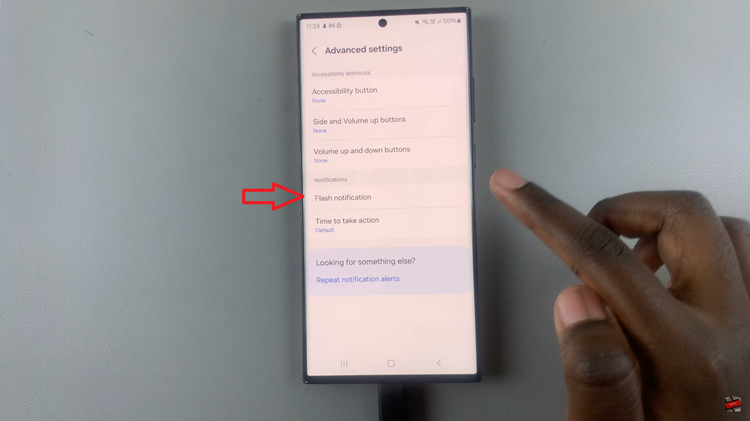
You’ll usually find a toggle switch to turn on/off flash notifications. Enable the toggle to activate flash alerts for incoming calls, messages, or other notifications. For some Android phones, you can enable ‘Camera Flash Notifications‘ and ‘Screen Flash Notifications.’
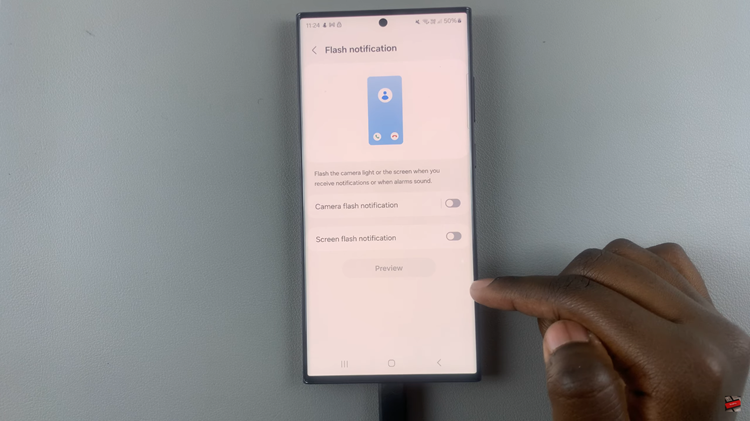
In conclusion, enabling flash notifications on Android can significantly enhance your device’s accessibility by providing a visual indicator for incoming calls and notifications. By following the steps above, you can easily customize these notifications to suit your preferences and needs.