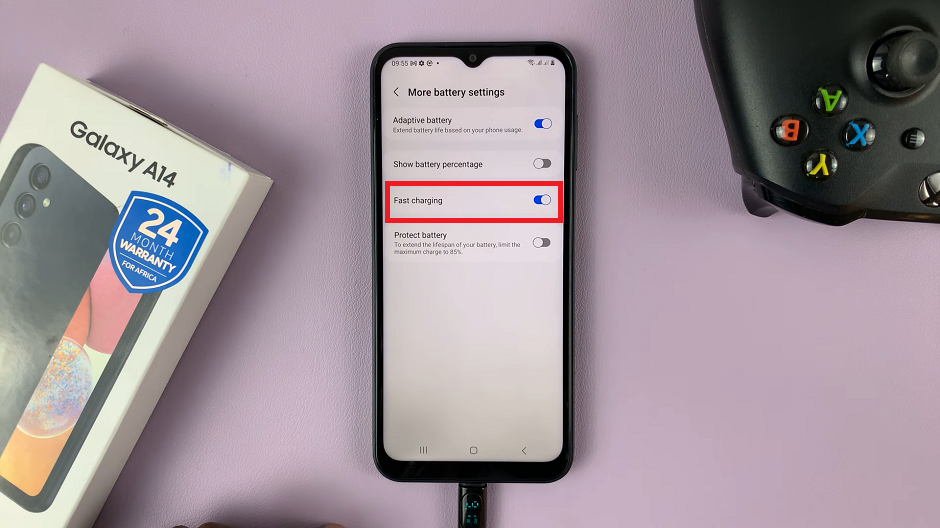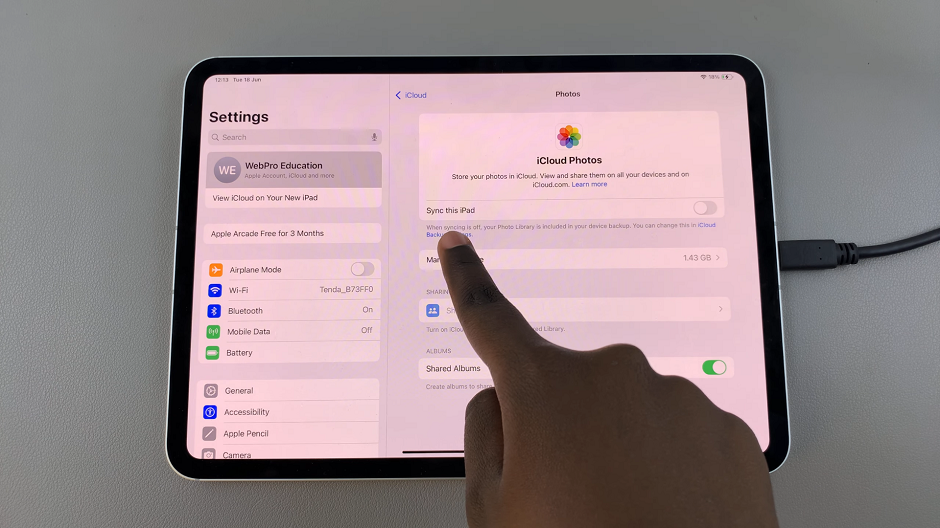The Samsung Galaxy A14 stands out as a versatile device that offers a plethora of customization features to cater to individual user preferences. One such feature that adds a layer of flexibility and convenience to the typing experience is the floating keyboard.
Whether you’re navigating through a document in portrait mode or indulging in seamless texting in landscape mode, the floating keyboard proves to be an invaluable addition.
In this article, we give you a comprehensive step-by-step guide on how to enable floating keyboard on your Samsung Galaxy A14.
Also Read: How To Add More Languages To Keyboard On Samsung Galaxy A14
How to Enable Floating Keyboard On Samsung Galaxy A14
To begin, open the “Settings” app, which is represented by a gear-shaped icon. Within the Settings menu, scroll down to find and select “General Management.” This section houses various system-related settings that allow you to customize your device’s behavior.
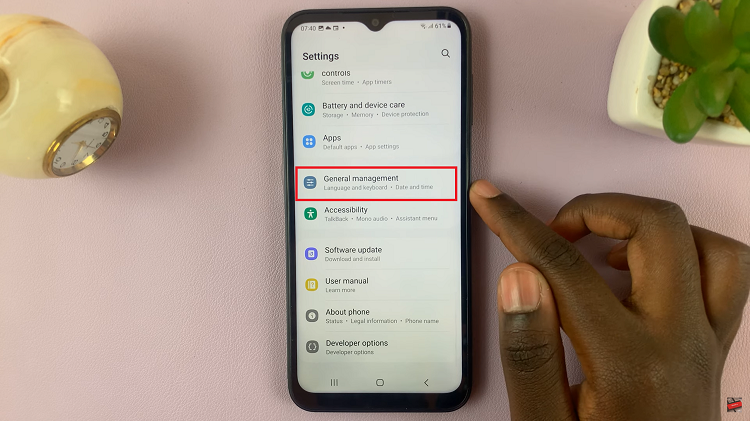
Under “General Management,” locate and tap on “Samsung Keyboard Settings.” This option is where you can access and modify the settings related to your device’s keyboard. Within the Samsung Keyboard Settings, you’ll find a variety of options to configure your keyboard’s behavior. Look for the “Mode” option and tap on it.
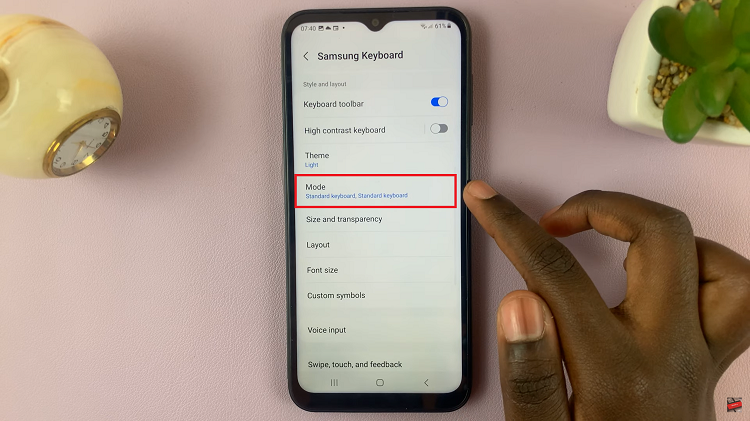
In the “Mode” settings, you’ll see the option to enable the floating keyboard. Depending on your preference, you can enable the floating keyboard for either “Landscape View” or “Portrait View.” Choose the orientation that best suits your typing style.
Once you’ve selected your desired orientation for the floating keyboard, navigate to the options menu within the “Mode” settings. Here, you’ll find the option to enable the floating keyboard. Tap on it to turn it “On“.
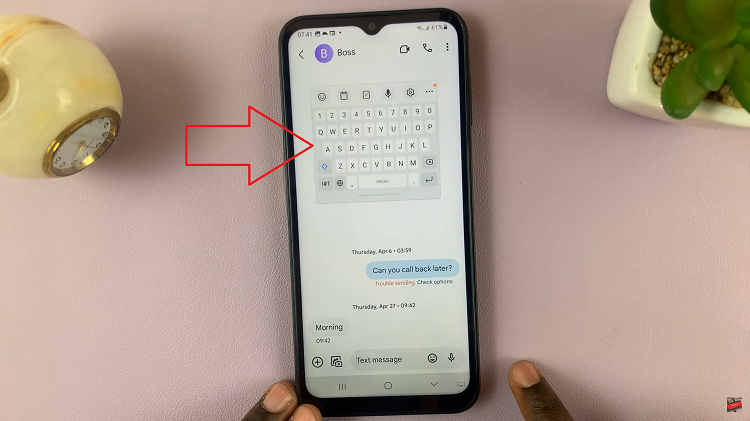
Enabling the floating keyboard on your Samsung can greatly enhance your typing experience, especially when using the device in the Landscape orientation.
Watch: How To Enable Split Keyboard In Landscape View On Samsung Galaxy A14