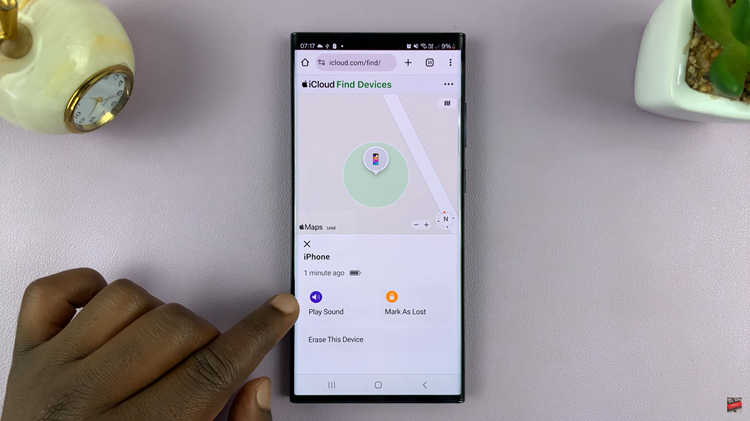In the ever-evolving landscape of technological advancements, virtual assistants have become an integral part of our daily lives, simplifying tasks and providing a seamless user experience. Google Assistant, stands at the forefront of this revolution, offering a hands-free and intuitive way to interact with your Samsung Galaxy A05s.
Setting up Google Assistant on your Samsung Galaxy A05s is a straightforward process that enables you to perform a myriad of tasks with just your voice.
Here’s a step-by-step guide to enable Google Assistant on your Samsung Galaxy A05s.
Watch: How To Enable One-Handed Mode On Samsung Galaxy A05s
To Enable Google Assistant On Samsung Galaxy A05s
First, open the Google app on your Galaxy A05s, your gateway to the world of Google Assistant. Once launched, tap on your profile at the top right corner and select “Settings” from the menu that appears.
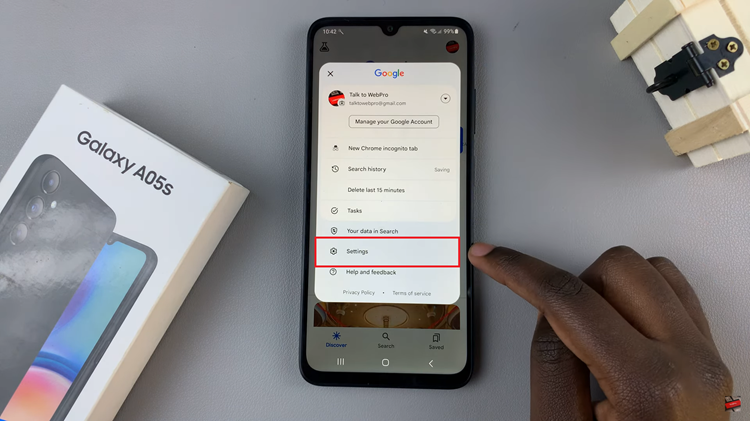
Following that, scroll down within the settings and select “Google Assistant.” At this point, find and select the “General” option within the Google Assistant Settings. Then, toggle the switch to the ON position to enable Google Assistant.
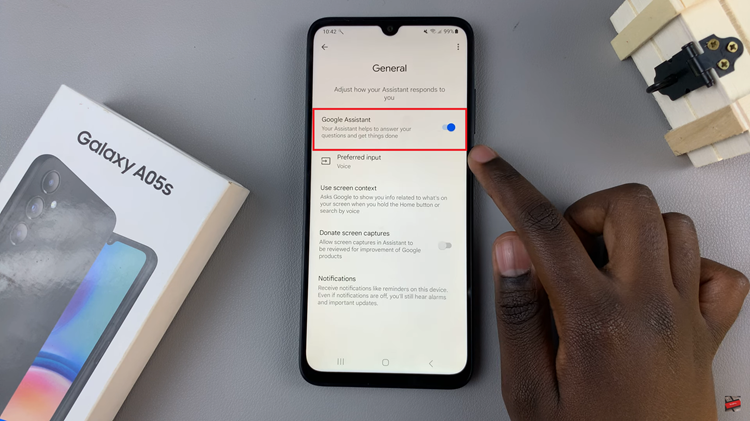
Once enabled, go back and find the “Hey Google & Voice Match” option, then toggle ON the switch next to “Hey Google.” At this point, follow the on-screen instructions to successfully set up the Google Assistant on your Android device.
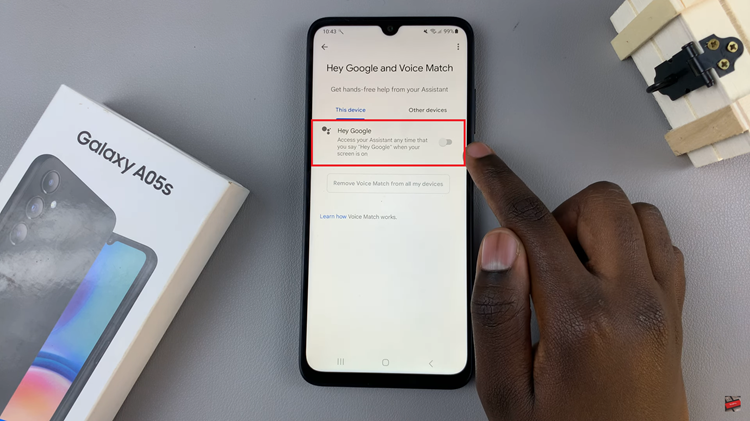
In conclusion, enabling Google Assistant on your Samsung Galaxy A05s enhances your overall user experience, providing a convenient and hands-free way to interact with your phone.