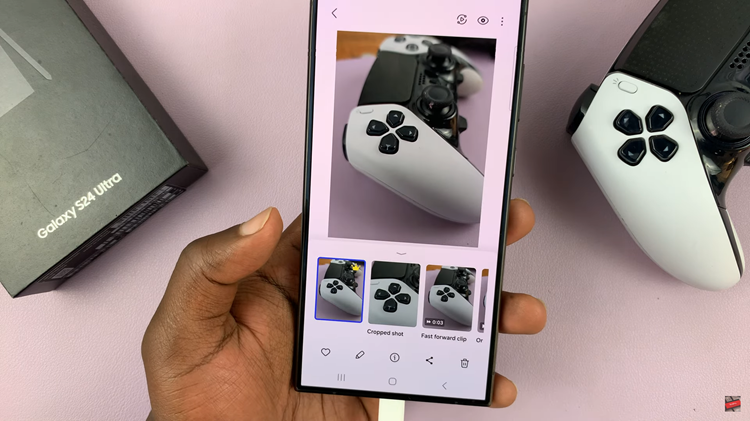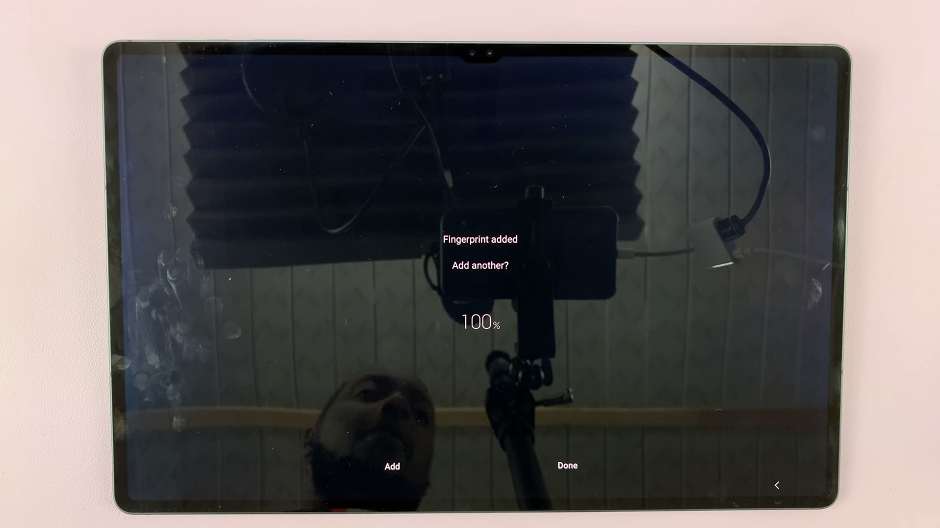If you own a Samsung Galaxy A14 smartphone and want to start using Google Assistant, you’re in luck! Google Assistant is a virtual assistant developed by Google, and it can help you with a variety of tasks, such as sending messages, making calls, setting reminders, and more. You can enable Google Assistant on Samsung Galaxy A14 to begin using it.
You may have also skipped the step during the set up of the Galaxy A14, where you had to enable and customize Google Assistant. Not to worry, the process to do it is pretty straightforward.
In this article, we’ll show you how to turn on Google Assistant on your Samsung Galaxy A14. Google Assistant is an incredibly helpful digital assistant that can make your life easier.
Read more: How To Enable Samsung Galaxy A14 Antivirus and Scan For Virus
Enable Google Assistant On Samsung Galaxy A14
Step 1: Update Your Phone
First, before you can enable Google Assistant on your Samsung Galaxy A14, you need to ensure that your phone is up-to-date. To do this, go to the settings app on your phone, select Software Update, and then tap Download and Install. This will check for any available updates for your phone, and if there are any, you can proceed to download and install them.
To use Google Assistant, you need to have Android 6.0 or higher. Samsung Galaxy A14 comes with Android 11 out of the box, so you should have no problem using Google Assistant.
In addition, you also need to check if Google Assistant is already installed on your Samsung Galaxy A14. If you’ve never used Google Assistant before, chances are it isn’t installed yet. To check, go to the Google Play Store and search for Google Assistant. If it’s not installed, you can download and install it for free.
Step 2: Turn On Google Assistant
To turn on Google Assistant on your Samsung Galaxy A14, follow the steps below:
Open the Google app on your phone. You can do this by tapping the Google icon on your home screen or app drawer. Similarly, you can also find it in your Google folder on your Galaxy A14.
Tap on your profile icon on the upper right corner of the screen to access the Google app menu.
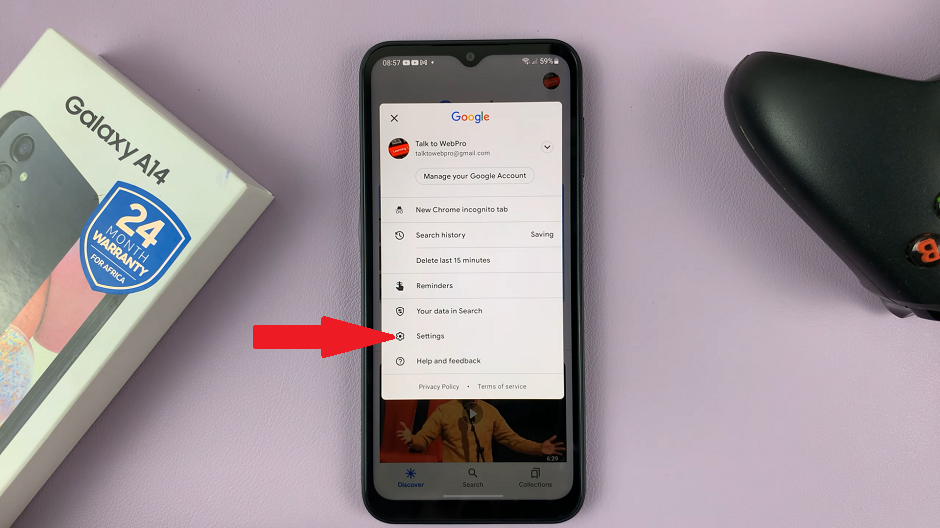
Select Settings from the list and tap Google Assistant. Scroll down and select the General option.
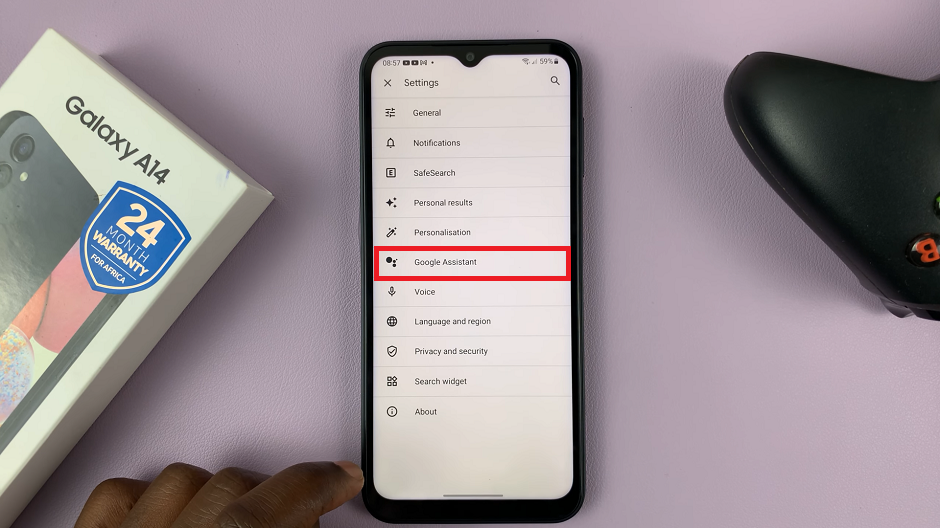
Turn on the toggle for Google Assistant and confirm you want to turn it on.
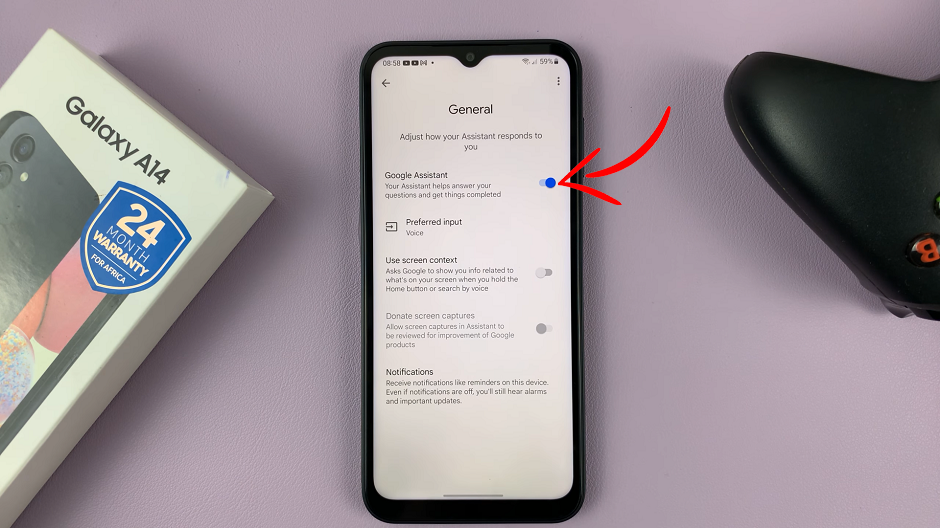
Step 3: Start Using Google Assistant
Congratulations! You have successfully enabled Google Assistant on your Samsung Galaxy A14. To start using Google Assistant, you can say Hey Google or Ok Google followed by your command or question. You can ask Google Assistant to play music, set reminders, make phone calls, send messages, and control smart home devices.
Enabling Google Assistant on your Samsung Galaxy A14 is a simple process that can be done in a few minutes. With Google Assistant, you can perform various tasks hands-free and make the most of your smartphone. We hope this article has helped you enable Google Assistant on your Samsung Galaxy A14. If you have any questions or comments, please feel free to leave them below.
Watch: Samsung Galaxy A34 5G: How To Enable Developer Options and USB Debugging