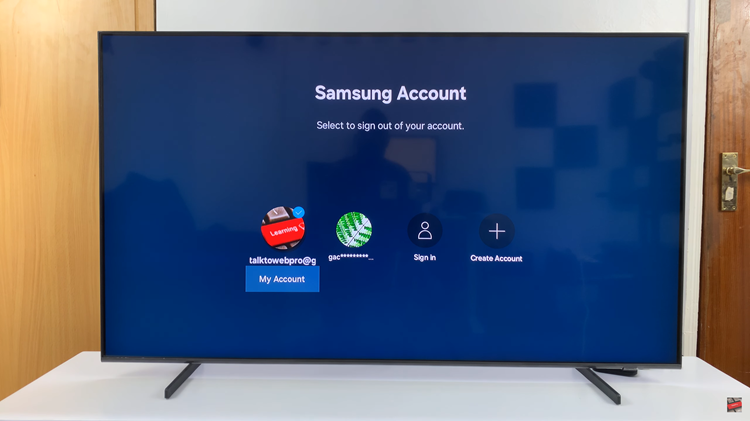iMessage, Apple’s proprietary instant messaging service, has long been a staple for iPhone users. With the release of the iPhone 15, the latest addition to Apple’s impressive lineup of smartphones, enabling iMessage is as easy as ever.
This messaging platform offers a range of features, including text messages, photos, videos, and more, all while maintaining a high level of security through end-to-end encryption.
In this article, we’ll give you a comprehensive step-by-step guide on how to enable iMessage on your iPhone 15 and iPhone 15 Pro.
Also Read: How To Install Google Chrome On iPhone 15 & iPhone 15 Pro
How To Enable iMessage On iPhone 15 & iPhone 15 Pro
To start, open the “Settings” app. Within the “Settings” app, scroll down and look for the “Messages” option. Tap on it to access the messaging settings.
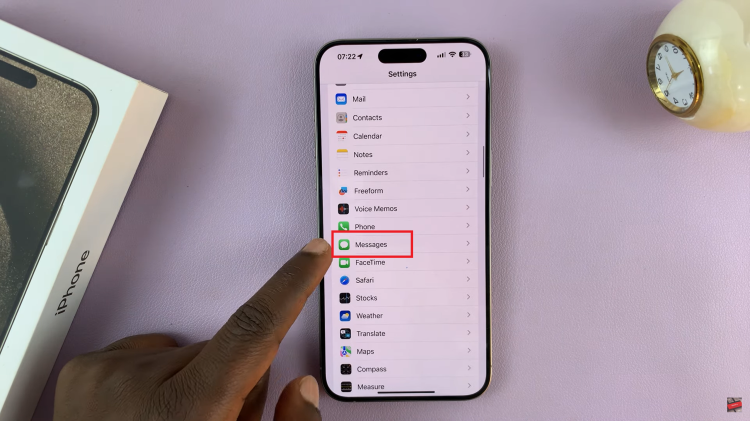
In the “Messages” settings, you should see the “iMessage” option with a toggle switch next to it. The toggle is used to enable or disable iMessage. To enable iMessage, simply tap the toggle switch so that it turns green or moves to the right. This action indicates that iMessage is now active on your iPhone 15.
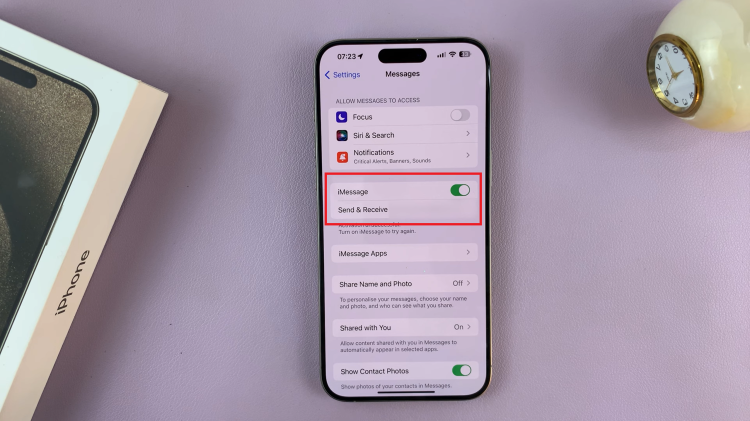
Once iMessage is enabled, you’re ready to start using this feature to send messages to other Apple device users. You can enjoy the benefits of iMessage, including end-to-end encryption, multimedia sharing, and various customization options.
Enabling iMessage on your iPhone 15 is a straightforward process. By following the simple steps outlined in this guide, you can activate iMessage on your device and enjoy the benefits of this secure and feature-rich messaging platform.
Watch: How To Enable SIM PIN Lock On iPhone 15 & iPhone 15 Pro