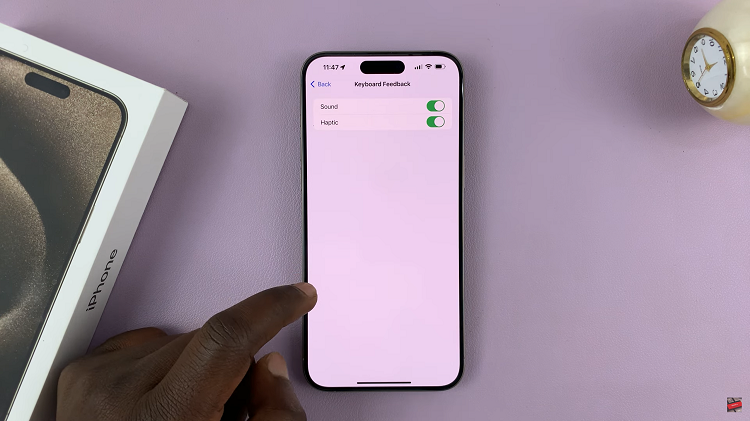The iPhone 15 is a remarkable piece of technology that offers an array of features to enhance your daily life. It allows you to personalize your notification preferences, ensuring you stay connected while maintaining your individuality.
One such customization is the ability to turn on vibration for incoming calls. Whether you’re in a meeting, a noisy environment, or simply want a unique way to know when someone’s calling, learning how to activate vibration for incoming calls is valuable.
In this article, we’ll give you a comprehensive step-by-step guide on how to enable incoming call vibration on your iPhone 15 and iPhone 15 Pro.
Also Read: How To Disable Incoming Call Vibration On iPhone 15 & iPhone 15 Pro
How To Enable Incoming Call Vibration On iPhone 15 & iPhone 15 Pro
To get started, unlock your iPhone 15 and locate the “Settings” app on your home screen. In the Settings menu, scroll down and look for the “Sound & Haptics” option. Within the Sound & Haptics settings, you’ll see various options related to sound and vibrations. To customize the vibration for incoming calls, tap on the “Ringtone” option.
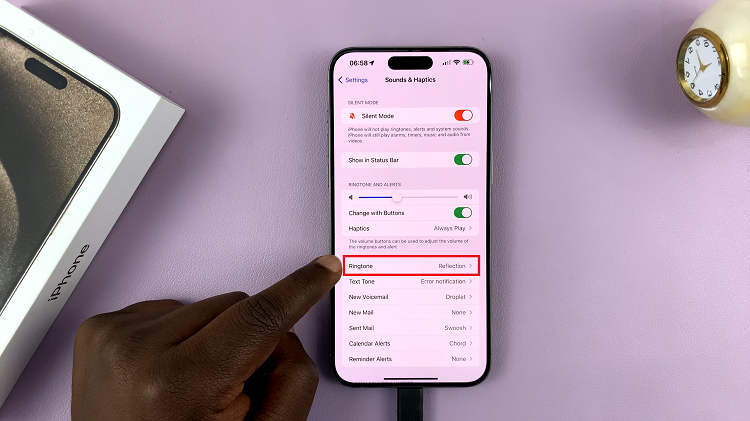
At the top of the Ringtone menu, you’ll find the “Haptics” option. Tap on it to access the vibration settings. Here, you can choose from various vibration patterns and styles to suit your preferences.
- “Default” is the standard vibration pattern that comes with your iPhone.
- “Create New Vibration” allows you to create a custom vibration pattern by tapping on the screen to create a rhythm.
- “Alert Tones” lets you choose from different pre-made vibration patterns.
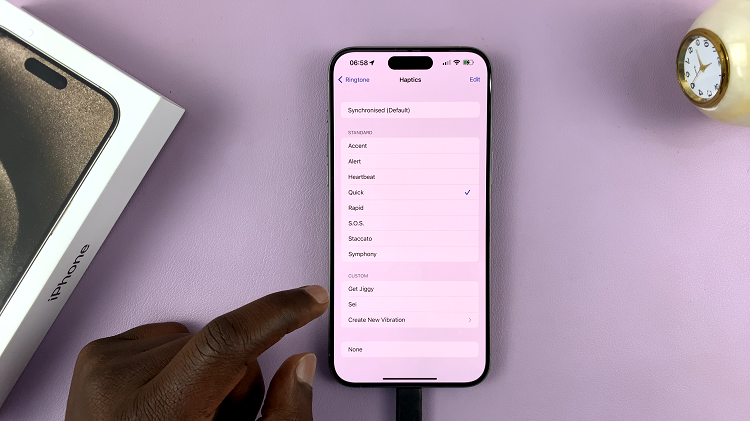
By following these steps and selecting your preferred vibration pattern, you can ensure that you never miss an important call again while tailoring your device to your personal preferences.
Watch: How To Silence Unknown Callers On iPhone 15 & iPhone 15 Pro