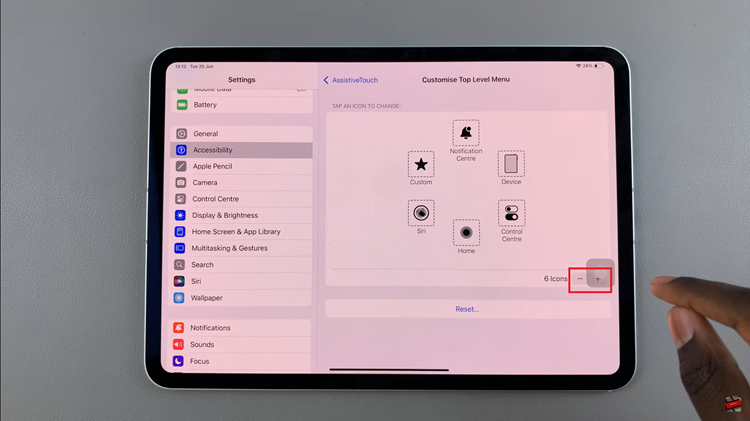In the ever-evolving landscape of wearable technology, Xiaomi has carved a niche for itself with its innovative smart bands. The Xiaomi Smart Band 8 Pro is a testament to this, boasting an array of features designed to enhance the user experience.
However, for iPhone users, one common challenge has been enabling notifications on their Xiaomi Smart Band 8 Pro.
If you’ve found yourself in this predicament, fret not, as we’ve got you covered with a comprehensive guide on how to seamlessly enable iPhone notifications on your Xiaomi Smart Band 8 Pro.
Understanding the Challenge
While Xiaomi smart bands are renowned for their compatibility with Android devices, achieving the same level of seamless integration with iPhones can be a bit trickier. Due to the differences in operating systems and software ecosystems, iPhone users may encounter hurdles when attempting to receive notifications on their Xiaomi Smart Band 8 Pro.
Watch: How To Activate Sound On Xiaomi Smart Camera C500 Pro
Enable iPhone Notifications On Xiaomi Smart Band 8 Pro
To begin, download and install the Mi Fitness app on your iPhone. Then, make sure the iPhone and your Xiaomi Smart Band 8 Pro are connected and synced via the Mi Fitness app.
Next, open the Mi Fitness app and go to the Device tab. Here, select your Xiaomi Smart Band 8 Pro.
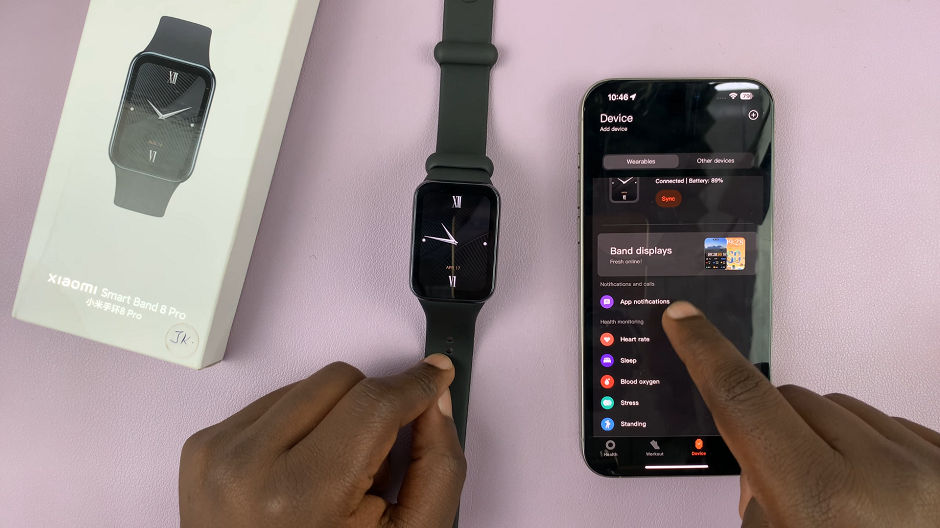
Within the device settings tap on App Notifications. Use the toggle button to turn on app notifications. This will enable you to receive notifications on your device. A list of apps will appear with toggle buttons next to them.
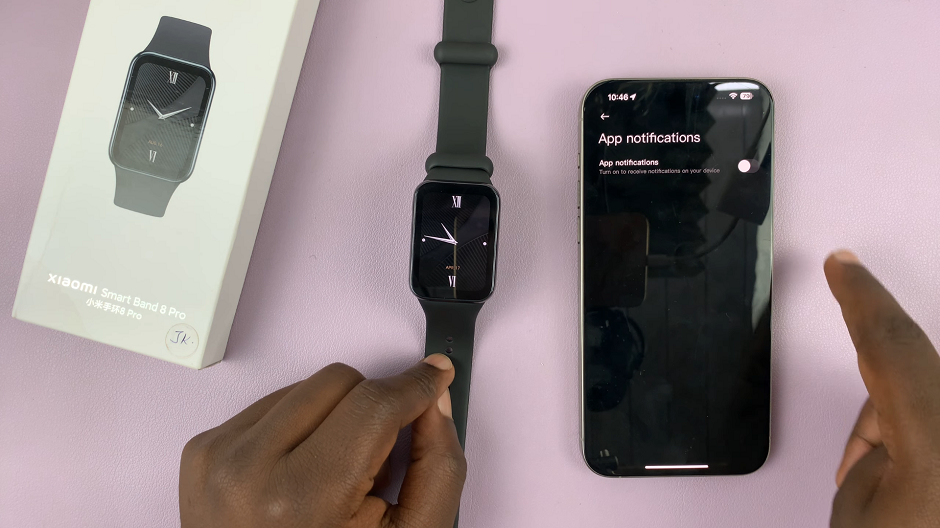
Toggle on the buttons to receive notifications from specific apps. You will now receive notifications including incoming calls, text messages, and app alerts.
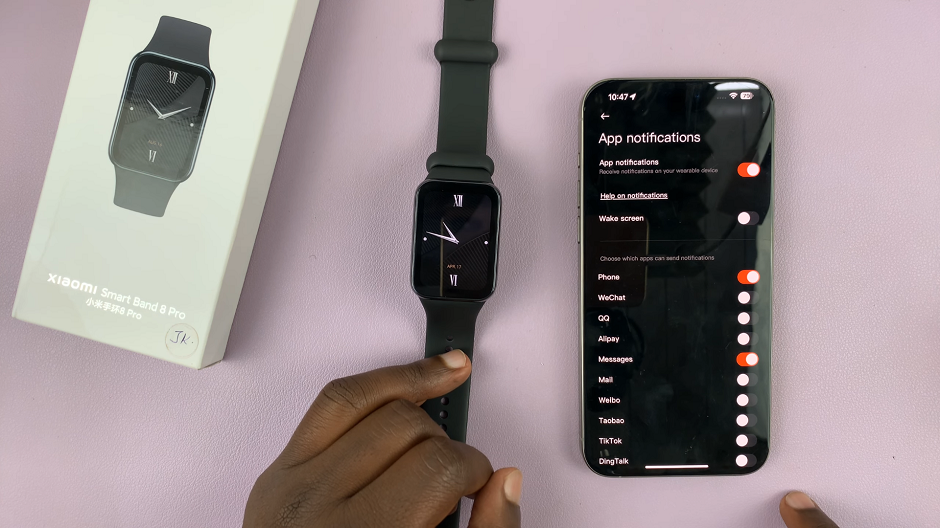
Take advantage of the customization options available within the app to tailor your notification experience to your preferences. You can choose to receive notifications silently, with vibration alerts, or with a combination of both. Additionally, explore options to prioritize certain types of notifications over others based on your usage patterns.
Test and Troubleshoot
Once you’ve configured your notification settings, it’s time to put them to the test. Send a few test notifications from your iPhone to ensure that they appear on your Xiaomi Smart Band 8 Pro as intended. If you encounter any issues, refer back to the app settings to troubleshoot and make adjustments as needed.
With these simple steps, you can unlock the full potential of your Xiaomi Smart Band 8 Pro by enabling iPhone notifications. Stay connected and informed wherever you go, without missing a beat. While achieving seamless integration between iPhone and Xiaomi devices may require some initial setup, the end result is well worth the effort. Embrace the convenience and functionality of receiving notifications directly on your wrist, courtesy of your trusty Xiaomi Smart Band 8 Pro.
Read: How To Add Another Fingerprint On Samsung Galaxy A55 5G