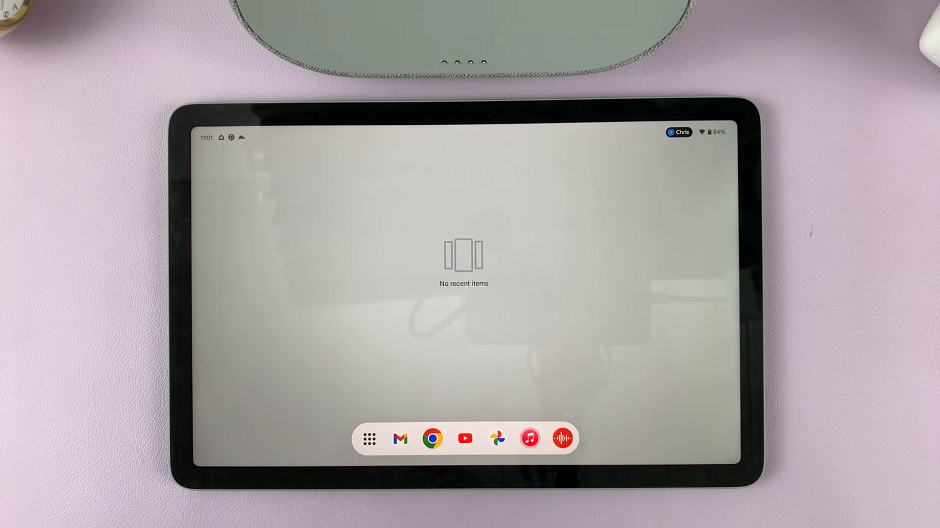The Samsung Galaxy A15 is a budget-friendly smartphone that offers a range of features to cater to the needs of users. One of the aspects that contribute to a satisfying user experience is the keyboard functionality.
Typing on a touchscreen can sometimes lack the tactile feedback that physical keyboards provide. However, the Galaxy A15 comes equipped with a feature called “Keyboard Haptics” that allows users to enable haptic feedback while typing.
In this guide, we will walk you through the steps to enable keyboard haptics on your Samsung Galaxy A15, enhancing your typing experience.
Watch: How To Disable Google Assistant On Samsung Galaxy A15
To Enable Keyboard Haptics On Samsung Galaxy A15
Start by unlocking your Samsung Galaxy A15 and accessing the home screen. From there, locate and tap on the “Settings” app. The Settings app is usually represented by a gear icon.
Within the Settings menu, scroll down to find the “Sounds and Vibrations” option. Tap on it to access the sub-menu where you can customize various audio and vibration settings on your device. At this point, scroll down and find the “System Vibration” option. Tap on it to proceed.
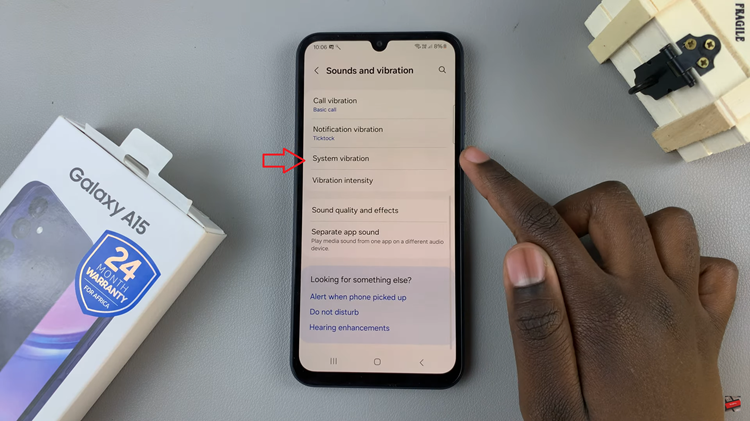
At this point, find the “Samsung Keyboard” option. Simply tap on the switch to enable keyboard haptics. When the switch turns blue or indicates that it’s on, the haptic feedback feature is now active.
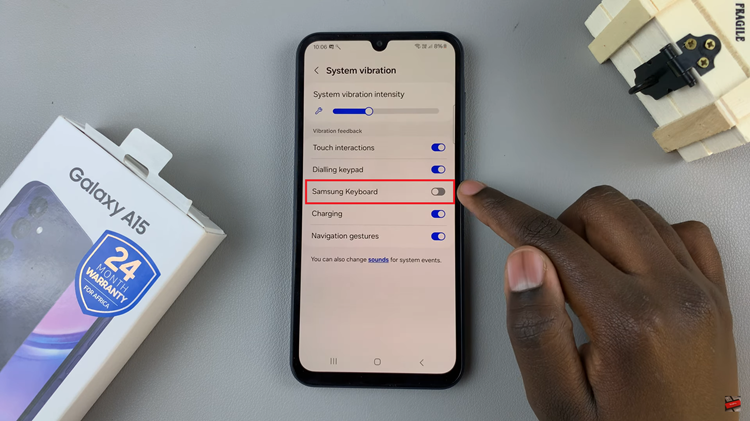
In conclusion, enabling keyboard haptics on your Samsung Galaxy A15 is a simple yet effective way to enhance your typing experience. The haptic feedback mimics the sensation of pressing physical keys, making typing more accurate and enjoyable. By following the steps outlined in this guide, you can customize your device to suit your preferences and make the most out of the Galaxy A15’s features