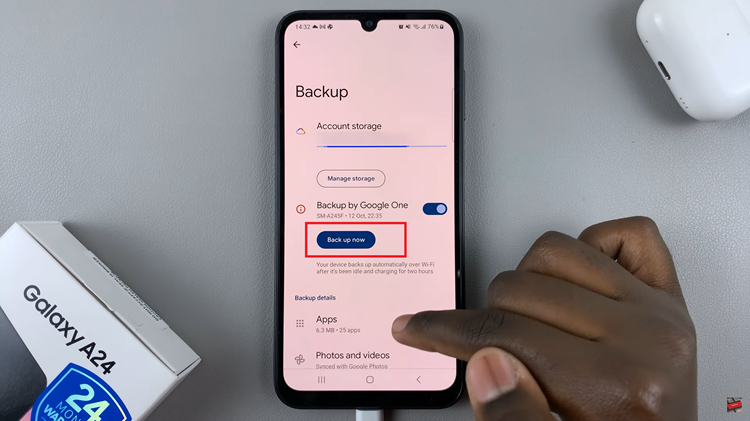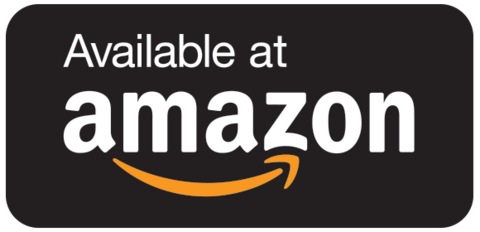Knowing how to Enable Location Tags In Photos On Samsung Galaxy A06 adds valuable details to each picture, letting you easily see where it was taken. This feature not only helps to organize photos more efficiently but also makes it simpler to recall memorable trips or events by adding location context. Moreover, it enhances sharing experiences when you want to include specific geographical details.
Additionally, turning on location tags proves helpful for travelers or those frequently visiting new places. By following a few simple steps, your Galaxy A06 automatically attaches location data to each photo, allowing you to document both the moment and the place seamlessly. With this feature, organizing and reliving moments becomes much easier and more enjoyable.
Watch:How To Disable Location Tags In Photos On Samsung Galaxy A06
Enable Location Tags In Photos On Samsung Galaxy A06
Open Camera Settings
Launch the camera app on the Samsung Galaxy A06.
Tap the settings icon located in the top-left corner of the screen.
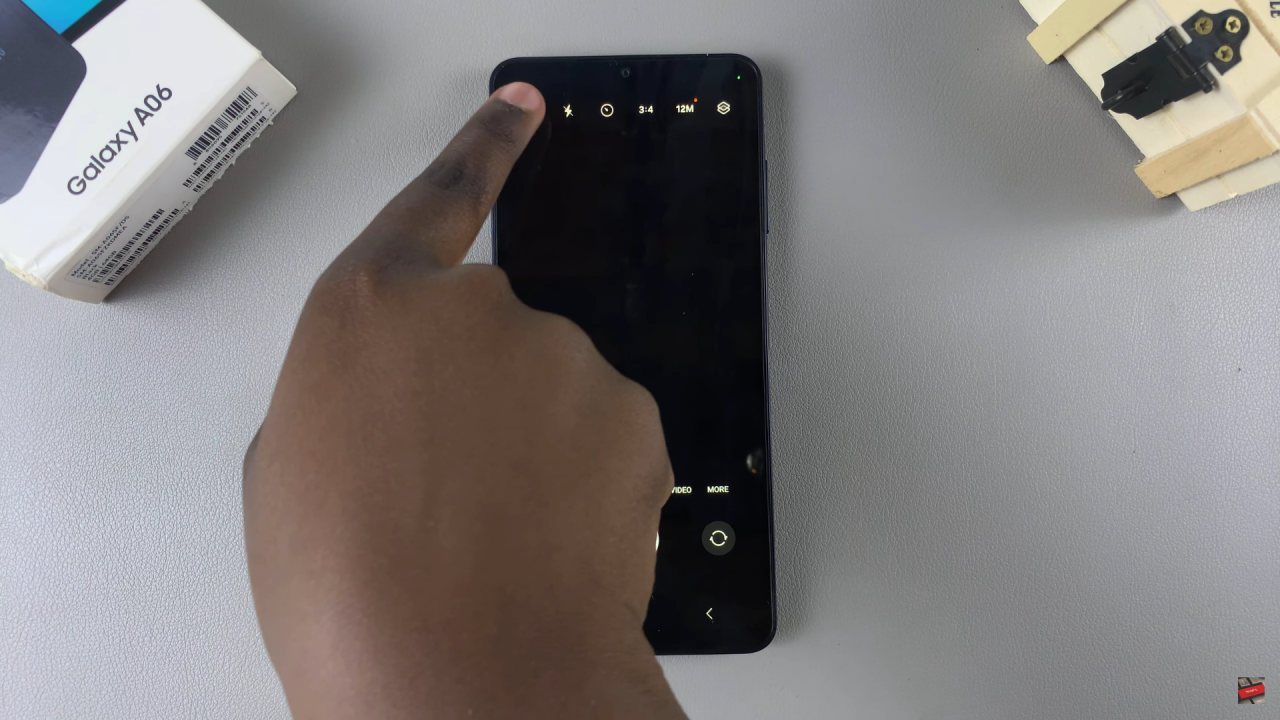
Scroll through the options and find “Location Tags.”
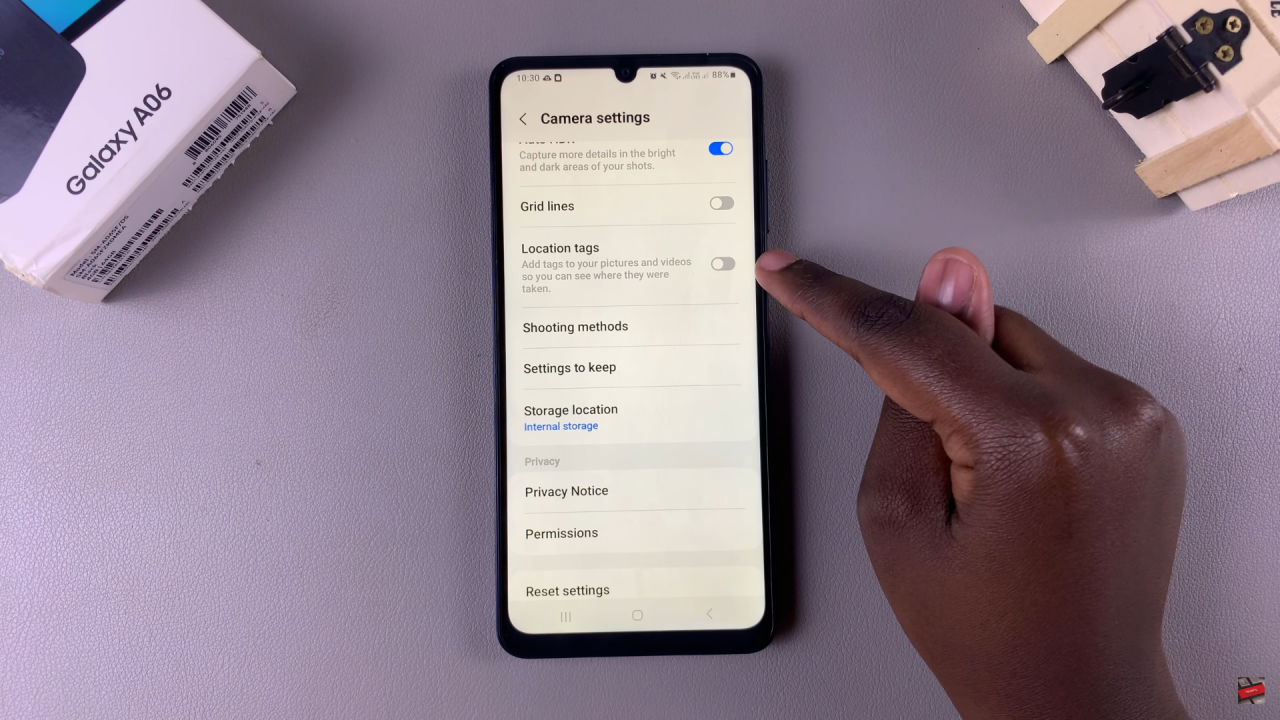
Enable Location Tags
Toggle the switch next to “Location Tags” to turn it on.

Choose between “Precise” or “Approximate” location services for the tags.
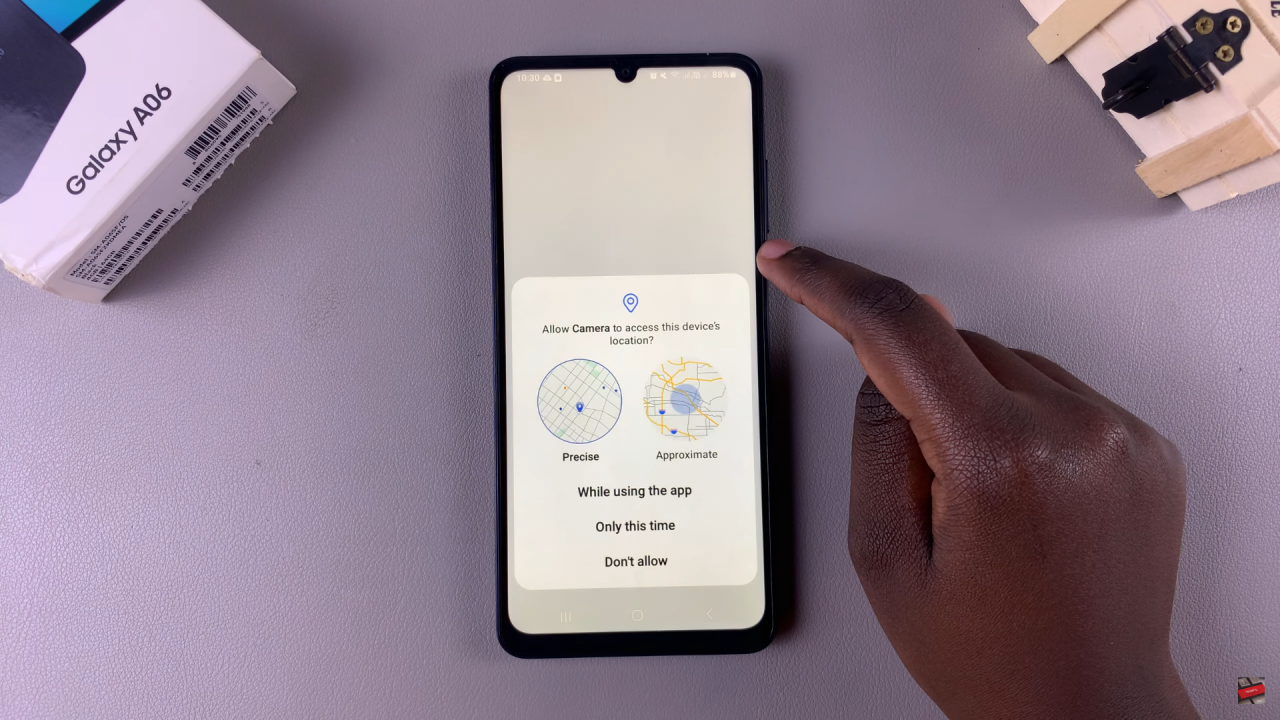
Decide when the location will be used: “While Using the App” or “Only This Time.”

Verify Location Tags in Photos
Take a photo after enabling location tags.
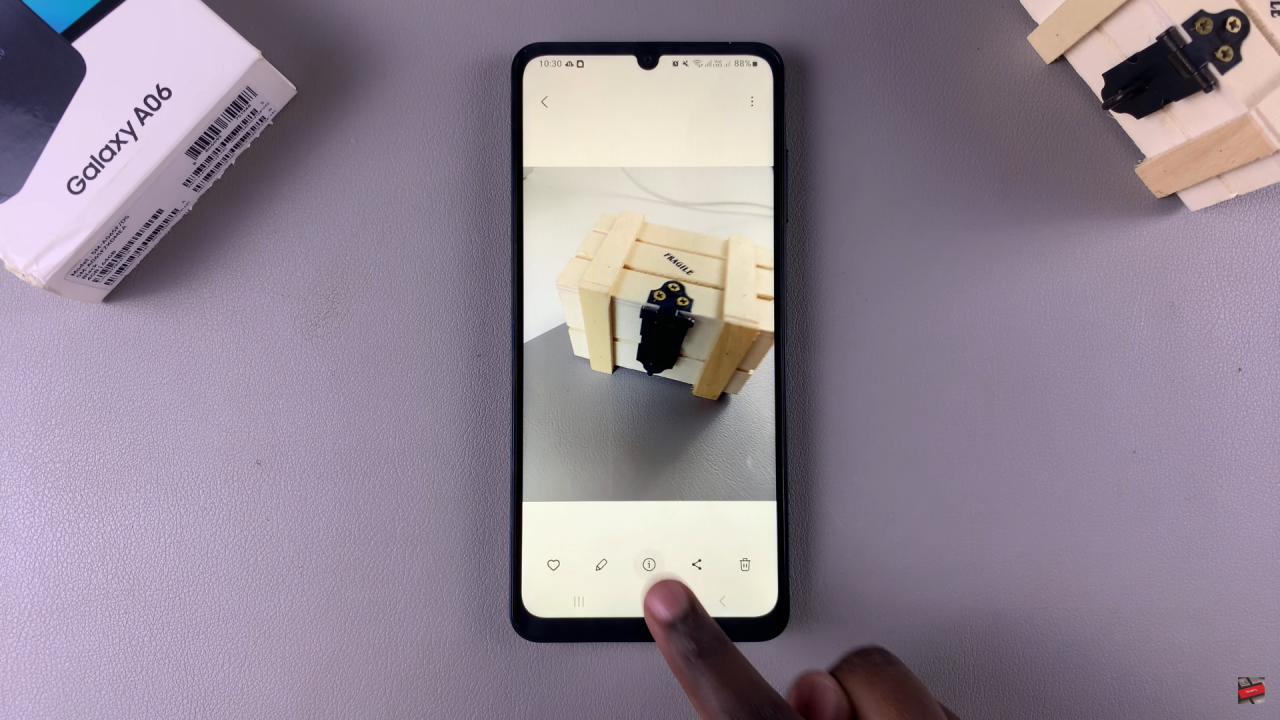
To check if the tag was added, open the photo and tap the “Info” icon.
You’ll see the location details displayed in the photo information.
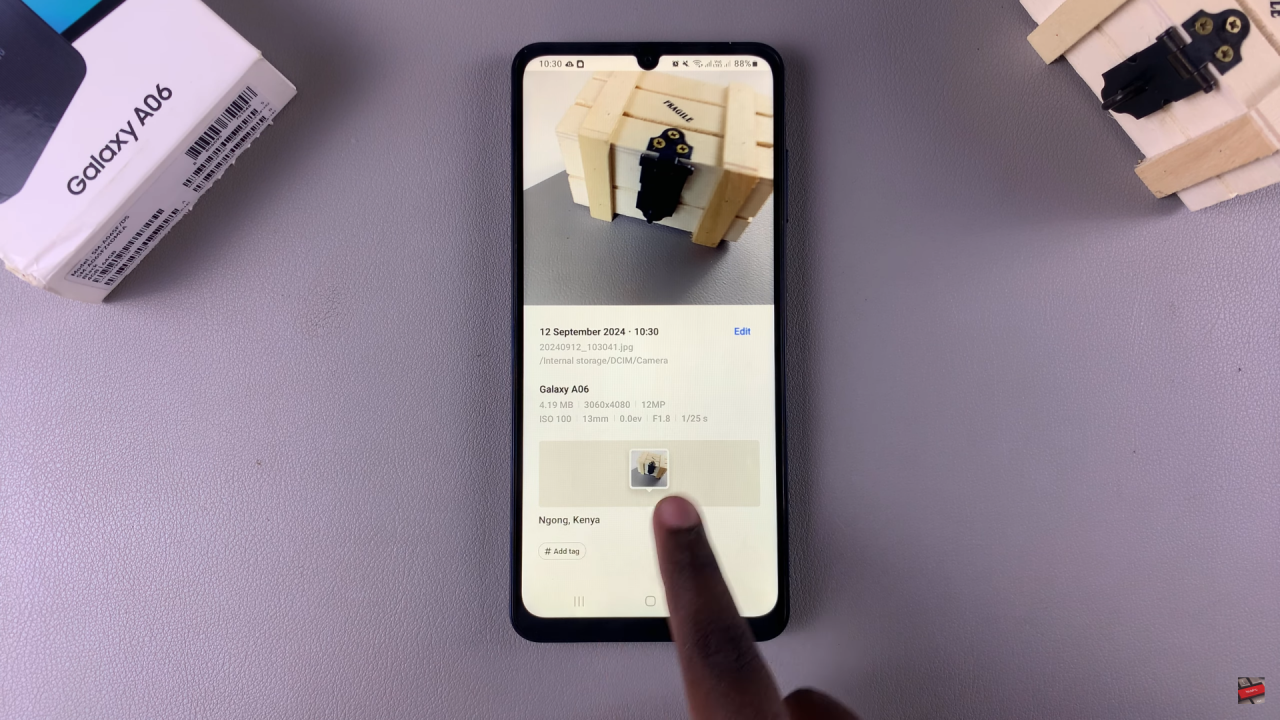
Read:How To Disable Location Tags In Photos On Samsung Galaxy A06