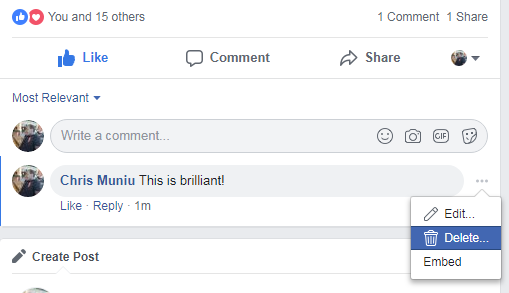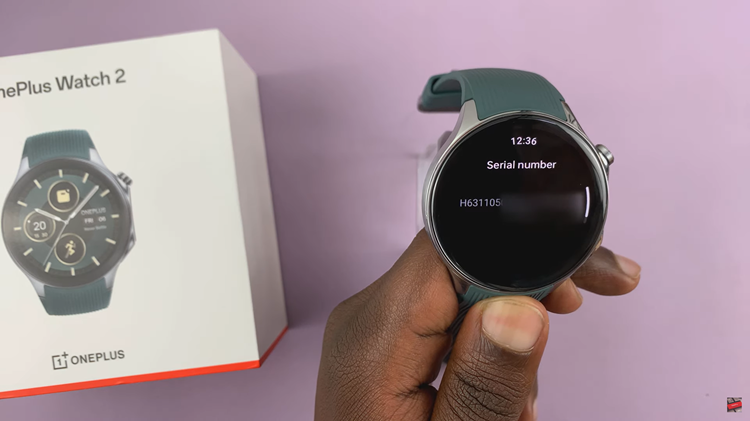In today’s fast-paced world, staying connected is essential. Your Samsung Galaxy A05s allows you to keep up with important notifications even when your device is locked.
Enabling lock screen notifications ensures that you are instantly informed about incoming messages, calls, and updates without unlocking your phone.
In this guide, we’ll walk you through the comprehensive step-by-step process on how to enable lock screen notifications on your Samsung Galaxy A05s.
Also Read: How To Mute Keyboard Sounds On Samsung Galaxy A05s
How To Enable Lock Screen Notifications On Samsung Galaxy A05s
Begin by locating the Settings app. The Settings icon typically resembles a gear and is often found on the home screen or in the app drawer. Within the Settings menu, scroll down and select the ‘Notifications‘ option.
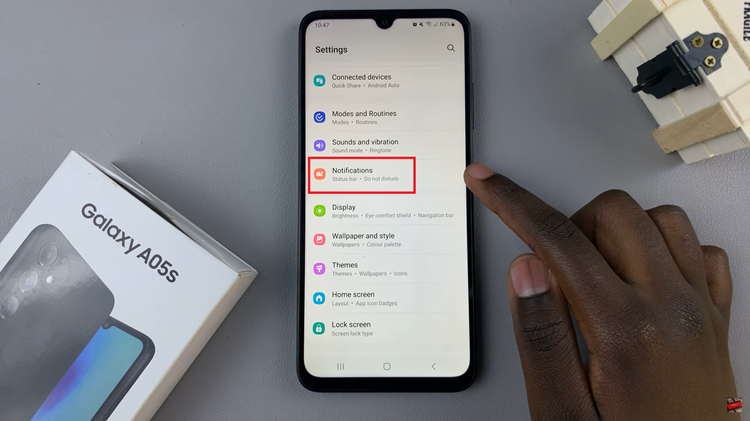
Once in the Notifications menu, look for the ‘Lock Screen Notifications’ option. Tap on it. Locate the toggle switch associated with ‘Lock Screen Notifications.’ Tap on the switch to turn it to the ON position. This action enables the display of notifications on your lock screen, ensuring that you stay informed at a glance.
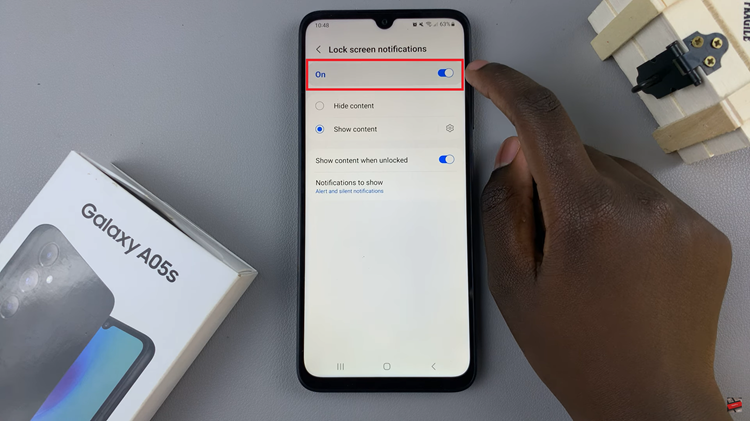
To tailor your lock screen notifications further, explore the customization options available. You can choose which apps can display notifications on the lock screen and decide whether to show or hide the content of these notifications. Just tap on the Settings icon next to each the options to customize.
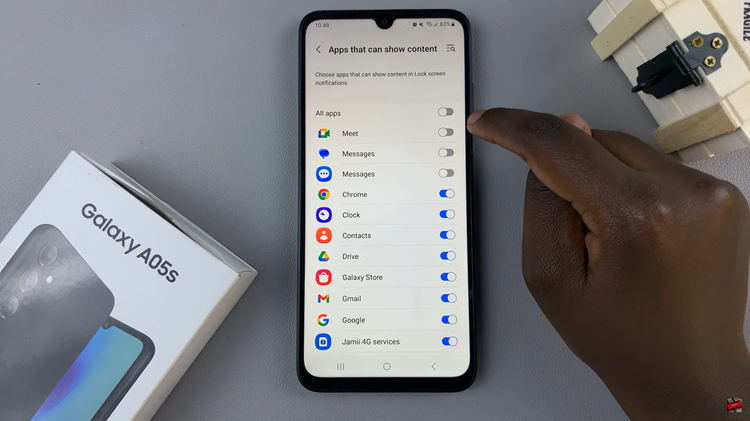
By following these simple steps, you can easily enable lock screen notifications on your Samsung Galaxy A05s. This feature enhances the accessibility of your device, allowing you to stay updated with important information without the need to unlock your phone.
Watch: Samsung Galaxy S24/ S24 Ultra – How to Hide Secure Folder