In the ever-evolving landscape of smartphones, the Samsung Galaxy A15 stands out as a reliable and feature-packed device, offering users a seamless and personalized experience.
One of the convenient features this smartphone brings to the table is the ability to display notifications directly on the lock screen. This not only saves time but also ensures that you stay informed with just a glance at your device.
In this guide, we’ll walk you through the comprehensive step-by-step process on how to enable lock screen notifications on your Samsung Galaxy A15.
Also Read: How To Enable & Disable Tap To Wake Screen On Samsung Galaxy A15
How To Enable Lock Screen Notifications On Samsung Galaxy A15
Navigate to the Settings app on your home screen or in the app drawer. Once you’re in the Settings app, scroll down to find the “Notifications” option. Within the Notifications settings, look for the specific option labeled “Lock Screen Notifications.” Tap on it.
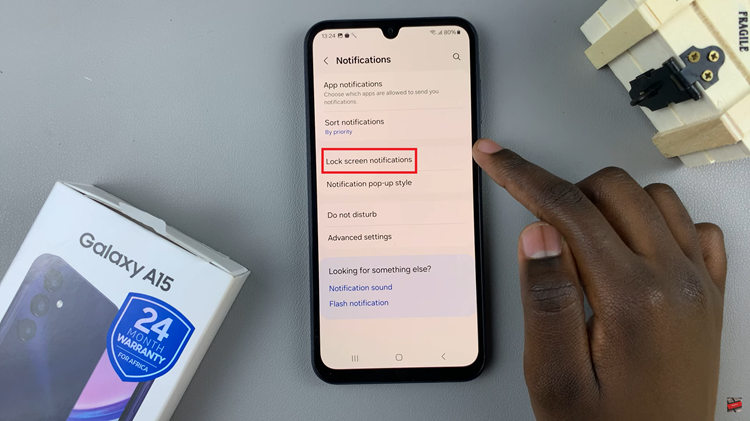
This is the feature that controls whether or not your notifications will be displayed on the lock screen. Upon entering the Lock Screen Notifications settings, you’ll find a toggle switch. This switch allows you to enable or disable lock screen notifications. To activate lock screen notifications, tap on the switch, and it should change to the ON position. Once enabled, your notifications will be visible on the lock screen.
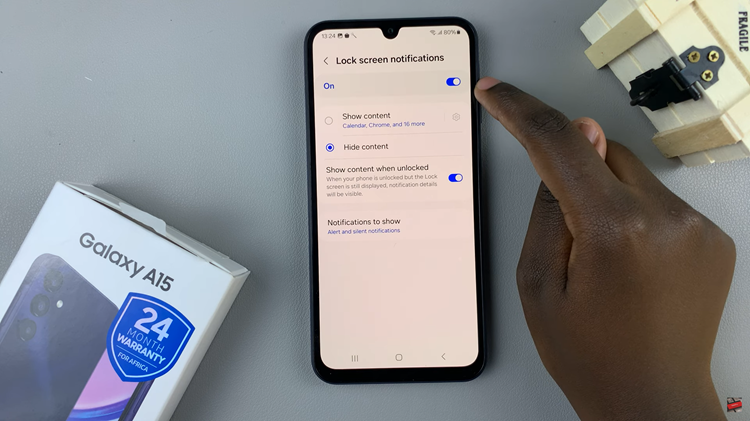
Depending on your preferences, you may have the option to customize the content of lock screen notifications. Some devices allow you to choose whether to display detailed information or just a brief overview. Explore the available settings and adjust them according to your liking.

