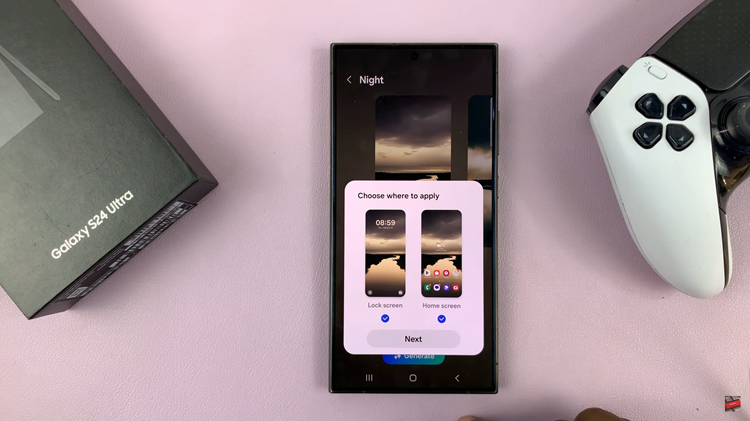Enabling message notifications on the Samsung Galaxy A06 is a straightforward process that enhances your communication experience. With notifications activated, you will never miss an important message from friends, family, or colleagues. This feature ensures that you stay connected and informed, allowing you to respond promptly to messages as they arrive.
Furthermore, customizing notification settings can help tailor your device to suit your preferences. You can adjust sound alerts, vibration patterns, and visual cues to make sure notifications stand out. By taking a few simple steps, you can optimize your messaging experience on the Galaxy A06, ensuring you remain engaged without being overwhelmed.
Watch:How To Rename iPad
Enable Message Notifications On Samsung Galaxy A06
Open the Settings App: Start by launching the Settings app on your Samsung Galaxy A06.
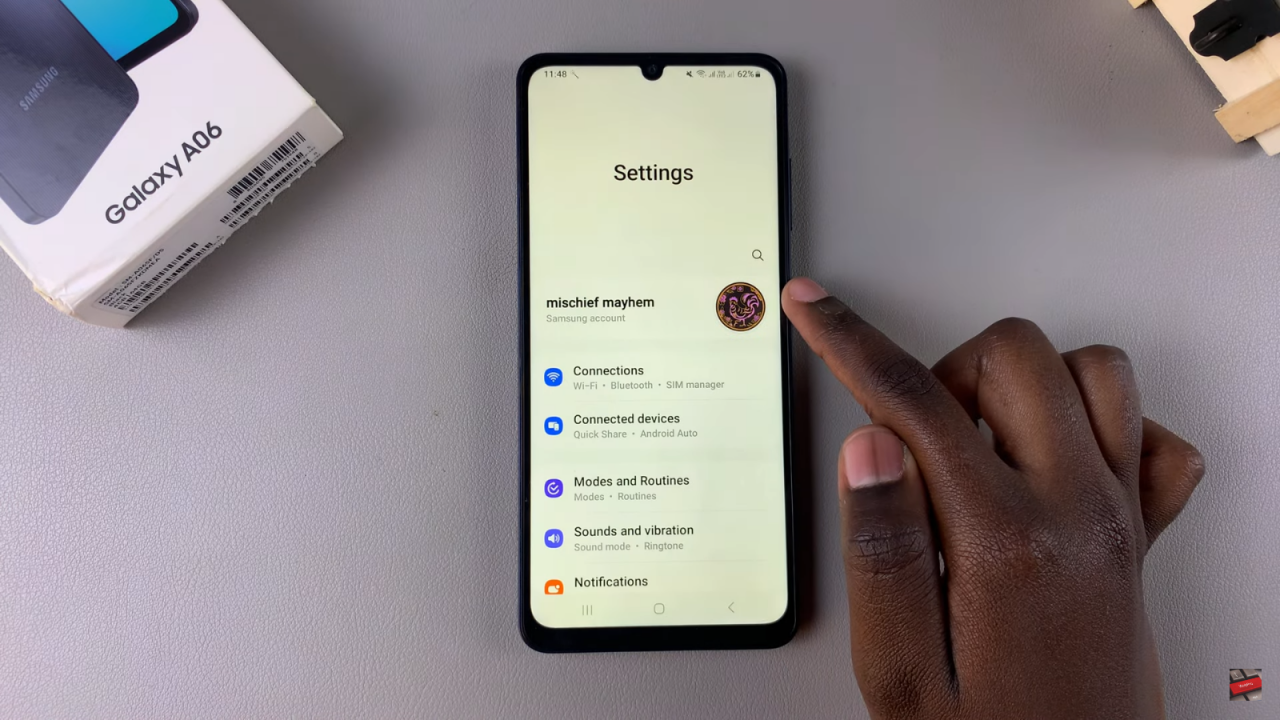
Navigate to Notifications: Scroll down and select the “Notifications” option.
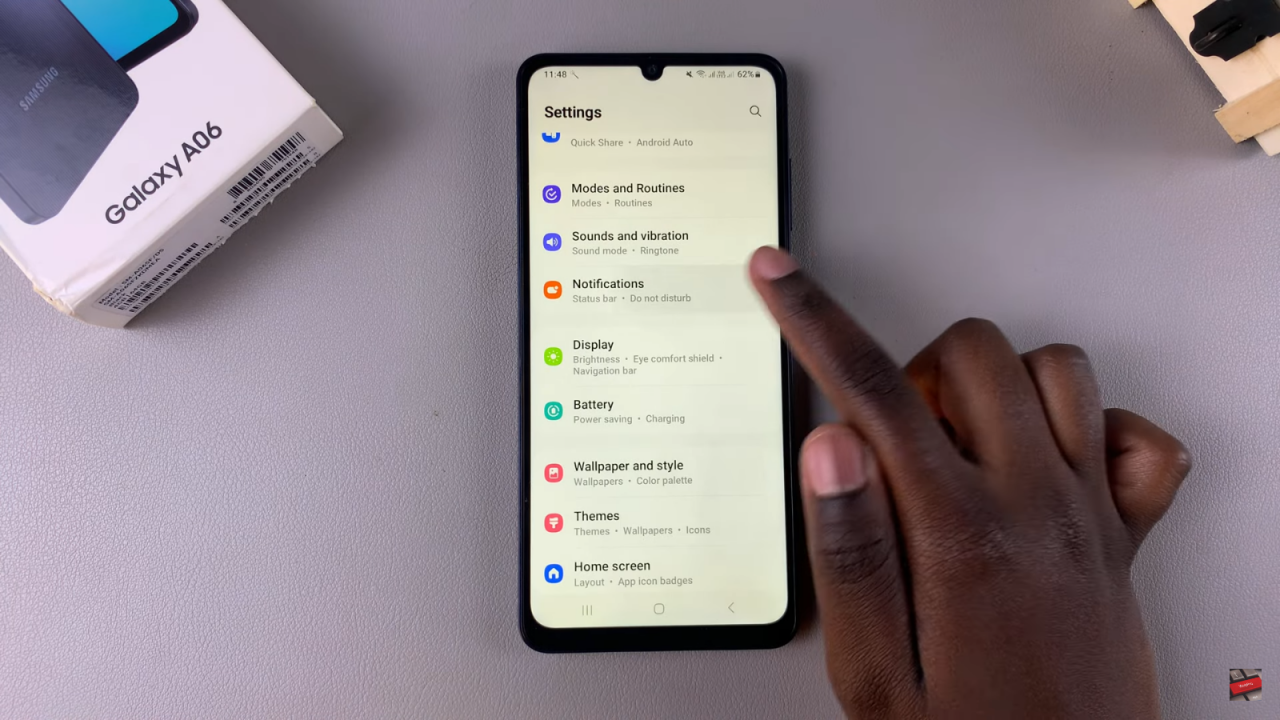
Access App Notifications: Tap on “App notifications” to view your installed apps.
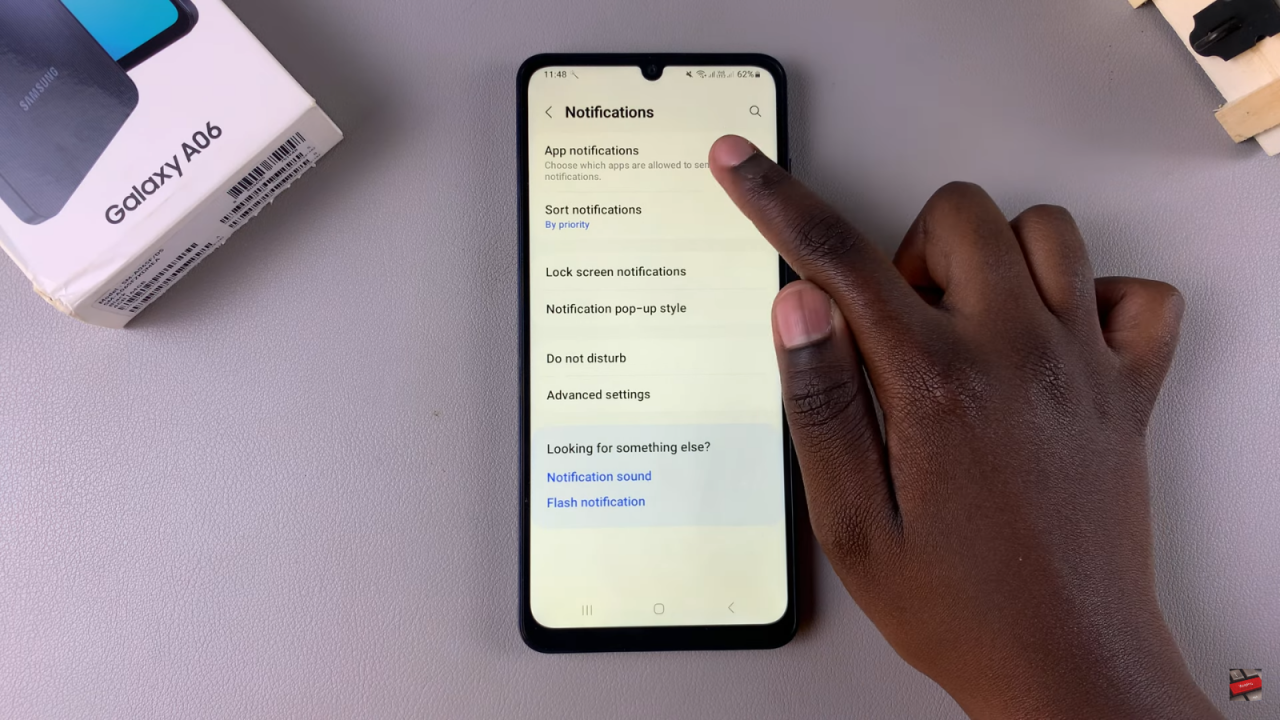
Find Your Messaging App: Wait for the apps list to load, then scroll through to locate your messaging app.Enable Notifications: To enable notifications, simply tap on the toggle next to the messaging app.

Read:How To Rename iPad