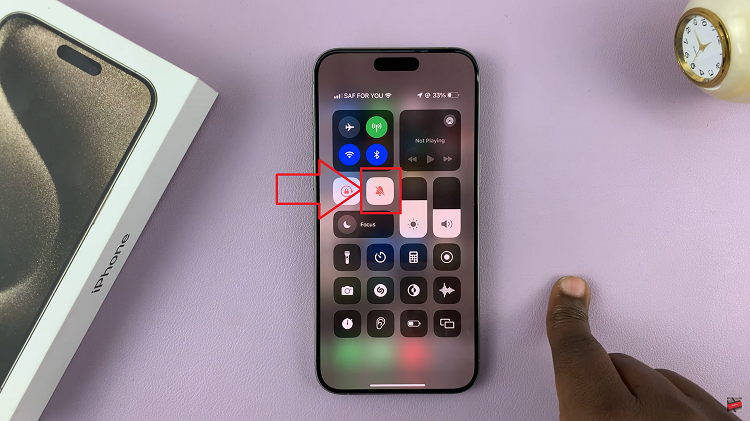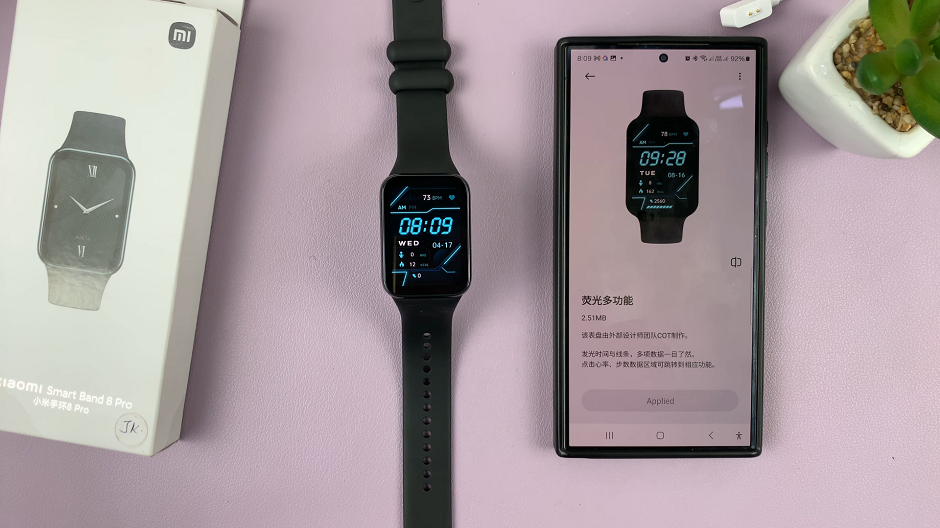In the realm of modern smartphones, the evolution of screen sizes has brought us stunning displays that enhance visual experiences but have also presented a challenge: navigating these expansive screens with ease, especially when using your device single-handedly.
Fortunately, Samsung users have access to a convenient solution – the One-Handed Mode. This feature ingeniously shrinks the screen’s display, enabling users to comfortably operate their devices using just one hand.
In this guide, we’ll show you how to enable One-Handed Mode on Samsung Galaxy A05s.
Watch: How To Change Default Messaging App On Samsung Galaxy A05s
To Enable One-Handed Mode On Samsung Galaxy A05s
Firstly, open the “Settings” app on your Samsung A05s. You can typically find this app on your home screen or in the app drawer. Then, scroll down and tap on the “Advanced Features” option.
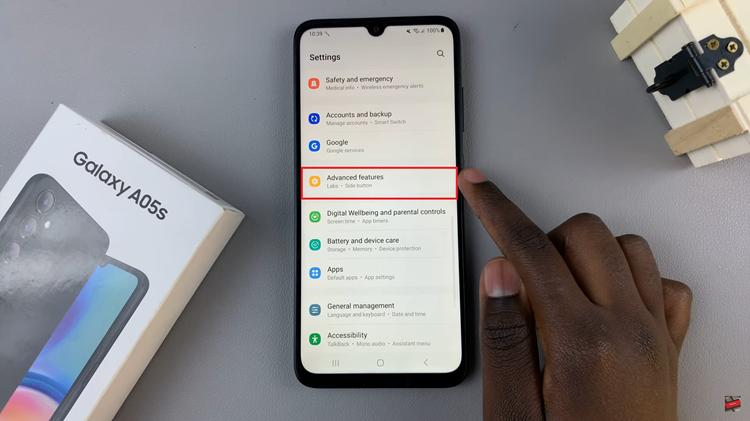
At this point, scroll through the Advanced Features settings until you find the “One-Handed Mode” or a related feature designed to facilitate single-handed use. Once, tap on the toggle switch next to it to enable this functionality.
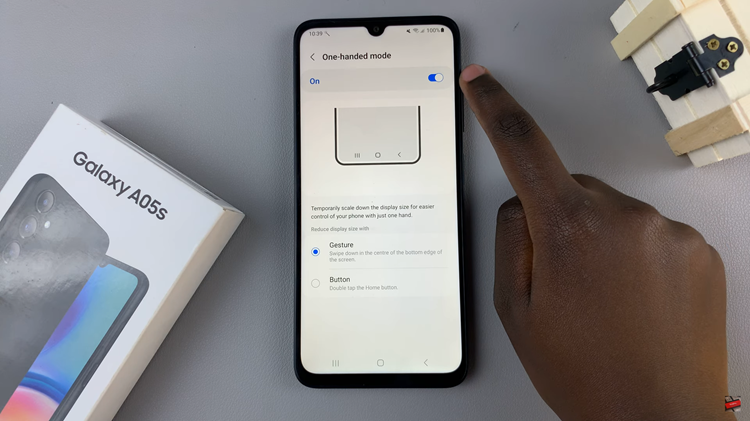
Following that, there are options to choose between gestures or buttons. From here, swipe down on the bottom navigation bar (home bar) with a quick gesture to activate One-Handed Mode. Once activated, the screen will shrink, usually to the left or right side. At this point, you can adjust the screen and move it around to your desired place.
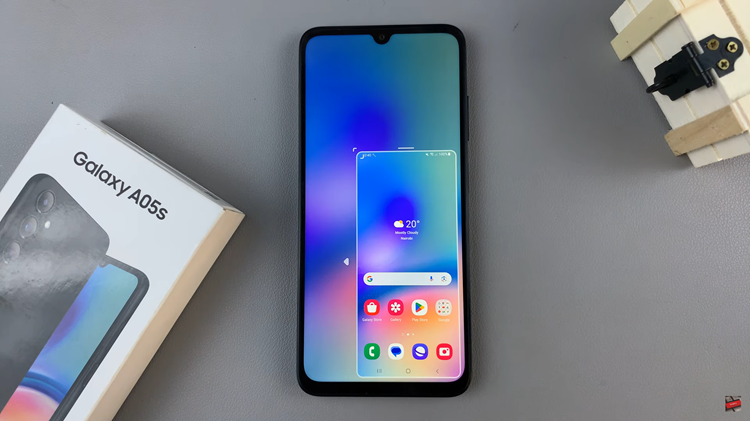
By following these steps, you should be able to turn on and customize the one-handed mode on your Samsung Galaxy A05s.