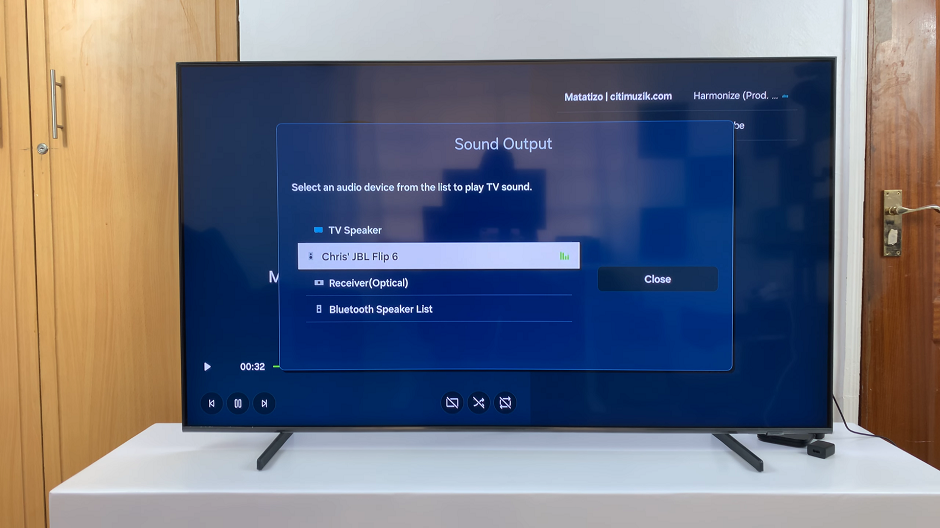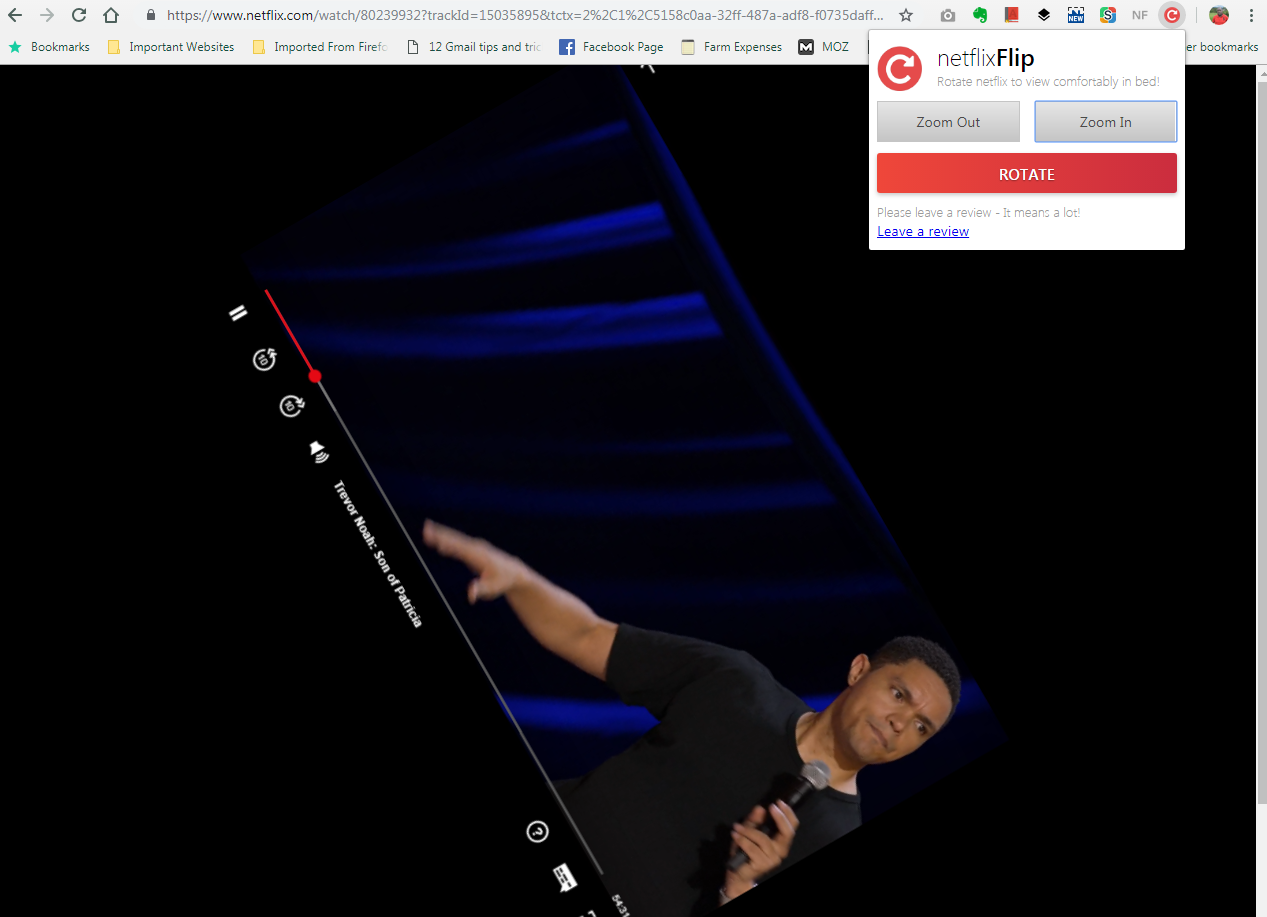Embarking on a journey to optimize your Samsung Galaxy A55 5G for single-handed usability? Look no further! In this guide, we’ll walk you through the detailed steps to enable One-Handed Mode on your Samsung Galaxy A55 5G. With the rapid evolution of smartphone technology, larger screens have become the norm, presenting challenges for users striving to effortlessly navigate their devices with just one hand.
But fear not, as Samsung has anticipated this need and integrated a seamless solution right into the settings of your Galaxy A55 5G. By activating One-Handed Mode, you’ll unlock a world of convenience, enabling you to comfortably interact with your device using just a single hand.
So, let’s dive in and discover how you can harness the power of this feature to enhance your mobile experience like never before!
Watch: How To Add Weather Widget To Home Screen On Galaxy A55 5G
To Enable One Handed Mode On Samsung Galaxy A55 5G
Firstly, unlock your Samsung Galaxy A55 5G and navigate to the home screen. Then, swipe down from the top of the screen to access the notification panel. Tap on the gear icon in the top-right corner, or locate and tap on the “Settings” app from the app drawer.
Once you’re in the Settings menu, scroll through the options until you find the section labeled “Advanced Features.” Tap on it to proceed. At this point, find the “One Handed Mode” option and select it.
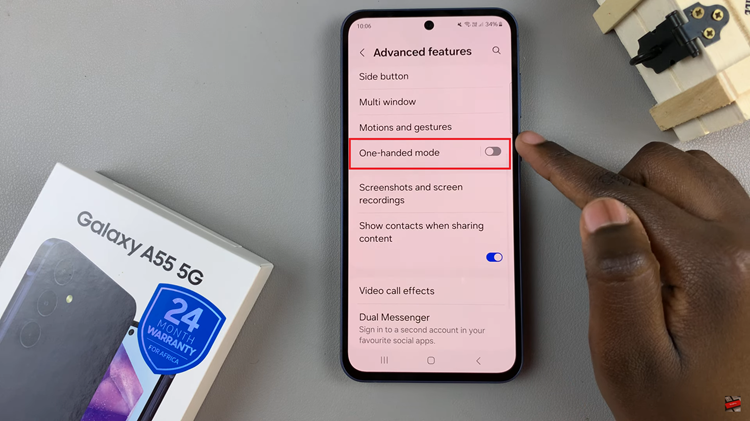
Upon entering the One-Handed Mode settings, you’ll see a toggle switch near the top of the screen. This switch allows you to turn One-Handed Mode on or off. To enable One-Handed Mode, simply tap on the toggle switch.
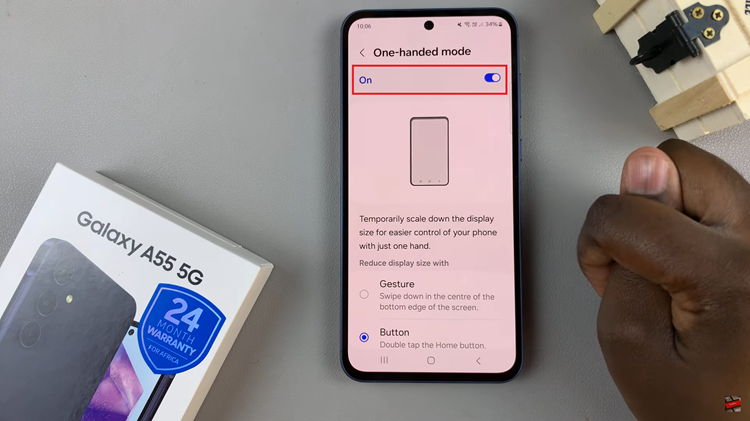
Additionally, you have the option to customize how you activate One-Handed Mode. To do this, explore the settings within the One-Handed Mode menu. You may find options to activate the feature using gestures or buttons. Choose the method that best suits your preferences by tapping on it and following any on-screen instructions.
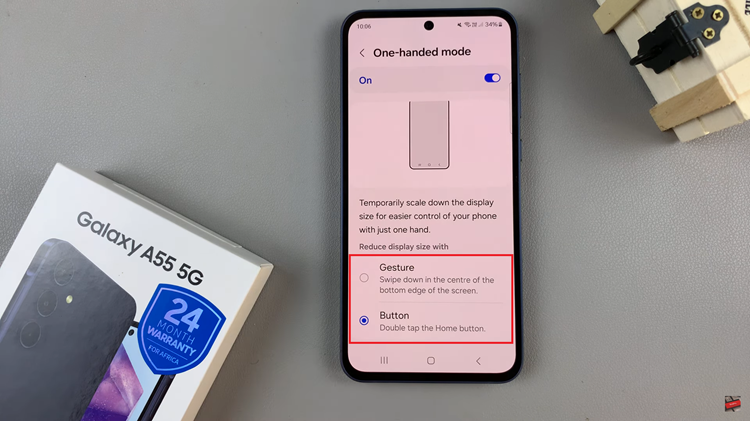
After you’ve enabled One-Handed Mode and customized its activation method, you can exit the Settings menu. You can do this by pressing the back button or using the navigation gestures to return to the previous screen.
By following these step-by-step instructions, you can easily enable One-Handed Mode on your Samsung Galaxy A55 5G, providing you with a more convenient and user-friendly experience when operating your device with just one hand.