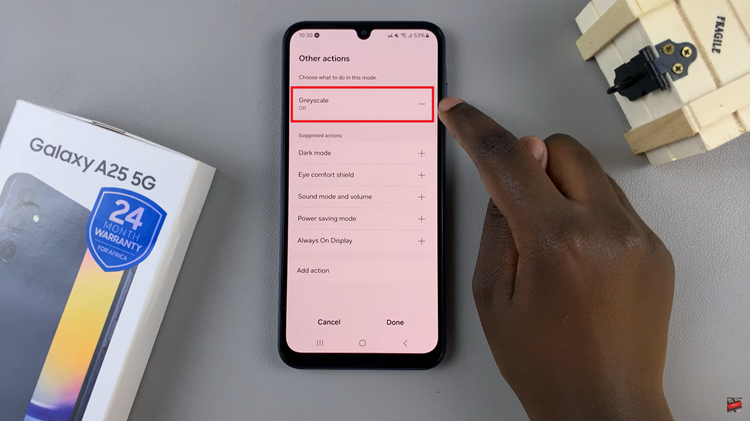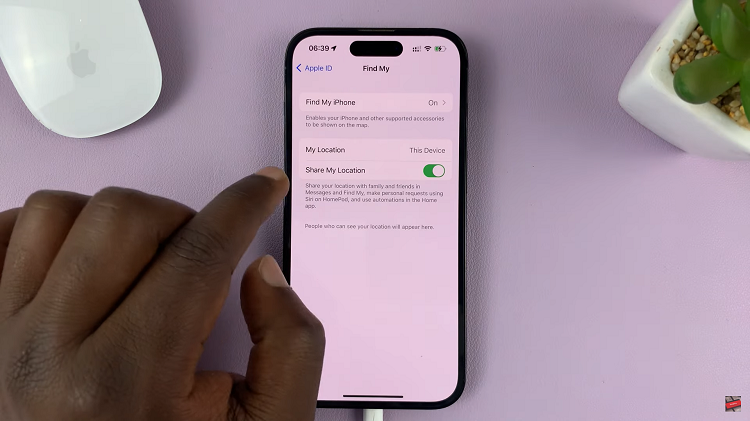The iPhone 15 and iPhone 15 Pro, Apple’s latest flagship smartphones, come packed with advanced features and technologies. One such feature that can help prolong the lifespan of your device’s battery is “Optimized Battery Charging.”
This feature intelligently manages your iPhone’s battery health by learning your daily charging habits and adjusting the charging process accordingly.
In this article, we’ll guide you through the steps to enable Optimized Battery Charging on your iPhone 15 or iPhone 15 Pro.
Watch: How To Transfer Photos From iPhone 15 To Windows PC
To Enable Optimized Battery Charging On iPhone 15
Firstly, locate and tap the “Settings” app, represented by a gear icon, typically found on your home screen. Now, scroll down the settings menu and look for the “Battery” option. Tap on it to access the battery settings.
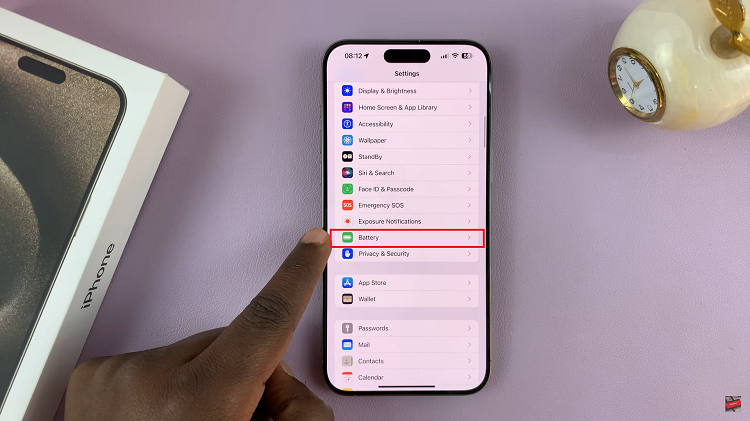
Inside the Battery settings, you will find the “Battery Health & Charging” option. Tap on it to open the Battery Health menu. At this point, tap on “Charging Optimisation.” From the options that appear, tap on “Optimised Battery Charging” to enable this feature.
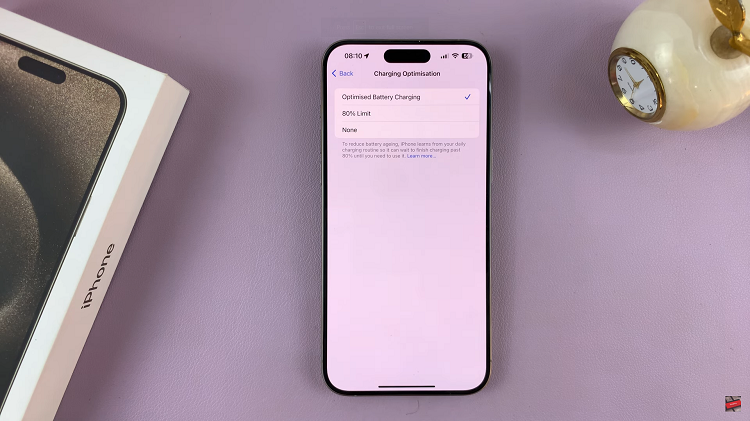
That’s it! You’ve successfully enabled Optimized Battery Charging on your iPhone 15 or iPhone 15 Pro. Your device will now take care of managing your battery’s charge levels intelligently to ensure it stays healthy over time.
Read: How To Turn On VoiceOver Mode On iPhone 15 & iPhone 15 Pro