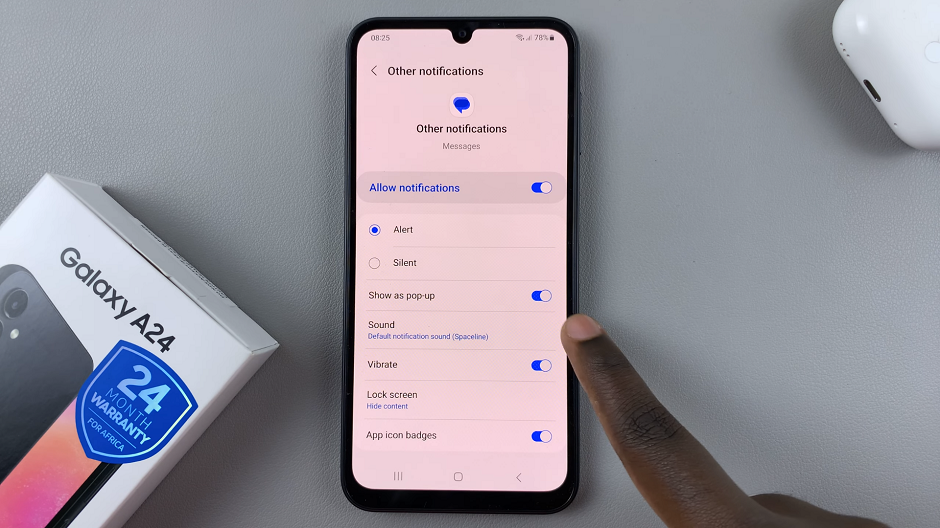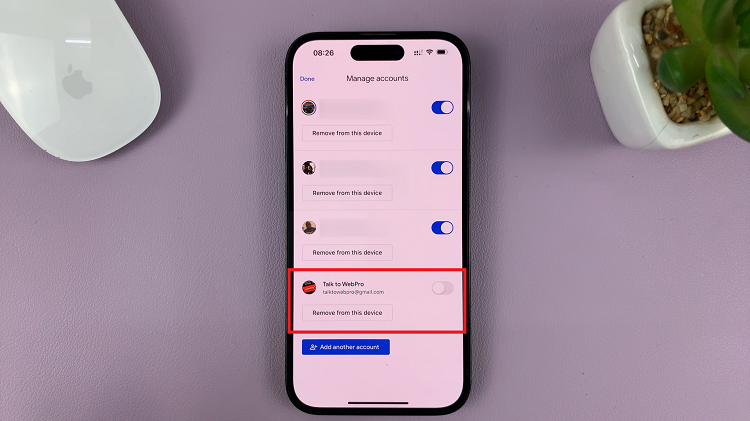If you want to keep your screen on for longer, you may want to enable or disable Screen Attention on your Google Pixel Tablet. The Google Pixel Tablet is known for its powerful features and user-friendly interface, making it a top choice among tech enthusiasts and everyday users alike.
One of the intriguing features that comes with this device is Screen Attention. This nifty feature ensures that your tablet’s display stays awake when you are actively looking at it, preventing it from dimming or turning off during critical moments.
However, there are situations when you might want to disable this feature for various reasons, such as saving battery life or personal preference.
Read on: How To Change Sound Output On Google Pixel Tablet
Enable Screen Attention On Google Pixel Tablet
Start by unlocking your Google Pixel Tablet and navigating to the home screen. Tap on the gear-shaped icon to access the Settings menu.
In the settings menu, scroll down in the left-hand side panel until you find the Display option.
Inside the Display settings, look for the Screen timeout option. Tap on this option to proceed.
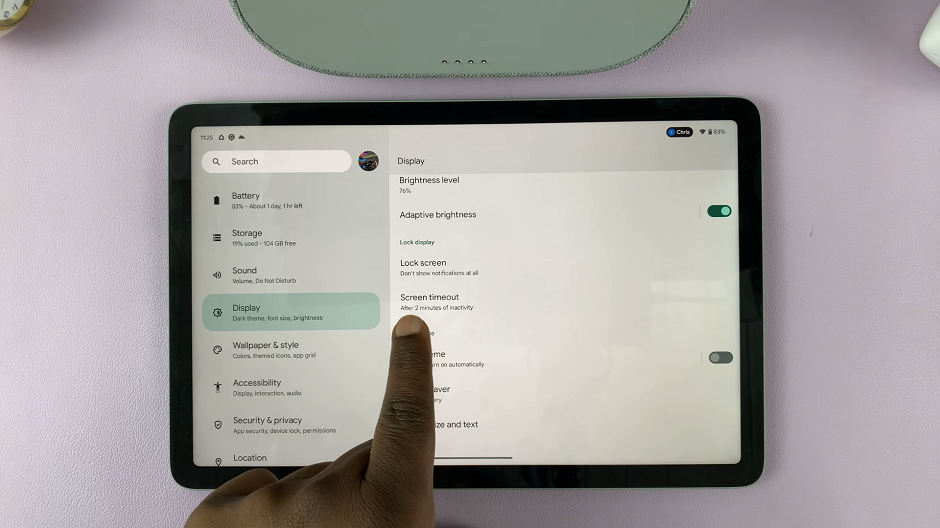
Look for the Screen Attention option within the screen timeout settings.
Tap the toggle switch next to Screen Attention to enable the feature. Once enabled, your tablet’s display will remain awake as long as it detects that you are looking at the screen.
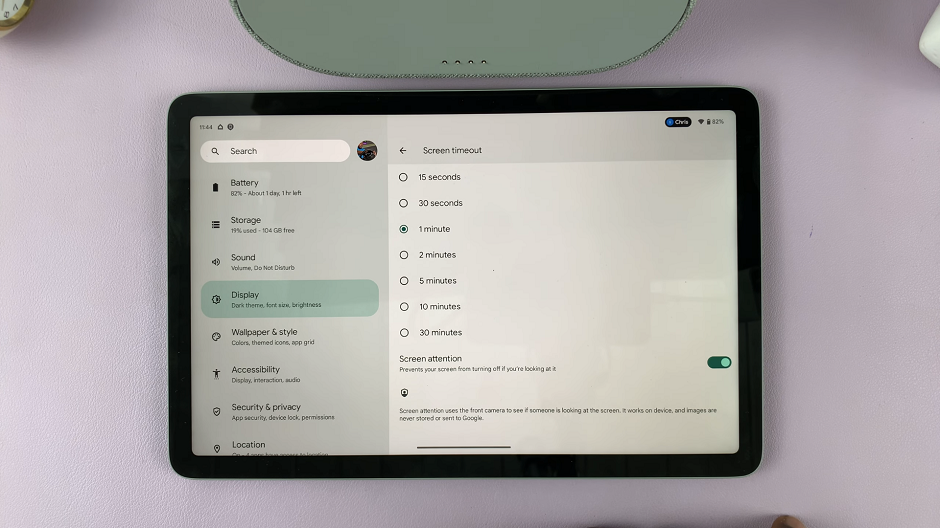
The screen timeout option you chose will not apply as long as Screen attention is enabled. Screen attention can be useful when you’re reading a long article or doing something that equally requires you to look at the screen for a long time.
Disable Screen Attention
As before, unlock your Google Pixel Tablet and tap on the gear-shaped icon to open the Settings menu.
Scroll down in the left-hand side panel until you find the Display option. Inside the Display settings, look for the Screen timeout option. Tap on this option to proceed.
Locate the Screen Attention option within the screen timeout settings.
Tap the toggle switch next to Screen Attention to disable the feature. Once disabled, your tablet’s display will behave according to the regular screen timeout settings.
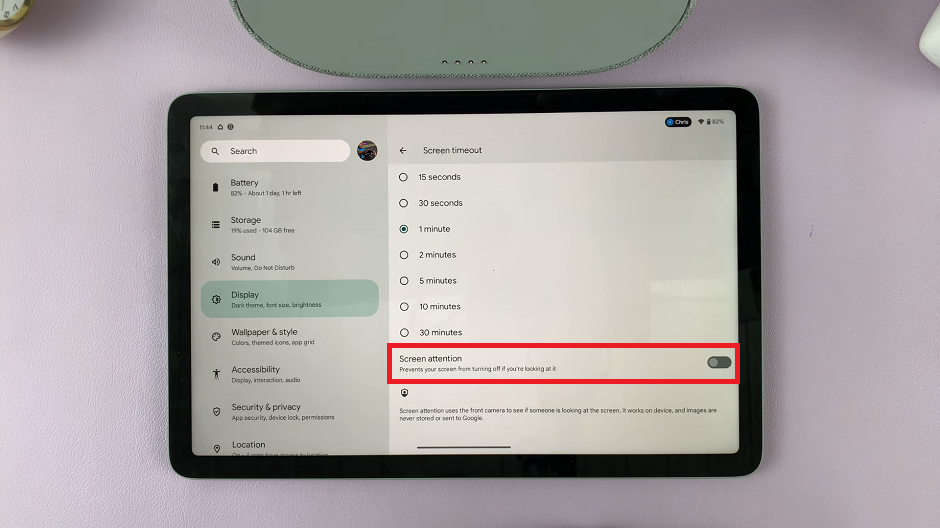
That’s it! You’ve successfully learned how to enable or disable Screen Attention on your Google Pixel Tablet. Whether you decide to keep it on for added convenience or turn it off to suit your preferences, you now have the flexibility to customize your tablet’s display behavior.
Remember, Screen Attention is an excellent feature to have, especially when you’re engaged in activities like reading or watching videos, but disabling it can be useful in certain situations, such as during extended battery-critical periods or if you find it unnecessary for your particular usage patterns.
As technology advances, Google may introduce updates and changes to the user interface. If you don’t see the Screen Attention option exactly where we described, don’t worry. Keep an eye on the settings, as it might be placed in a slightly different location or renamed.
Watch this: How To Enable / Disable High Contrast Text On Google Pixel Tablet