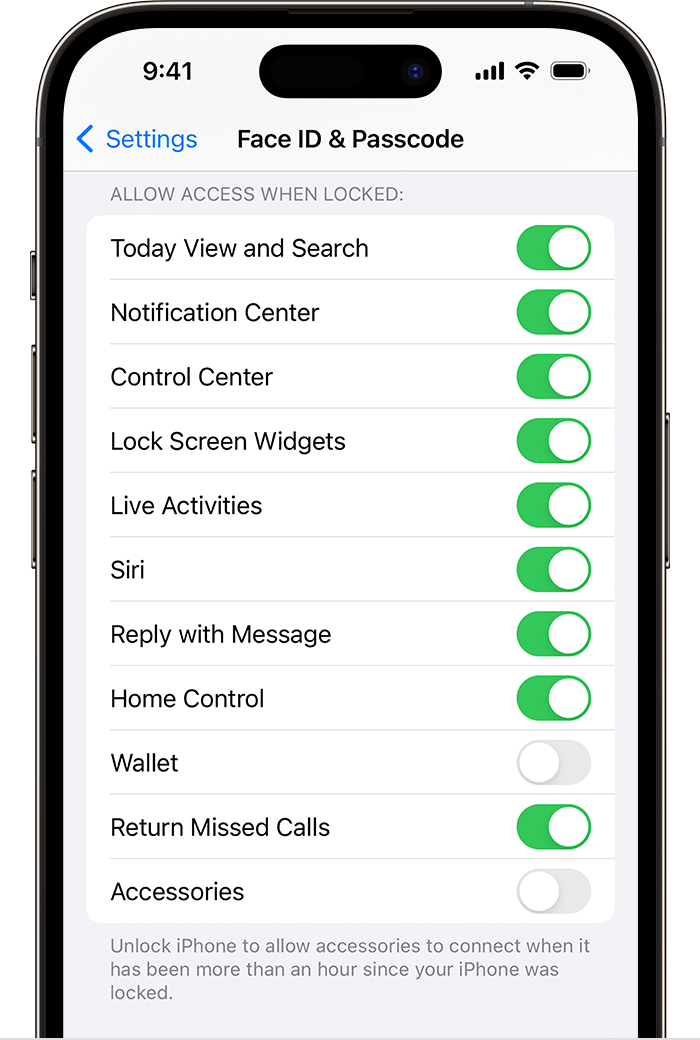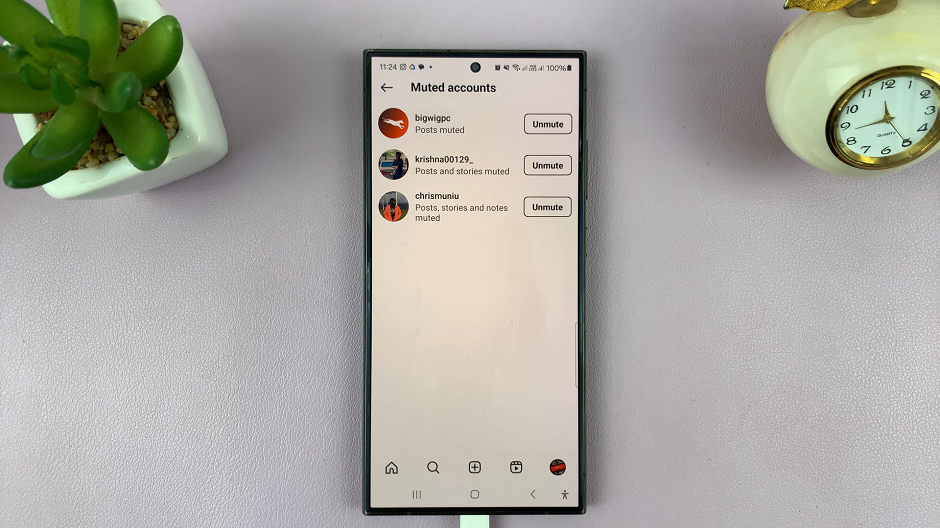The Samsung Galaxy S24 comes equipped with various features to enhance user experience, and one such feature is the Text Call, also known as real-time text (RTT).
This functionality enables users to communicate through text messages while on a phone call, catering to individuals with hearing or speech disabilities.
In this guide, we’ll walk you through the comprehensive step-by-step process on how to enable or disable text call on Samsung Galaxy S24s.
Also Read: How To Move Objects In Photos Using AI On Samsung Galaxy S24s
How To Enable or Disable Text Call On Samsung Galaxy S24s
Open the Phone app on your Samsung Galaxy S24 and navigate to the Keypad. Look for the three dots located in the top right corner of the screen. Tap on these dots to reveal a pop-up menu. From the menu, select “Settings.” Within the call settings menu, select the one labeled “Text Call.”
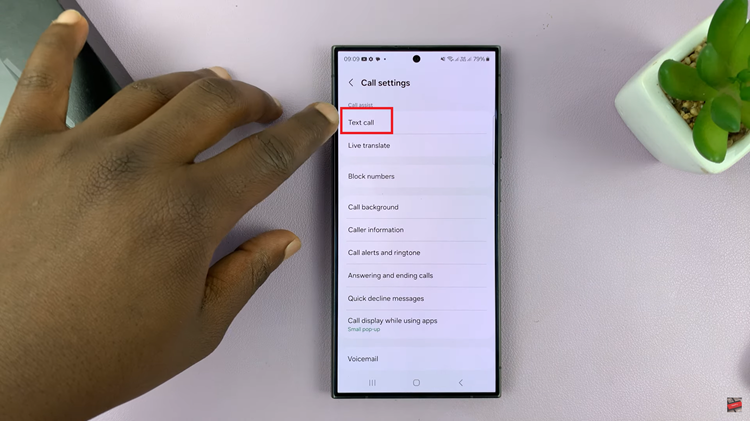
Once you’re in the Text Call settings, you’ll see a toggle switch that allows you to enable or disable the Text Call feature. Toggle the switch according to your preference.
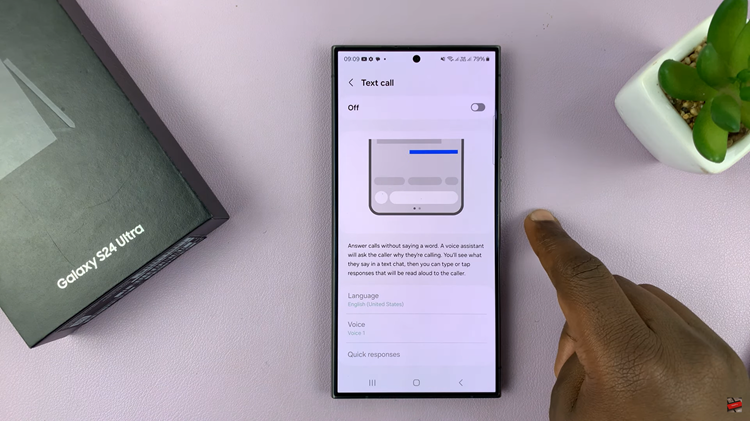
While the Text Call feature is enabled, you can further customize your experience. Some users may prefer specific languages or voices. In the Text Call settings, explore the customization options related to Language and Voice. Adjust these settings based on your preferences.
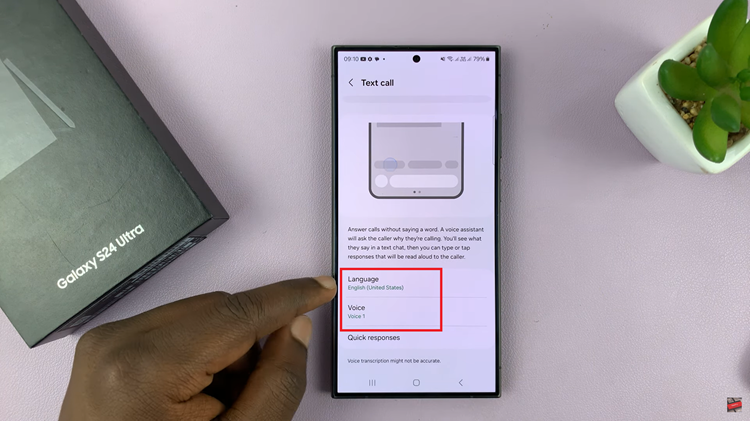
Enabling or disabling Text Call on your Samsung Galaxy S24 is a straightforward process that can enhance the communication experience for users with hearing or speech disabilities. By following these simple steps, you can tailor the Text Call feature to your liking and make the most out of the accessibility options offered by your Samsung Galaxy S24.
Watch: Samsung Galaxy S24/ S24+/ S24 Ultra – How To Enable & Disable AI Photo Editing