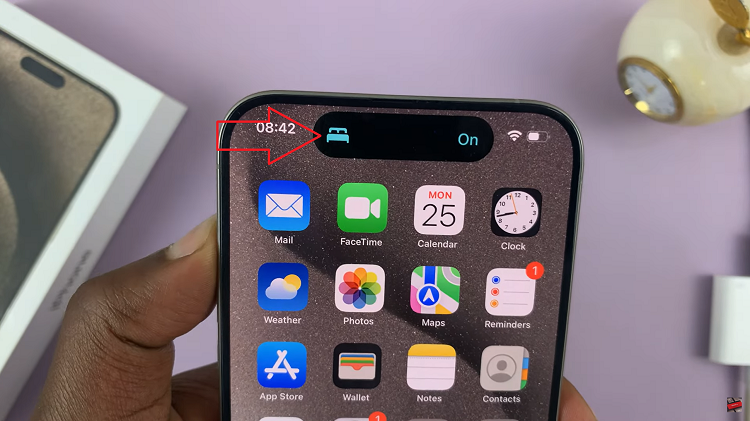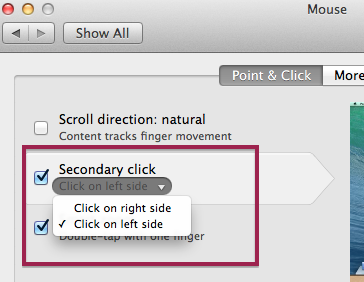The Samsung Galaxy S24 and S24 Ultra have taken the smartphone world by storm, setting new standards with their cutting-edge features and powerful capabilities. While many users are aware of the high-end camera systems, vibrant displays, and lightning-fast processors, there’s a hidden gem that often goes unnoticed – the “Palm Swipe to Capture” feature.
This feature allows users to capture screenshots by swiping the edge of their hand across the screen, eliminating the need for physical button combinations. It’s a gesture-based method designed to make the process of taking screenshots quick and effortless.
Here’s how to enable the palm swipe to screenshot feature on the Samsung Galaxy S24, S24+, and S24 Ultra.
Watch: How To Turn OFF Nearby Share On Samsung Galaxy S24
To Enable Palm Swipe To Screenshot On Samsung Galaxy S24
Begin by unlocking your Samsung Galaxy S24, S24+, or S24 Ultra. Utilize your preferred method, such as fingerprint recognition or facial unlock. Then, open the “Settings” app on your device. Locate it either on your home screen or in the app drawer.
Within the Settings menu, scroll down to find and select the “Advanced Features” option. This is where various special features are housed. Following this, find the “Motion & Gestures” option and tap on it.
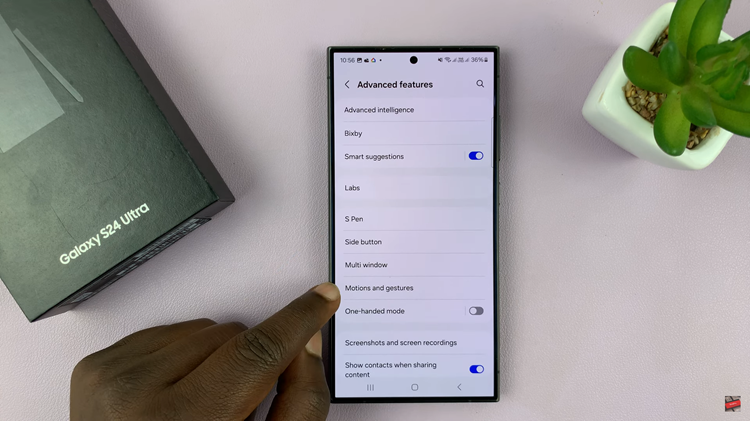
At this point, find the “Palm Swipe To Capture” option within the Motion & Gestures settings. Now, toggle this option to enable this feature on your Samsung S24.
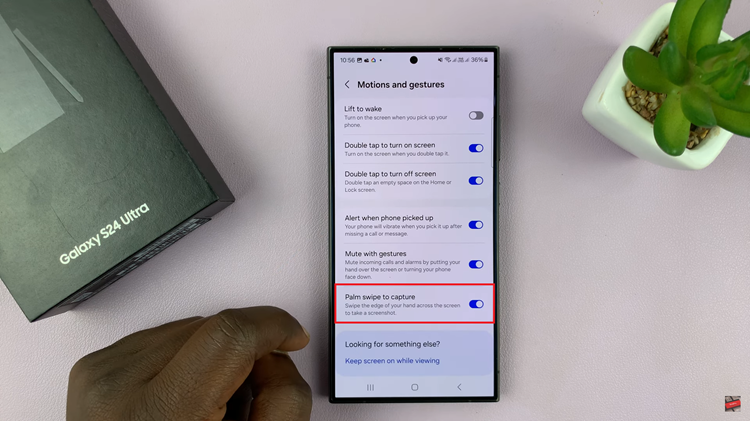
In conclusion, the Palm Swipe to Capture feature on the Samsung Galaxy S24 and S24 Ultra offers a convenient and intuitive way to take screenshots without pressing any physical buttons. By following the simple steps outlined in this guide, you can quickly enable and master this gesture, adding another useful tool to your smartphone experience.
Read: How To Archive & Unarchive Messages On Samsung Galaxy S24