In this guide, we’ll delve into the process to enable RAM Plus on your Samsung Galaxy A15, unlocking its full potential with a few simple steps.
Optimizing performance is a perpetual quest for users seeking smoother multitasking and faster operations. With the Samsung Galaxy A15, enthusiasts are presented with a unique feature: RAM Plus. This innovative capability allows users to augment their device’s RAM, potentially enhancing its performance without investing in additional hardware.
Understanding RAM Plus
RAM, or Random Access Memory, is crucial for a smartphone’s performance. It serves as temporary storage for data that the device’s processor needs to access quickly. With more RAM, a device can handle multiple tasks simultaneously, leading to smoother performance and improved multitasking capabilities.
RAM Plus, introduced by Samsung, offers users the ability to allocate a portion of their device’s storage space as virtual RAM. This virtual RAM acts as an extension of the device’s physical RAM, effectively increasing the total available memory. By enabling RAM Plus, users can potentially enhance their Galaxy A15’s performance without the need for hardware upgrades.
Read: How To Change Clock Style On Always On Display Of Samsung Galaxy A25 5G
Enable RAM Plus On Samsung Galaxy A15
Enabling RAM Plus on your Samsung Galaxy A15 is a straightforward process that can be completed in just a few steps. Follow these instructions to unlock enhanced performance:
Begin by opening the Settings app on your Galaxy A15. You can do this by tapping the gear icon in the app drawer or swiping down from the top of the screen and selecting the Settings shortcut.
Within the Settings menu, locate and select the Device Care option. This section provides various tools and features to optimize your device’s performance and battery life.
In the Device Care menu, tap on the Memory option. Here, you can view information about your device’s RAM usage and access additional memory-related settings.
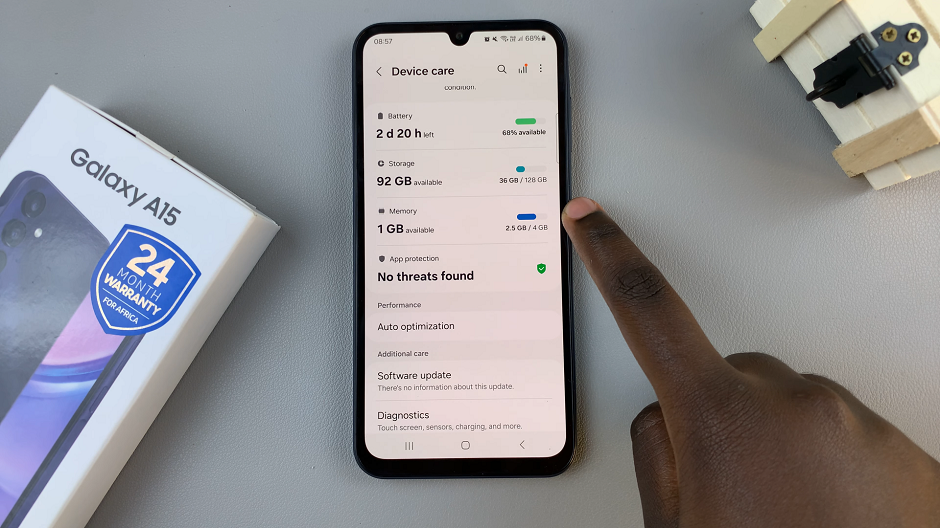
Within the Memory settings, look for the option labeled RAM Plus and tap on it to access its configuration.
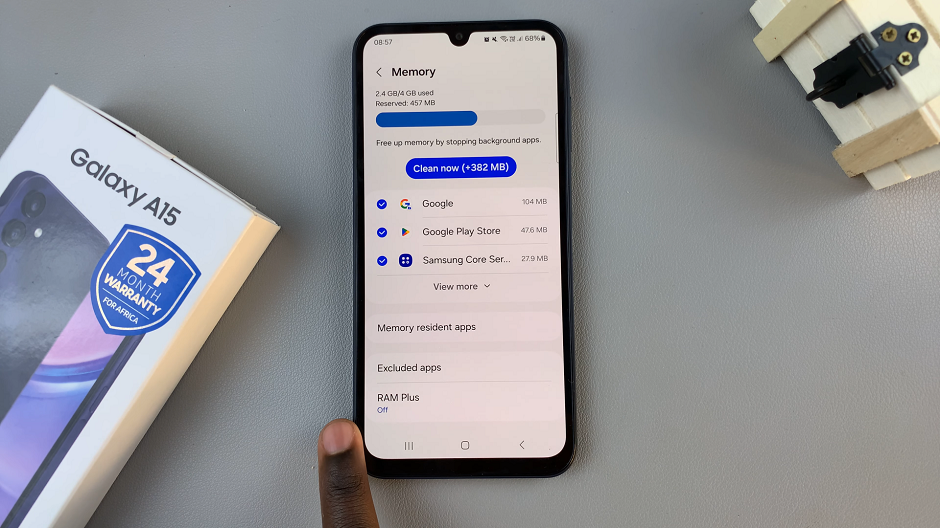
In the RAM Plus settings, you’ll find the toggle to enable this feature. Toggle the switch to enable RAM Plus, and then select the amount of storage space you wish to allocate as virtual RAM.
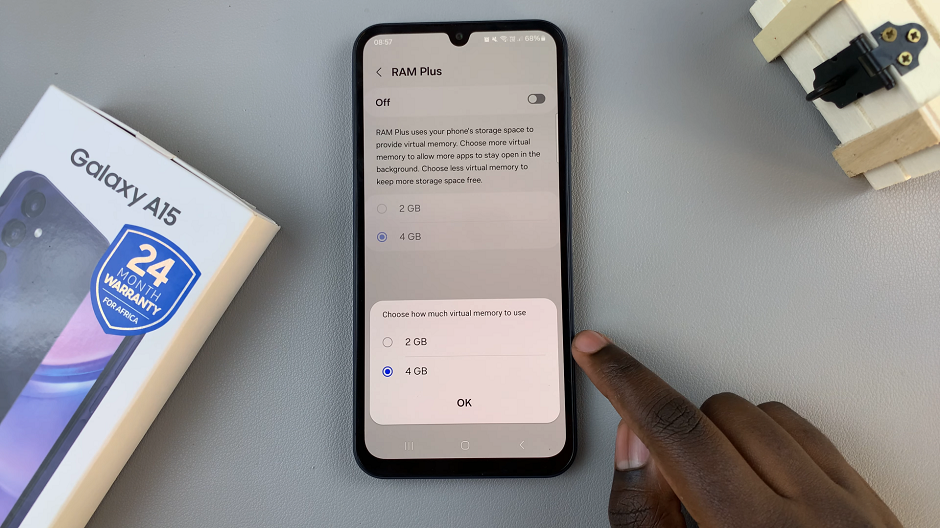
Samsung typically offers predefined options, allowing you to choose the desired amount based on your preferences and usage patterns. 2GB or 4GB are the available options.
Restart Your Device
Once you’ve enabled RAM Plus, confirm your selection by tapping on OK. You’ll be prompted to restart your device to apply your settings. Tap on Restart.
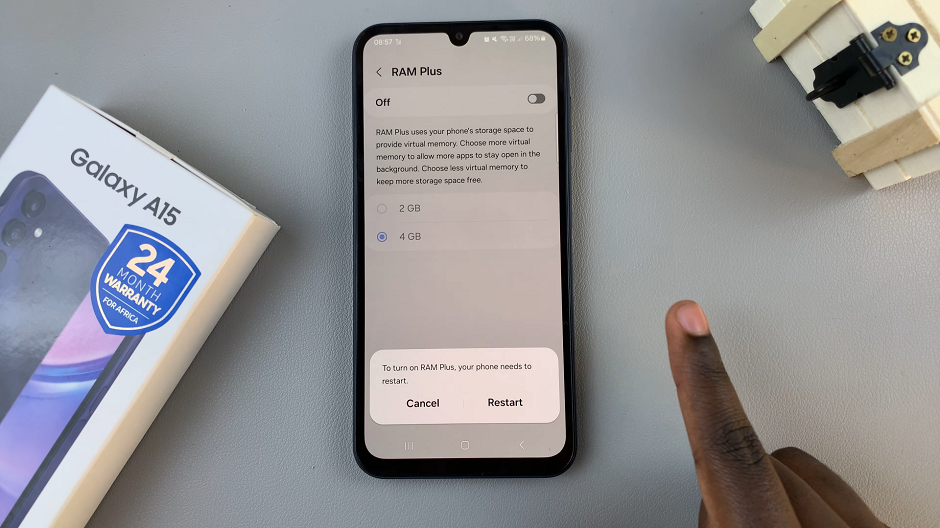
Once the restart is complete, your Samsung Galaxy A15 will then allocate the specified amount of storage space as virtual RAM, potentially enhancing its performance in multitasking scenarios and resource-intensive applications.
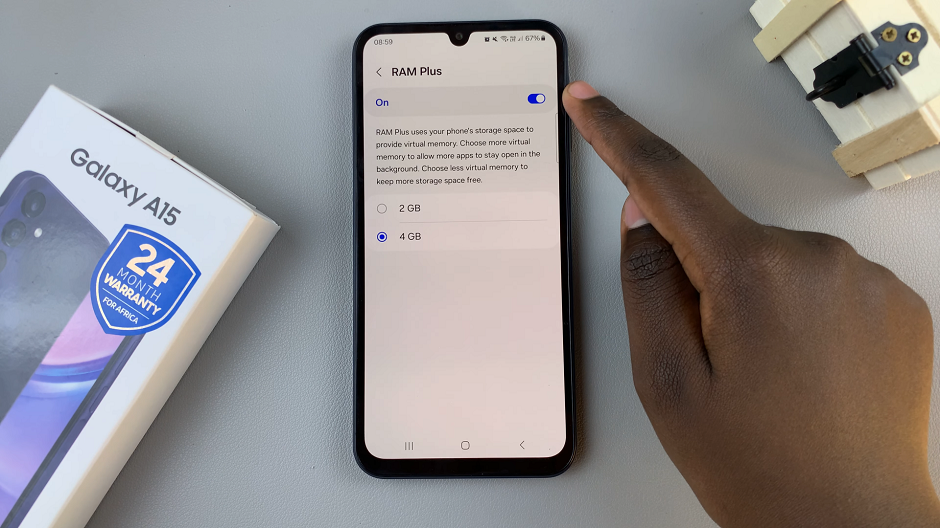
Enabling RAM Plus on your Samsung Galaxy A15 is a simple yet effective way to optimize its performance and enhance your overall user experience. By leveraging virtual RAM, you can unlock additional multitasking capabilities and ensure smoother operation, even when tackling demanding tasks. Follow the steps outlined in this guide to harness the full potential of your Galaxy A15 and enjoy a seamless smartphone experience.
Whether you’re a tech enthusiast seeking peak performance or a casual user looking to maximize productivity, RAM Plus offers a valuable tool for improving your device’s capabilities without the need for hardware upgrades. Take control of your Samsung Galaxy A15’s performance today and unlock a new level of efficiency and responsiveness.
Watch: How To Enable / Disable ‘Swipe For Split Screen’ On Samsung Galaxy S24 / S24 Ultra

