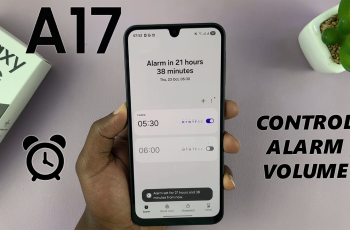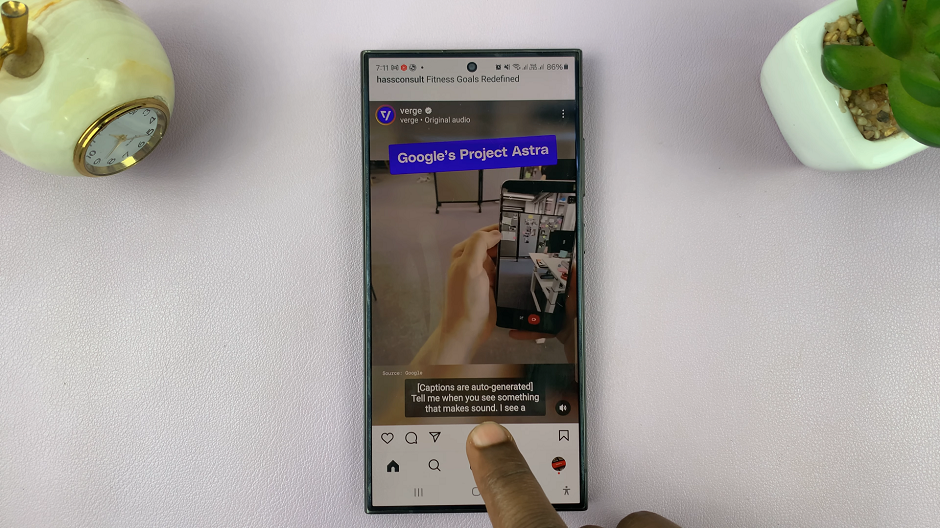Smartphones have become indispensable tools for both work and leisure. As our reliance on these devices continues to grow, so too does the demand for enhanced performance and efficiency. Samsung consistently introduces innovative features to meet these evolving needs.
One such feature is RAM Plus, a cutting-edge technology designed to boost multitasking capabilities and overall device performance. RAM Plus uses virtual memory to optimize RAM utilization. Thus allowing users to seamlessly switch between apps and tasks without experiencing slowdowns or lags.
In this guide, we’ll walk you through the comprehensive step-by-step process on how to enable RAM Plus on your Samsung Galaxy A25 5G.
Also Read: How To Check Storage Capacity On Samsung Galaxy A25 5G
How To Enable RAM Plus On Samsung Galaxy A25 5G
Begin by locating the Settings app. Within the Settings menu, scroll down and select the “Device Care” option. In the Device Care menu, you’ll see various options related to optimizing your device’s performance. Look for and tap on the “Memory” option.
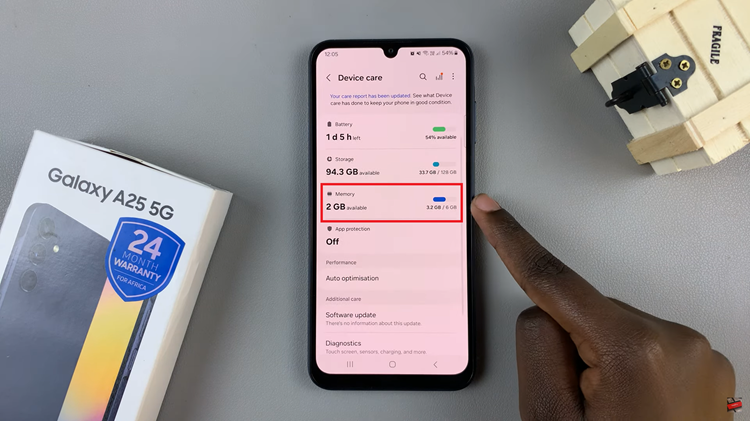
Within the Memory settings, you’ll find the “RAM Plus” option. Tap on it to access the RAM Plus settings. Tap on the toggle to turn it on. Then, you will need to select how much virtual memory you want to allocate. Samsung provides several preset options to choose from. Select the desired amount of virtual memory by tapping on it.
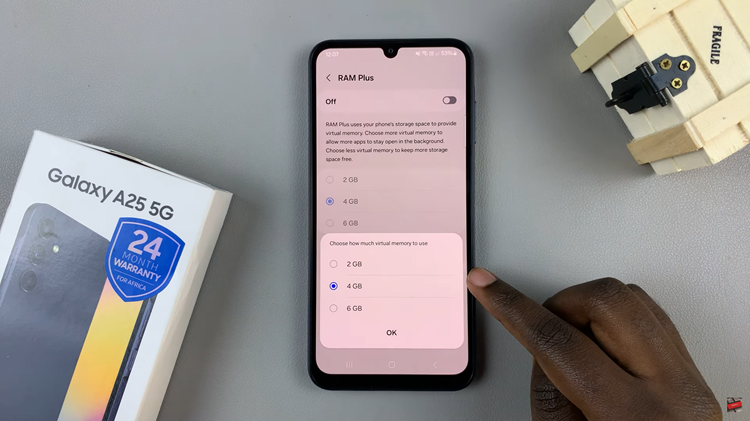
After selecting the virtual memory size, you’ll need to confirm your choice and initiate a device restart. This is necessary for the changes to take effect. Tap on the appropriate option to confirm the restart. Once your device has restarted, RAM Plus will be enabled and ready to enhance your multitasking experience.