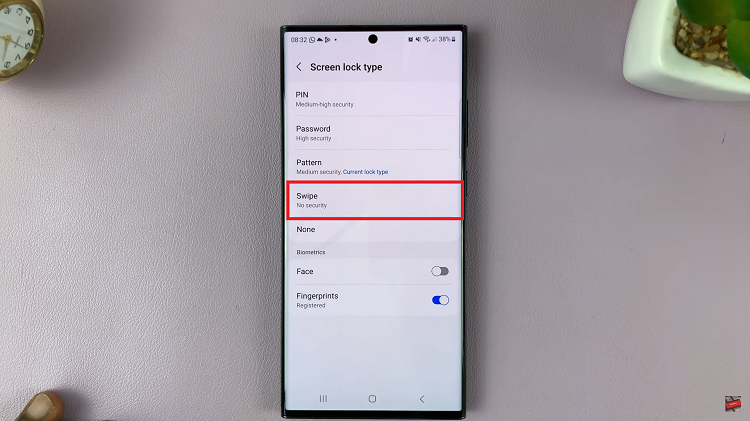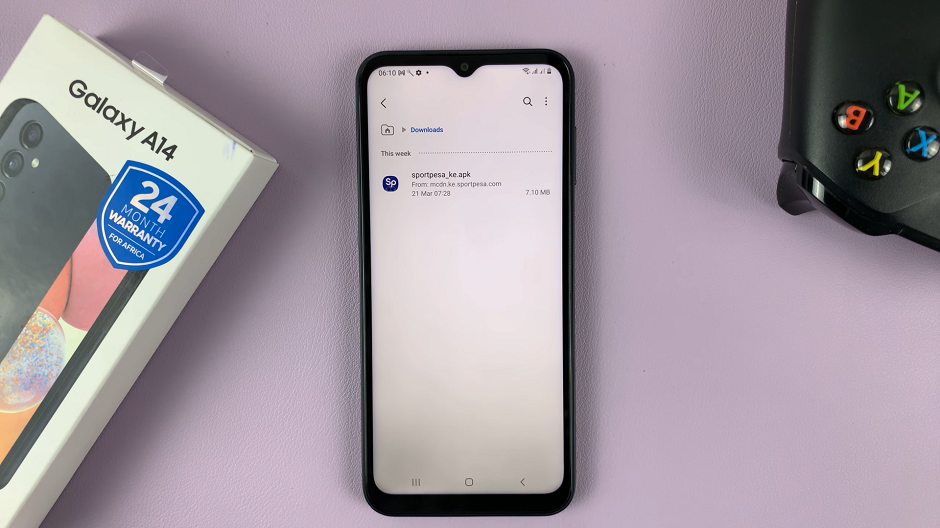In the fast-paced world of smartphones, every user seeks to extract the maximum potential from their devices. Samsung, a trailblazer in mobile technology, constantly introduces innovative features to elevate user experience. Among these advancements is RAM Plus, a cutting-edge capability designed to turbocharge your Samsung Galaxy A55 5G’s performance.
RAM Plus isn’t just another feature; it’s a game-changer. By harnessing the power of your device’s internal storage, RAM Plus significantly enhances multitasking, boosts app responsiveness, and ensures seamless operation, even when faced with demanding tasks. If you’re ready to unlock the full capabilities of your Samsung Galaxy A55 5G, enabling RAM Plus is the key.
In this guide, we’ll walk you through the steps required to enable RAM Plus on your Samsung Galaxy A55 5G. Get ready to elevate your smartphone experience to new heights as we dive into the exciting world of performance optimization. Let’s unleash the power of RAM Plus and experience mobile technology like never before.
Watch: How To Turn OFF Charging Animation On Samsung Galaxy A55 5G
To Enable RAM Plus On Samsung Galaxy A55 5G
Firstly, unlock your Samsung Galaxy A55 5G and navigate to the home screen. From there, locate and tap on the “Settings” icon, which is represented by a gear-shaped icon. The Settings app is where you can adjust various aspects of your device, including the lock screen settings.
Within the Settings menu, locate and select the “Device Care” option. This section provides various tools and features to optimize your device’s performance and battery life. At this point, tap on the “Memory” option. Here, you can view information about your device’s RAM usage and access additional memory-related settings.
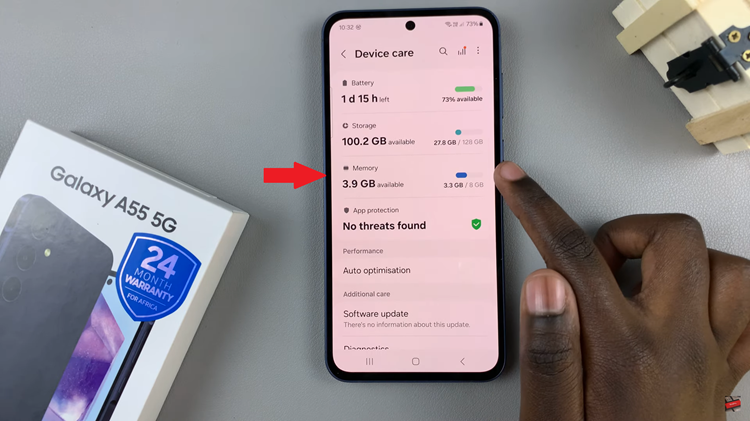
At this point, look for the option labeled “RAM Plus” and tap on it to access its configuration. In the RAM Plus settings, you’ll find the toggle to enable this feature. Toggle the switch to enable RAM Plus, and then select the amount of storage space you wish to allocate as virtual RAM.
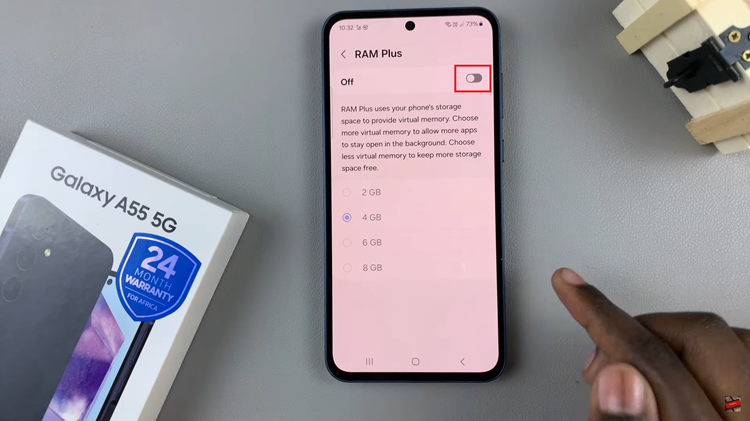
You’ll be prompted to restart your device to apply your settings. Tap on “Restart“. Once the restart is complete, your Samsung Galaxy A55 5G will then allocate the specified amount of storage space as virtual RAM, potentially enhancing its performance in multitasking scenarios and resource-intensive applications.
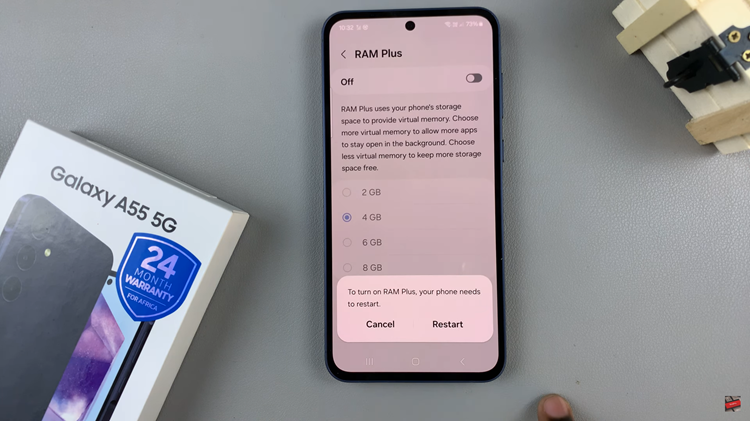
In conclusion, enabling RAM Plus on your Samsung Galaxy A55 5G can unleash its full potential by optimizing performance and enhancing multitasking capabilities. By intelligently utilizing internal storage as virtual RAM, this feature ensures smoother operation, even when running demanding applications.