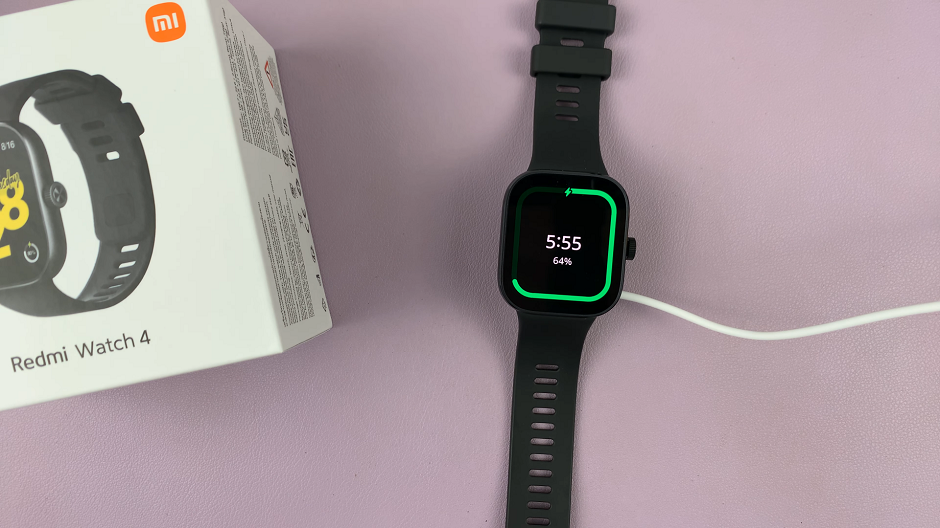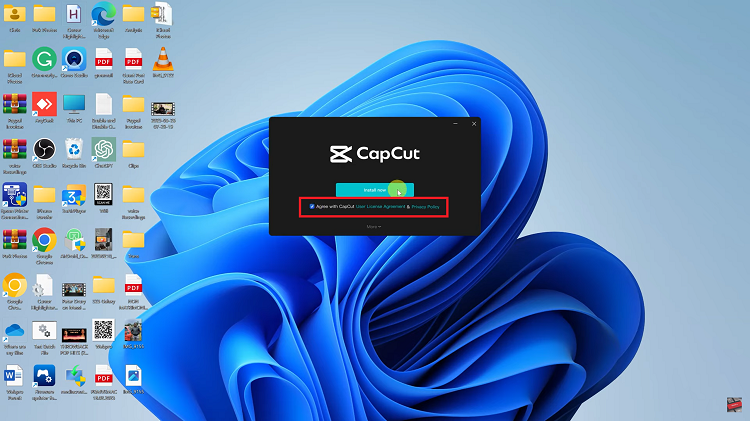Phones these days like the Redmi Note 10 pro add a watermark feature to the default camera app which automatically puts a watermark when you take a photo. When you take great photos and post them online, this could be good marketing for their cameras.
Fortunately on the Redmi Note 10 pro, the watermark feature is not enabled by default. But you can enable it, disable it and even customize it; although you can only partly customize it!
How To Enable Watermark
If you want watermarks on the photos you take with your Redmi note 10 pro, simply open the camera app. Then tap on the menu in the upper right corner of the camera app. From the menu that appears, tap on the settings icon.
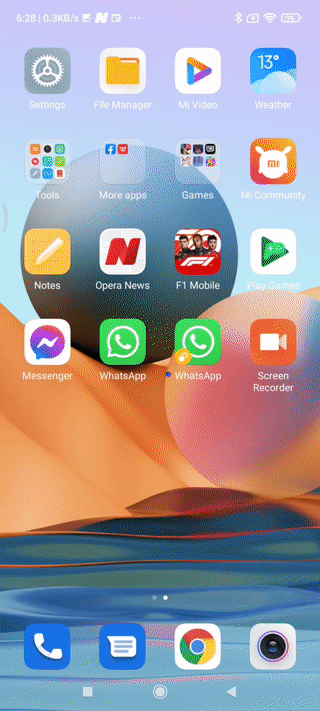
On the settings page, tap on Watermark and turn on the Device watermark toggle button. Watermarks will now be enabled when you take photos with your camera.
How To Customize The Watermark
The Redmi note 10 pro also allows you to customize some parts of the watermark if you wish to use it in your photos. Simply go ahead and open the watermark settings as shown above, then on the watermark setting page, tap on ‘Custom watermark’.
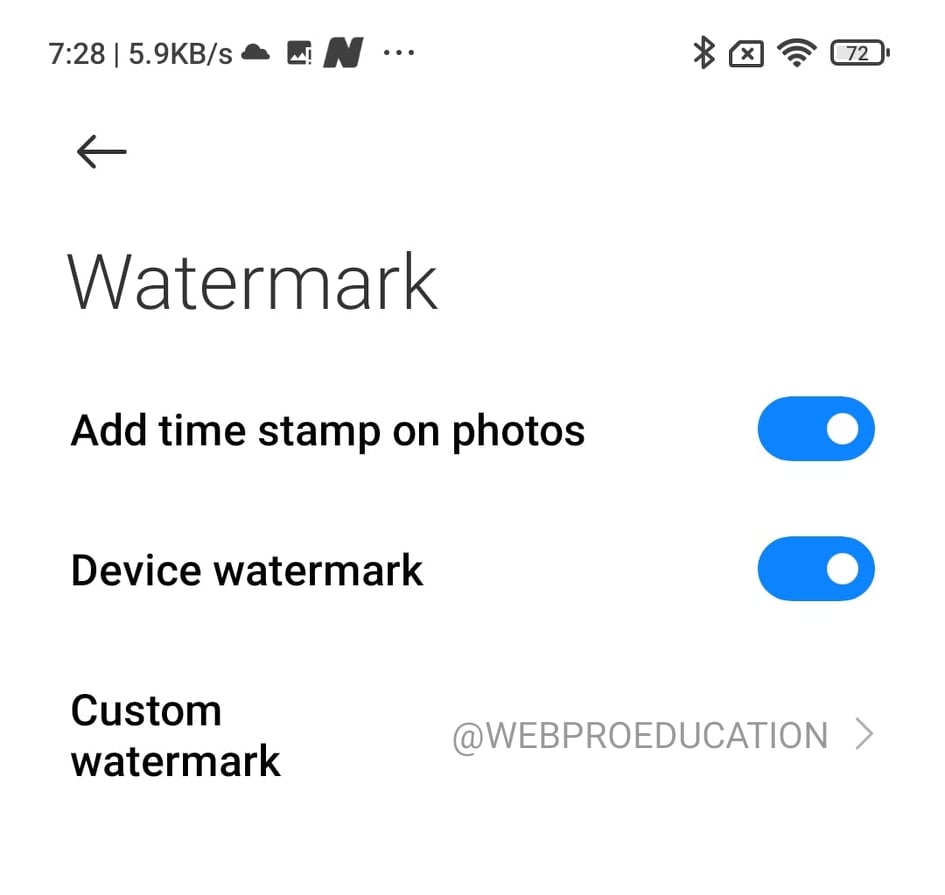
You can write a custom signature or word of upto 14 chinese characters or 18 letters as your custom watermark. This will appear in the bottom left side of your photos together with the default ‘Redmi Note 10 pro’ watermark. I’ll post a few of these on our Instagram.
I wish we could be able to choose where to place this watermark. For instance, if I wanted the watermark on the right, I should be able to control that as an option.
How To Remove Watermark
You can disable the watermark feature on the Redmi note 10 pro camera following the steps shown above but selecting to toggle the ‘Device watermark’ button off. This will remove the watermark from the photos you take from now on.
Unfortunately there’s no way to remove the watermark from photos you already took with the watermark unless you try using some third party tools.
Also Read: How To Take a Screenshot on The Redmi Note 10 Pro