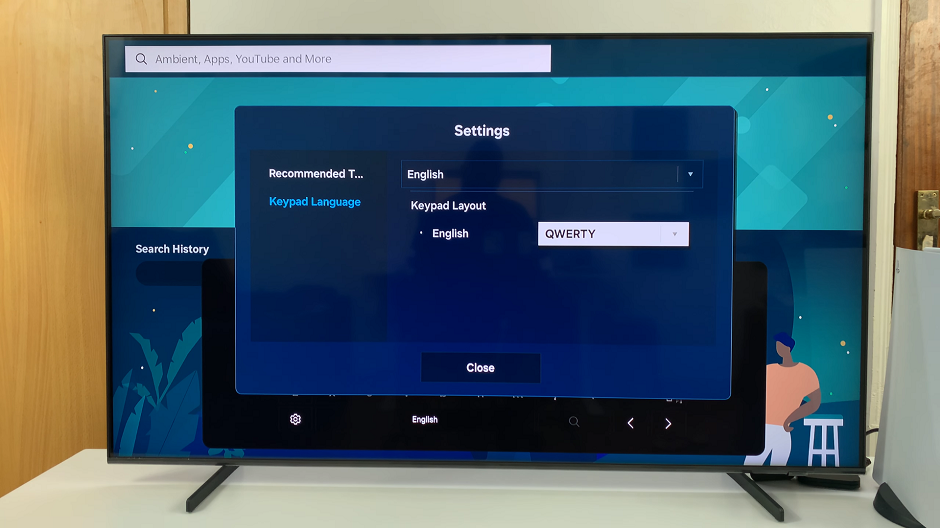Siri, Apple’s intelligent virtual assistant, offers convenience and hands-free functionality on your iPad. By default, Siri is activated using the phrase Hey Siri, but did you know you can customize this to suit your preferences?
In this article, we’ll guide you through the steps to enable Siri without needing to say ‘Hey Siri’, making interactions with your iPad even smoother.
While Hey Siri is a handy feature for activating Siri hands-free, there are situations where you may prefer an alternative method:
Privacy: Some users may feel more comfortable manually activating Siri rather than having it respond to voice commands.
Convenience: Enabling Siri without Hey Siri can streamline interactions, especially in quiet environments where voice activation may not be ideal.
Preference: Personalizing your iPad experience to respond to a specific gesture or button press can feel more intuitive.
Read: How To Add Google Drive To Files App On iPad
Enable ‘Siri’ Instead Of ‘Hey Siri’ On iPad
Begin by tapping on the Settings app from your iPad’s home screen. Scroll down through the left-hand side panel and tap on Siri from the list of options. This is where you can customize Siri’s behavior and activation methods.
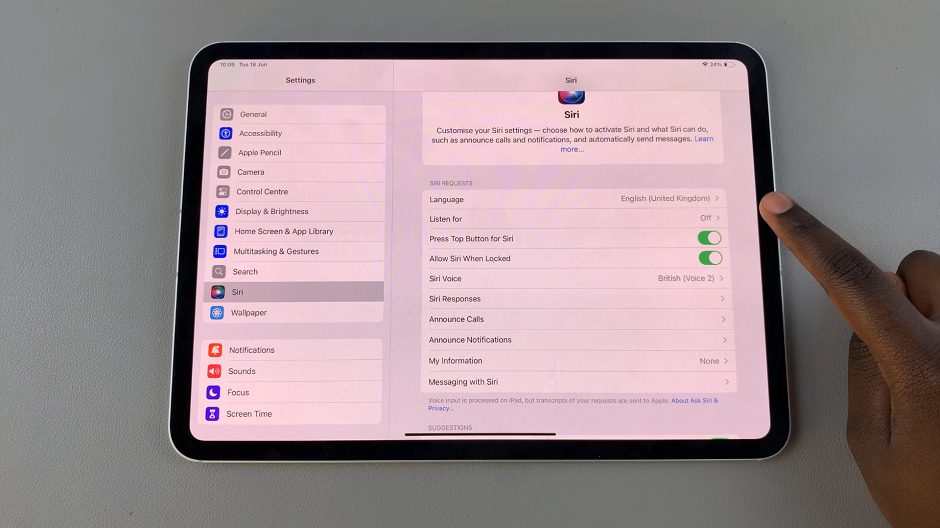
From the Siri menu, look for the Listen for option. Tap on it. Here, you will find that Off is selected by default. You will have to choose between Siri or Hey Siri and Hey Siri.
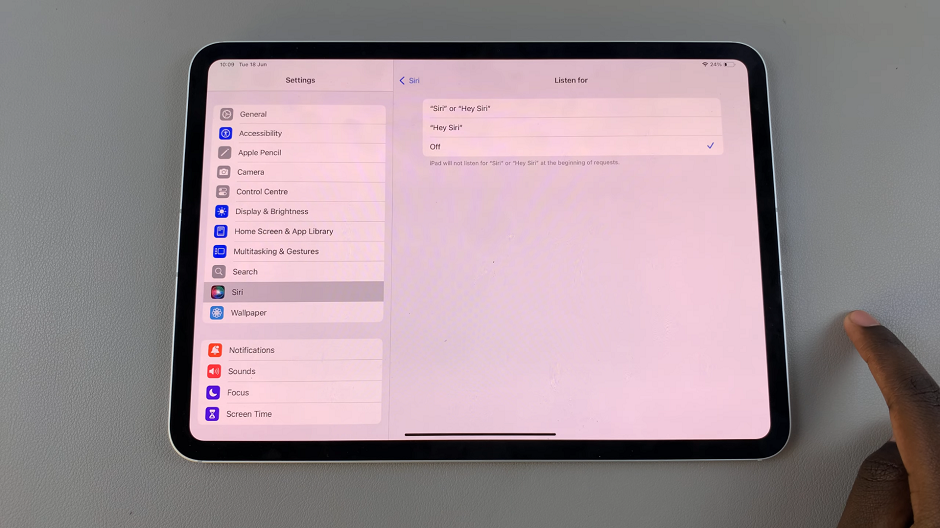
Tap on Siri or Hey Siri. From the pop-up, select Continue and follow the on-screen instructions to train Siri to recognize your voice. This involves saying a few phrases like Siri and other commands to help Siri learn your voice pattern.
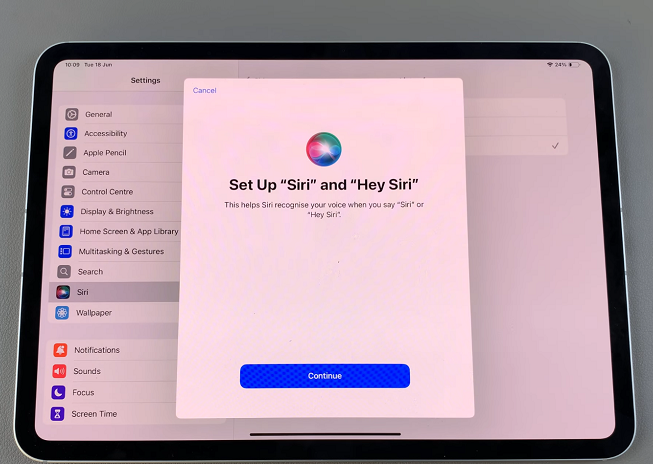
In the Siri Is Ready page, tap on Done to complete the set up. Siri should now respond without needing to use the Hey Siri phrase.
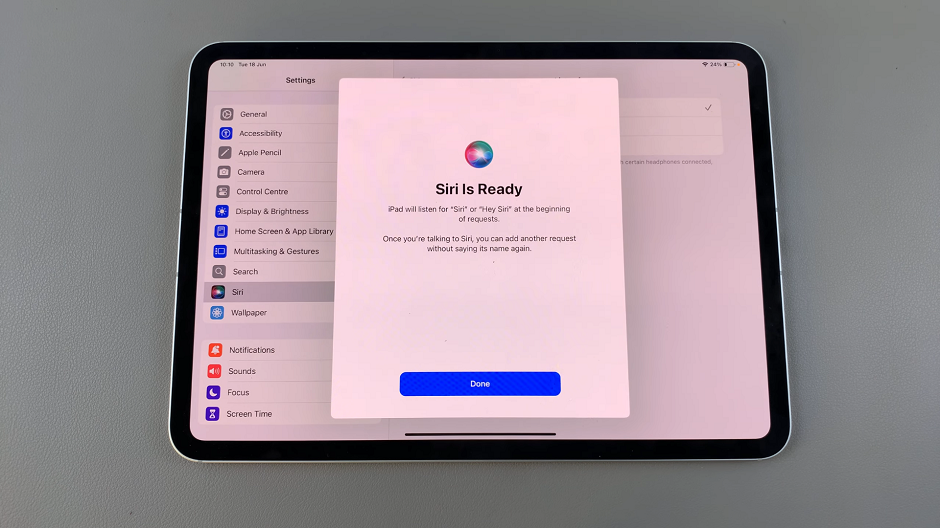
Now that Siri is activated, test it out by saying Siri followed by a command or question. For example, Siri, what’s the weather like today? Siri should respond promptly if everything is set up correctly.
Tips for Using Siri Efficiently
Clear Pronunciation: Speak clearly and distinctly when using Siri to ensure accurate results.
Update iOS: Make sure your iPad is running the latest iOS version to access all Siri features and improvements.
Explore Siri Shortcuts: Take advantage of Siri Shortcuts to automate tasks and enhance productivity.
Customizing Siri activation on your iPad provides flexibility and personalization to fit your preferences and usage habits. Whether you opt for hands-free Hey Siri or prefer a button press, Apple’s virtual assistant is designed to make your iPad experience more convenient and efficient.
By following these steps, you can easily enable Siri without Hey Siri and enjoy seamless interactions with your iPad. Experiment with different activation methods to find the one that best suits your needs. For more tips and tricks on using Siri and maximizing your iPad’s capabilities, stay tuned to our channel for future updates and tutorials.
Now, go ahead and customize Siri on your iPad to enhance your daily interactions with this powerful assistant.