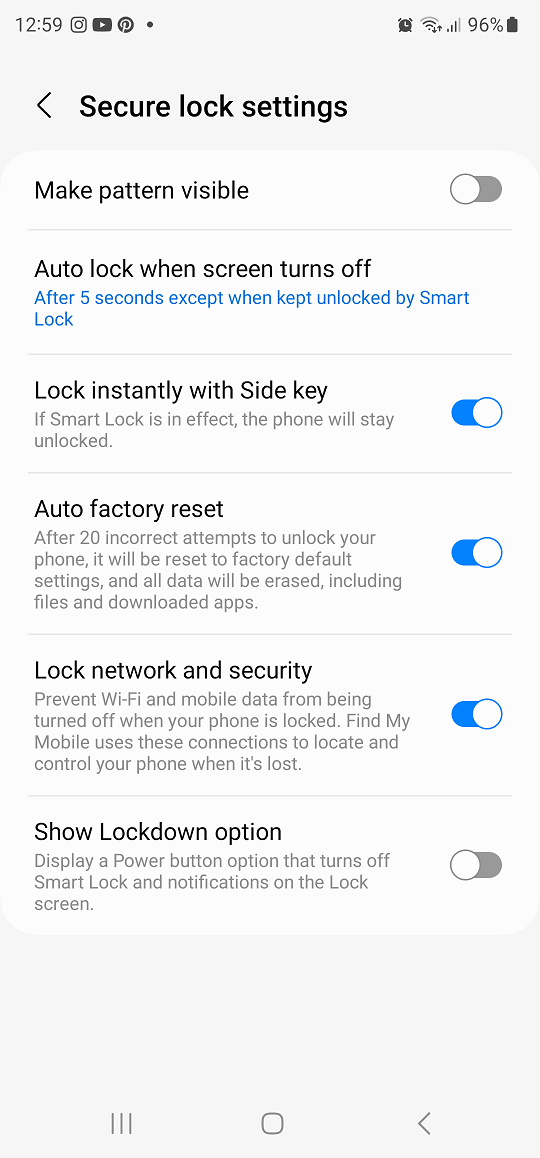In an era where smartphones have become an integral part of our daily lives, managing battery life efficiently is a paramount concern for users. Samsung Galaxy A05s, renowned for its innovative features and sleek designs, offer a range of settings to optimize battery performance.
One such feature is Sleep Mode, a function designed to automatically turn off the screen after a defined period of inactivity, helping users conserve battery power when their devices are not in use.
This article will guide you through the steps to enable Sleep Mode on Samsung Galaxy A05s, ensuring that you make the most of your device’s battery life without compromising on usability.
Watch: How To Put Samsung Galaxy A05s In Safe Mode
To Enable Sleep Mode On Samsung Galaxy A05s
Firstly, ensure your Samsung Galaxy device is unlocked, and you are on the home screen. Next, swipe down from the top of the screen to open the notification panel. Tap the gear-shaped icon or find and tap “Settings” in the app drawer.
Following this, scroll down and select “Modes & Routines” then select “Sleep.”
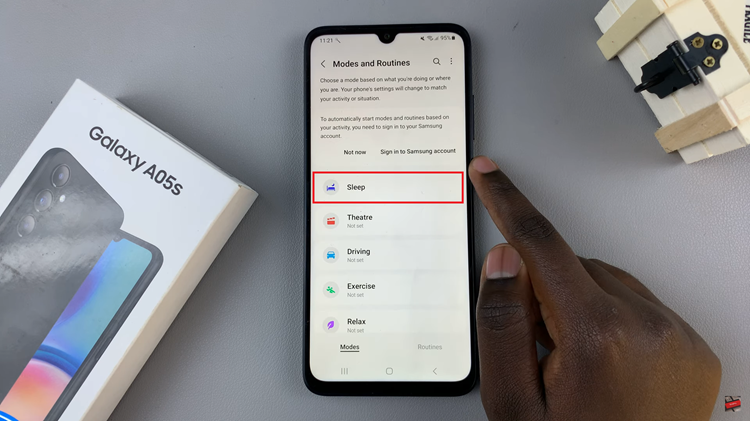
At this point, tap on the “Turn On” option to enable this feature. You can decide to customize the sleep mode on your device by adjusting the settings available.
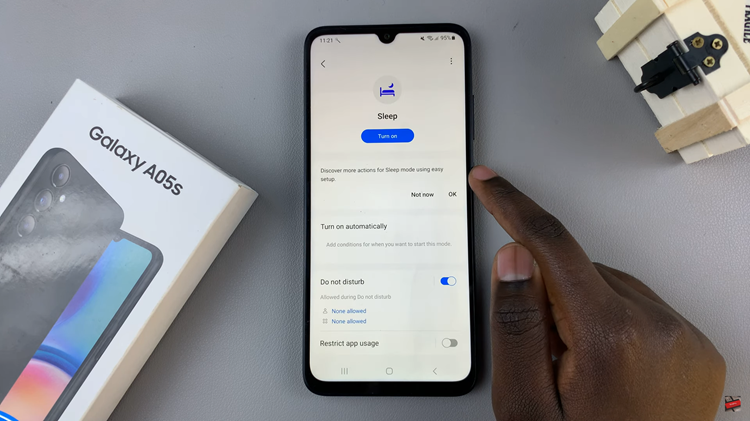
By following these steps, you’ll seamlessly turn on Sleep Mode on your Samsung Galaxy A05s, striking a balance between energy conservation and usability. Explore these settings to enhance your overall smartphone experience and ensure that your device works efficiently in alignment with your lifestyle.