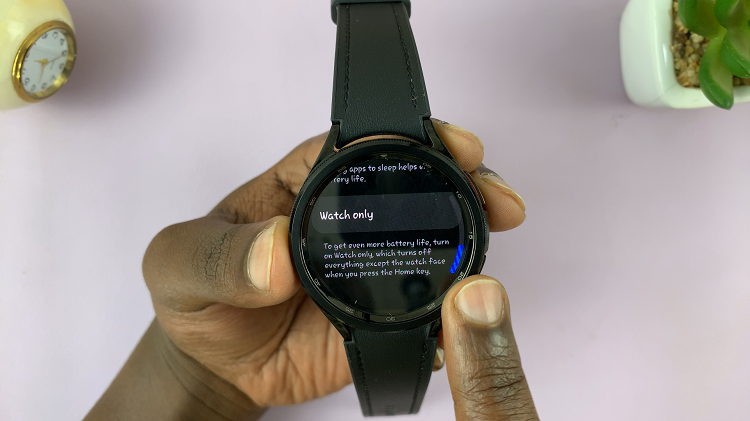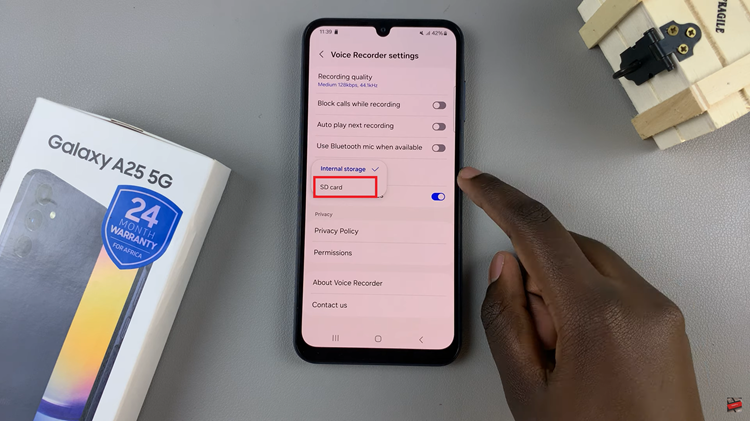Samsung Galaxy phones are renowned for their sleek design, powerful features, and vibrant displays. To enhance the user experience and conserve battery life, these devices come equipped with various settings and options, including the invaluable Sleep Mode.
Sleep Mode, also known as screen timeout, allows your phone’s screen to automatically turn off after a specified period of inactivity, contributing to prolonged battery longevity.
In this detailed guide, we’ll walk you through the step-by-step process of enabling Sleep Mode on your Samsung Galaxy A15.
Watch: How To Enable Data Saver On Samsung Galaxy A15
To Enable Sleep Mode On Samsung Galaxy A15
Firstly, ensure your Samsung Galaxy device is unlocked, and you are on the home screen. Next, swipe down from the top of the screen to open the notification panel. Tap the gear-shaped icon or find and tap “Settings” in the app drawer.
Following this, scroll down and select “Modes & Routines” then select “Sleep.”
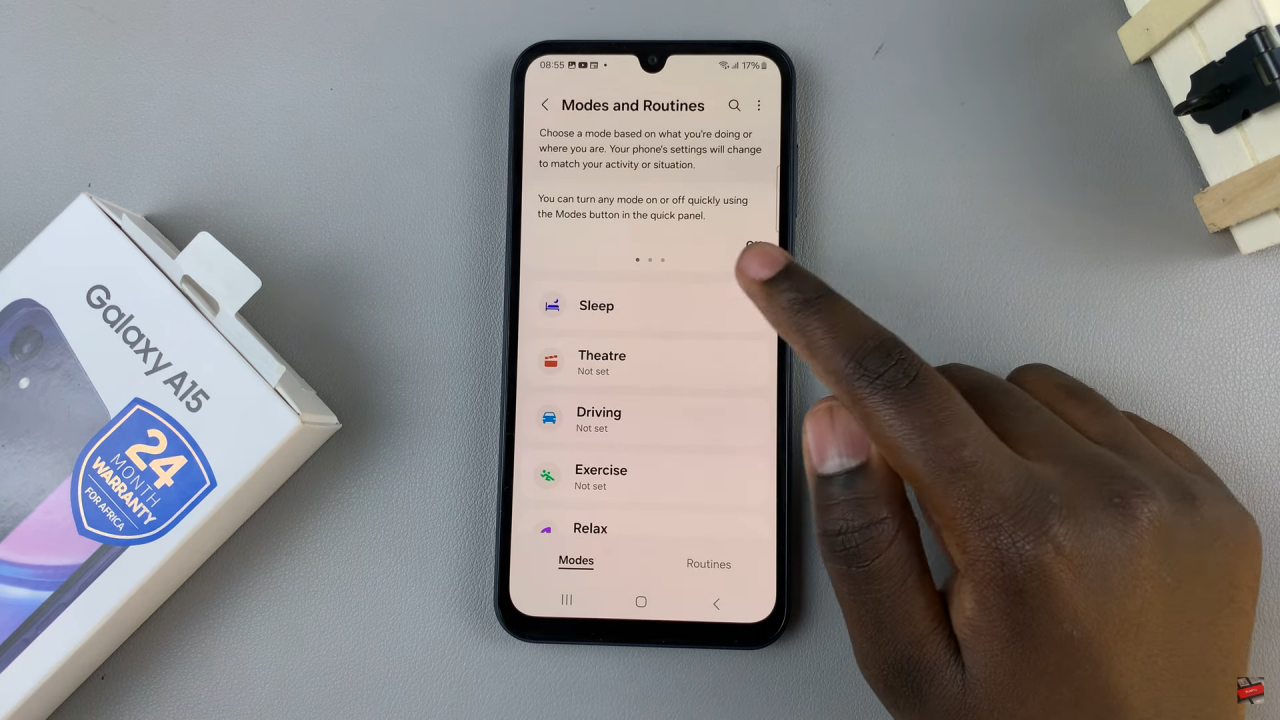
At this point, tap on the “Turn On” option to enable this feature. You can decide to customize the sleep mode on your device by adjusting the settings available.
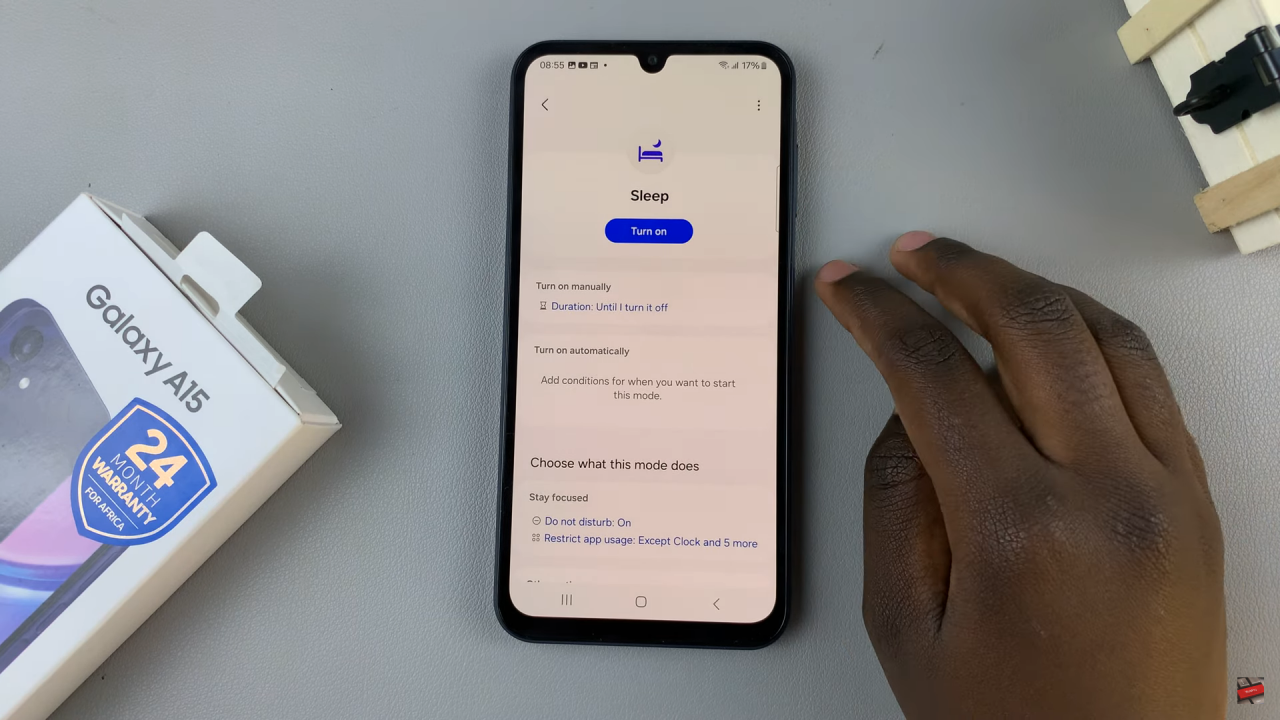
By following these straightforward steps, you’ve successfully enabled Sleep Mode on your Samsung Galaxy A15. This feature is a practical tool for optimizing battery life, especially when your phone is not in active use.