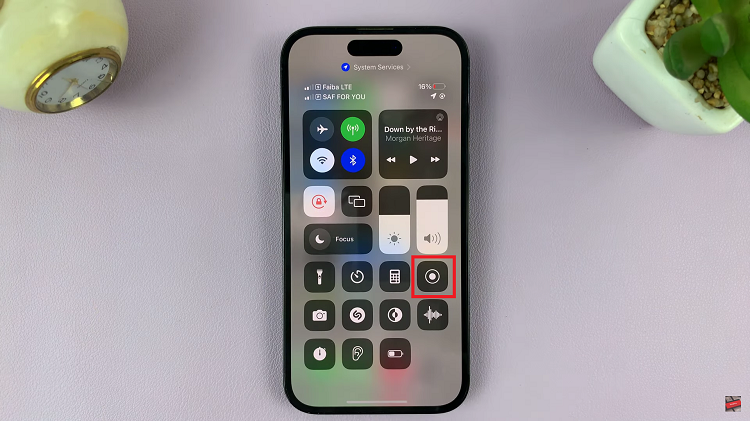In this guide, we’ll walk you through the steps to enable the ‘swipe down notifications’ feature on your Samsung Galaxy S24’s.
The Samsung Galaxy S24, S24+ and S24 Ultra have taken the smartphone market by storm with their impressive features and cutting-edge technology. Among the myriad of features offered by these devices, the ability to access notifications with a simple swipe-down gesture is undoubtedly one of the most convenient and frequently used functions.
f you’ve recently upgraded to the Samsung Galaxy S24 series and are looking to optimize your notification experience, you’ve come to the right place.
Read: How To Set ANY Song as Ringtone On Samsung Galaxy S24’s
Enable ‘Swipe Down For Notifications’ On Samsung Galaxy S24’s
To begin, unlock your Samsung Galaxy S24, S24+ or S24 Ultra and navigate to the home screen. From there, swipe down from the top of the screen to reveal the notification panel. Next, tap on the gear-shaped Settings icon in the top right corner of the screen to access the device’s settings.
In the Settings menu, scroll down and locate the Home Screen option. Tap on it to access the Home Screen Settings. You can also long press on an empty space in the home screen, then tap on Settings. This will land you in the same Home Screen Settings page.

Within the Home Screen Settings menu, scroll down and look for the option labeled Swipe Down for Notification Panel. Toggle the switch to enable the option.
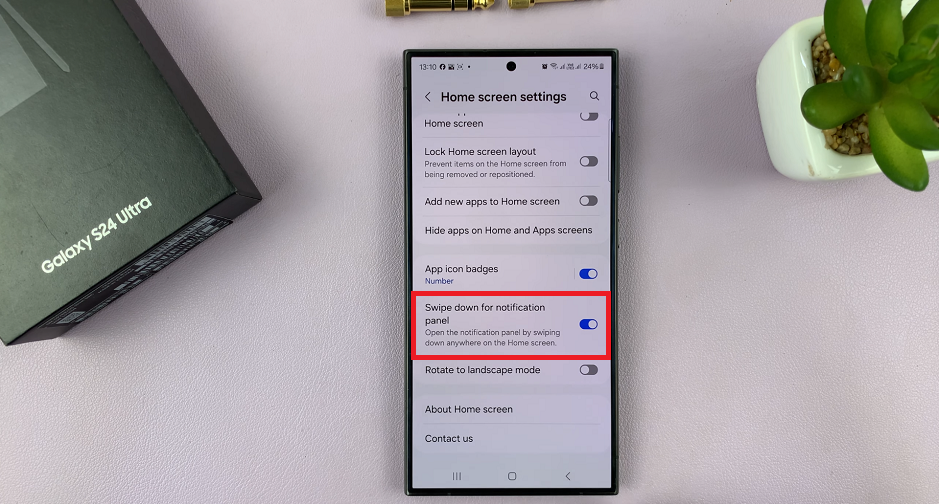
This action will allow the Swipe Down For Notifications feature to trigger when you swipe down on the screen.
Put It to the Test
Now that you’ve enabled swipe-down notifications, it’s time to test the feature. Return to the home screen or any app screen. Perform a quick swipe-down gesture at any part of the screen. You should see the notifications panel slide down, displaying your recent notifications.
Congratulations! You’ve successfully enabled swipe-down notifications on your Samsung Galaxy S24, S24+ or S24 Ultra. From now on, accessing your notifications will be faster and more convenient than ever before.
In conclusion, the ability to enable swipe-down notifications on the Samsung Galaxy S24 series is a valuable feature that enhances the user experience and streamlines the notification management process. By following the simple steps outlined in this guide, you can customize your device to suit your preferences and make the most of its capabilities. We hope this tutorial has been helpful, and we encourage you to explore other features and functionalities offered by your Samsung Galaxy S24, S24+ or S24 Ultra.
Watch: How To Enable Messages Notifications On Samsung Galaxy S24 / S24 Ultra