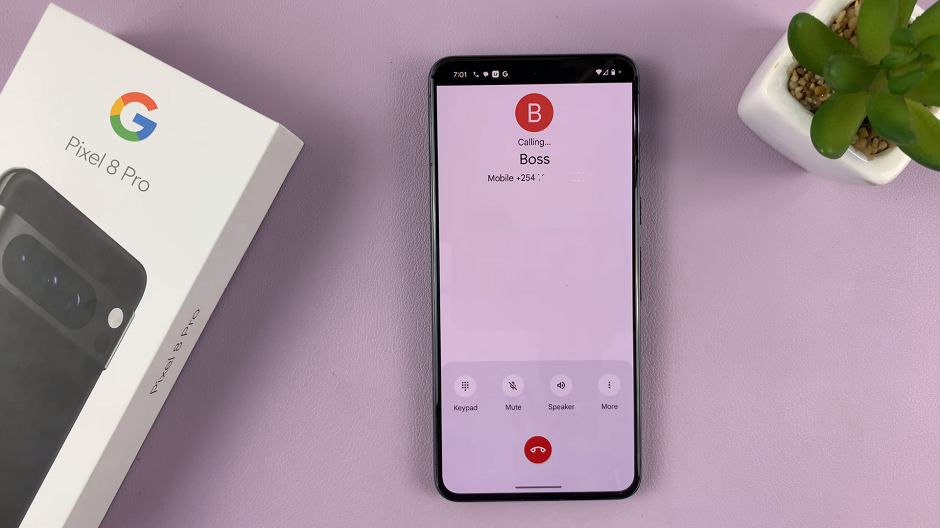The Samsung Galaxy S24 and S24 Ultra are the latest flagship smartphones from Samsung, equipped with cutting-edge features and a highly customizable user interface. One of the exciting features that users often find handy is the text message notification bubbles.
These bubbles allow you to preview and respond to messages without leaving the app you’re currently using.
In this article, we’ll guide you through the steps to enable text message notification bubbles on your Samsung Galaxy S24, S24+, or S24 Ultra.
Watch: How To Set Up Mobile Hotspot On Samsung Galaxy S24
To Enable Text Message Notification Bubbles On Samsung Galaxy S24
First, make sure you’ve enabled message notifications on your Samsung S24. If not, go to “Settings ” > “Notifications ” > “App Notifications” > “Messages.” At this point, toggle the switch to the ON position.
Once enabled, open the Google Messages (default SMS app) and tap the profile icon in the top right corner. From the menu that appears, tap on “Messages Settings.“
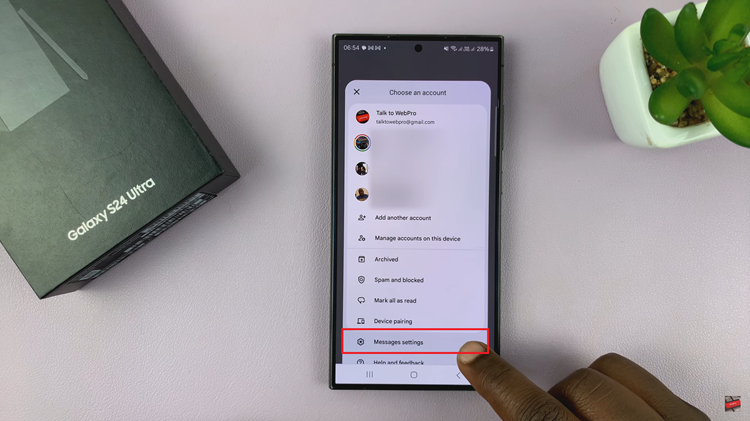
Following this, tap on “General” > “Bubbles.” From here, you’ll see three options; All, Selected Only, and None. To turn on the bubbles, simply select the “All” option.
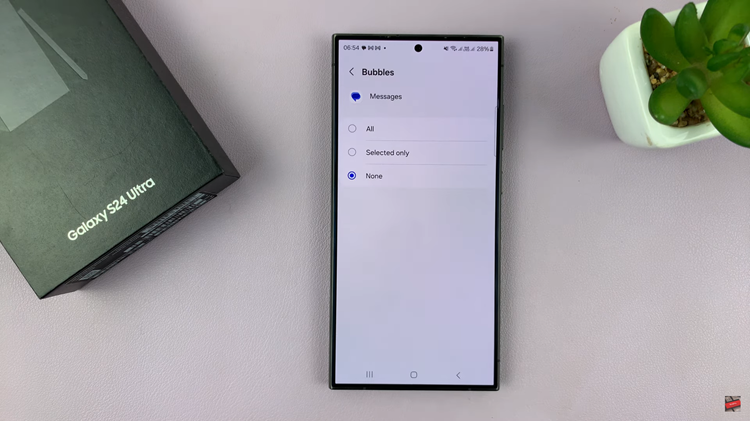
To ensure the changes take effect, send yourself a test message or have someone send you a text. Upon receiving the message, a notification bubble should appear on your screen. Tap the bubble to open a preview of the message and respond without leaving your current app.
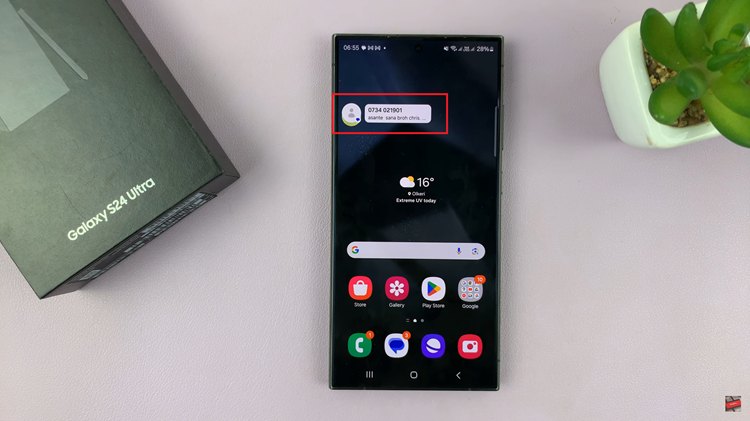
In conclusion, enabling text message notification bubbles on your Samsung Galaxy S24 or S24 Ultra is a simple process that enhances your multitasking capabilities and provides a more convenient messaging experience. By following the steps outlined in this guide, you can customize your device to suit your preferences and make the most of this innovative feature.